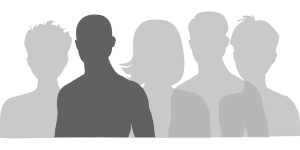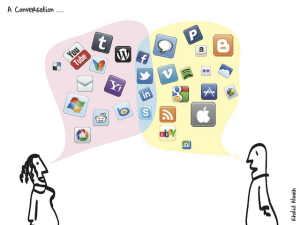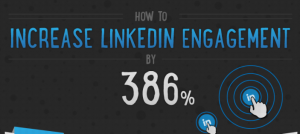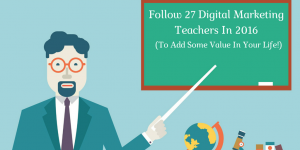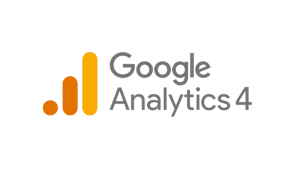— November 18, 2017

Shutterstock
Blogging, though fun, can be a hell of a lot of work, can’t it?
There are always blog posts to edit, screenshots to capture, keyword research to conduct and a million other little to-dos. I could list them forever.
While there is no magic bullet that will make you become a more efficient blogger overnight, there are some awesome tools you can leverage to supercharge your productivity. And they come in the form of browser extensions.
In this post, I’m going to share ten awesome browser extensions that I have found really help me stay focused and productive.
Let’s get cracking, shall we?
1. Evernote
How do you go about researching a topic you wish to blog about? Perusing the internet for helpful articles and then bookmarking relevant web pages, I bet.
The thing is, things can get pretty messy using this technique.
In comes Evernote. This handy tool makes saving articles from the web incredibly simple.
Here is how a normal blog post is displayed on this very site you’re on:
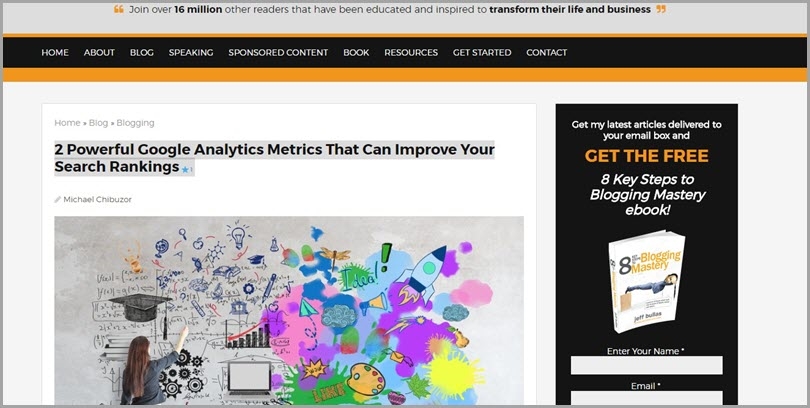
Here’s how Evernote saves it:
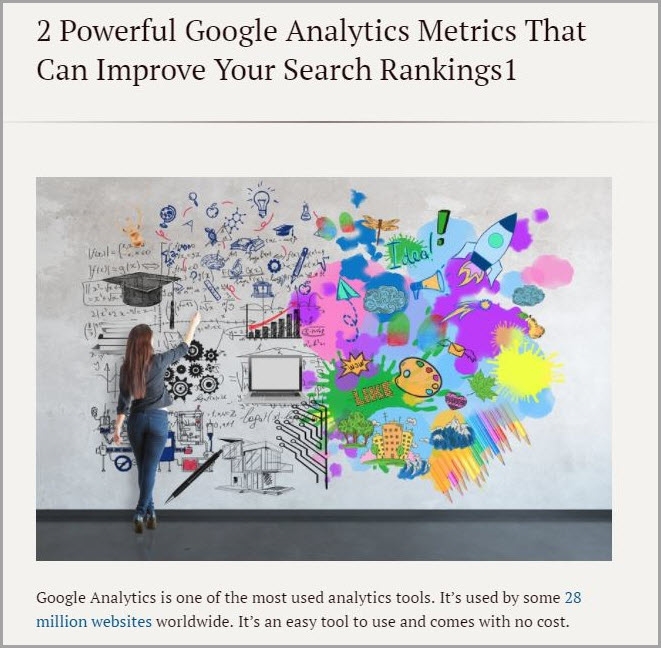
As you can see, the clipped article above is free from distracting elements like the sidebar, menu bar, etc. It’s easier to focus on and simpler to read.
Evernote does much more than just reformat screenshots though. Have you ever wondered where that beautiful annotation arrow in the image below comes from? This arrow is seen everywhere across the internet:

Yep… you guessed it – it’s a feature of Evernote. This arrow is available in the ‘screenshot’ feature of the tool.
2. Grammarly
The quickest way to establish yourself as a mediocre blogger is by publishing error-ridden articles filled with grammatical mistakes and misspellings.
But let’s face it, editing a blog post you wrote yourself can be tricky. However, using Grammarly, your job can be made easier.
It works by highlighting grammatical and spelling errors in red as you write, and suggests corrections. It can also be downloaded and used in Microsoft Word.
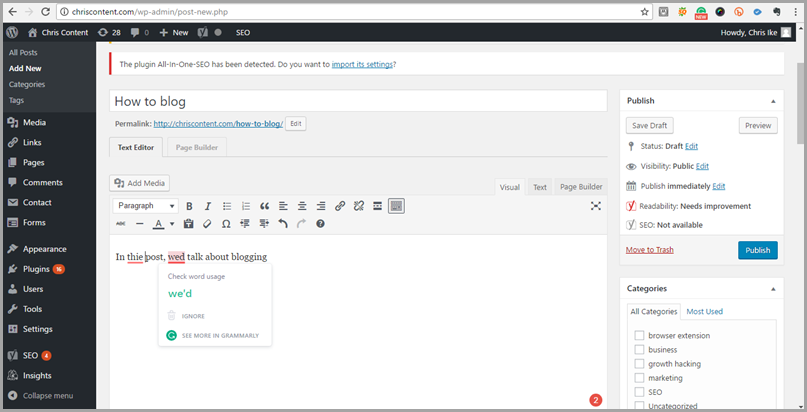
Grammarly comes in both a paid and free version. Over the few years I have used it, I found out that the free version is sufficient if you have a decent command of English.
3. Google Dictionary
This tool needs very little explanation – it does exactly what its name implies.
But Google Dictionary isn’t like any other dictionary app you might have, in that it is incredibly simple to use. To use it, all you need to do is to double-click the word you wish to check the meaning of:
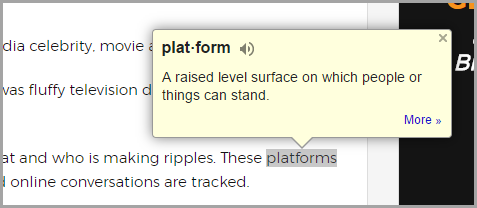
In addition to single words, this tool also checks the meaning of single phrases and idiomatic expressions. Interestingly, it can also check the meaning of words in foreign languages like Portuguese, Chinese, French and a whole host of others.
Before using Google Dictionary, refresh all of your web pages or restart your browser after installing the extension.
4. OneTab
When researching a blog post topic, chances are you may open multiple tabs in your browser at a time.
There are two drawbacks to this approach:
- It eats up the memory space of your computer
- It makes it hard to know which tab is which
Ever received this error message before?
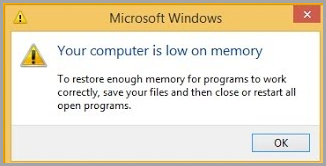
If you have, one of the reasons is probably that several tabs are open at the same time on your browser.
Not only does OneTab take care of memory problems, it saves all opened tabs in a tabular form, helping you to stay organized.
5. StayFocusd
It sure is frustrating when after burning away six hours in front of your PC, you realize you’ve spent about five of them looking at distractions on the internet.
Distractions are a blogger’s biggest nightmare – but even if you don’t go after them, they’d always come after you.
StayFocusd is a great way to win the battle against distractions.
What I find helpful about this tool is that it is easy to configure and completely customizable. You tell it which site, which domain and which type of content (images and videos) you wish to block as you work, and it does it.
6. Boomerang for Gmail
When trying to establish a relationship or ask for links, how do you reach out to influential bloggers? Of the many ways to go about this, contacting them via email is by far the easiest.
But because these individuals are often super busy, they may not be able to respond promptly to your emails, so then you have to send them follow-up emails. How exactly do you go about this? Enter Boomerang for Gmail.
This clever tool lets you write, schedule and send out different emails at a given time, even if you are offline.
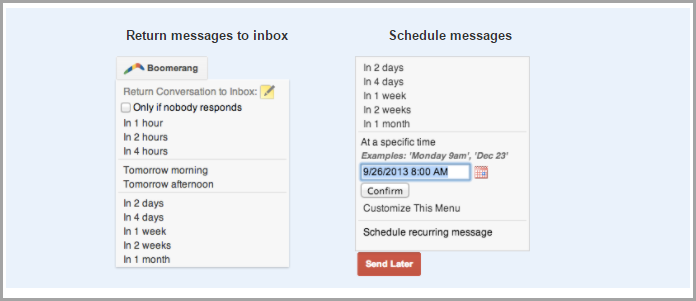
Most importantly, it lets you ‘boomerang’ a message if after a certain period of time you get no response from the receiver. This can save you a LOT of time in terms of chasing things up.
7. Buffer
Posting updates across multiple social media channels can be a bit overwhelming and time-consuming. However, it’s a task you can’t afford to slack off on, else you risk losing your audience. Never fear, Buffer is here to help!
Here’s some handy stuff you can do with Buffer:
- Automatically share posts across Twitter, LinkedIn, Pinterest and Facebook at the same time.
- Schedule your posting: if you wish to share a post four times a day at a particular time, Buffer can help you do that.
- Retweet posts automatically across all platforms.
8. SEO & Website Analysis
Believe it or not, organic traffic constitutes the major traffic source for most authority blogs. Here’s proof:
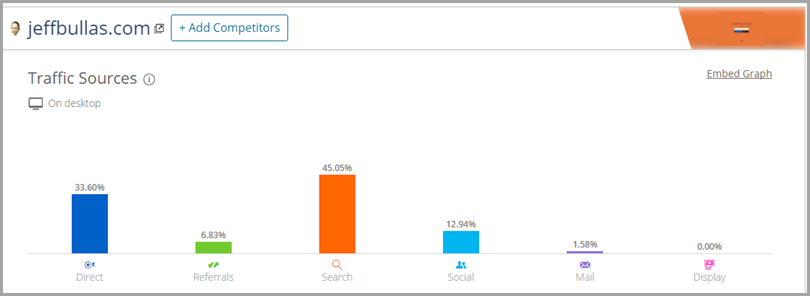
As you can see, 45% of traffic to the website you’re currently on is through search. This why you need to take SEO seriously.
SEO & Website Analysis makes life substantially easier when gathering links and spying on competitors for keywords. At the click of a button, the tool can provide you with detailed data about a site, including:
- Backlinks
- Keywords
- Alexa ranking
- Anchor text
It’s incredibly useful and convenient to have all that data at your disposal as a blogger. Try it – it’ll change your life.
9. Check My Links
Broken links littered around your web pages can severely hurt your website in Google’s algorithm. Make a point of regularly using Check My Links to check all the links on your web pages with the click of a button.
Of course, there are several more SEO extension tools for this process, but this one is my all-time favourite.
10. Wikiwand
Wikipedia is a great tool for conducting in-depth research on a particular subject or topic. The big drawback with it, however, is that it does get tricky to navigate sometimes.
To solve this problem, the team at Wikipedia put together Wikiwand, a browser extension tool that works on both Chrome and Firefox. Wikiwand makes navigating Wikipedia incredibly easy.
Here’s an example. I looked up ‘glass’ on Wikipedia using my Opera Mini browser that did not have this extension tool. Here’s what I got:
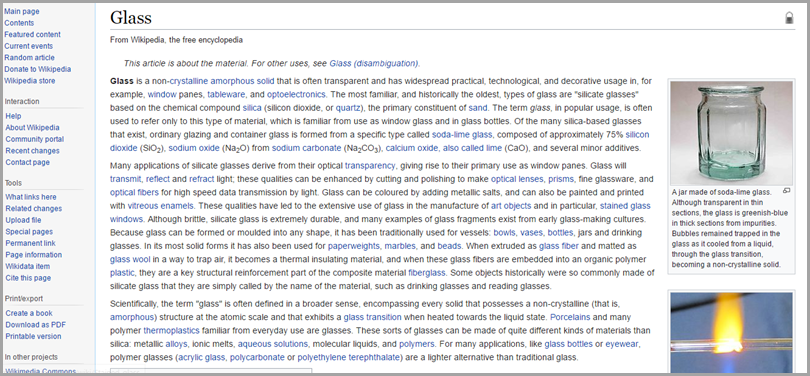
But using my a Wikiwand-enabled Chrome browser, I got this:
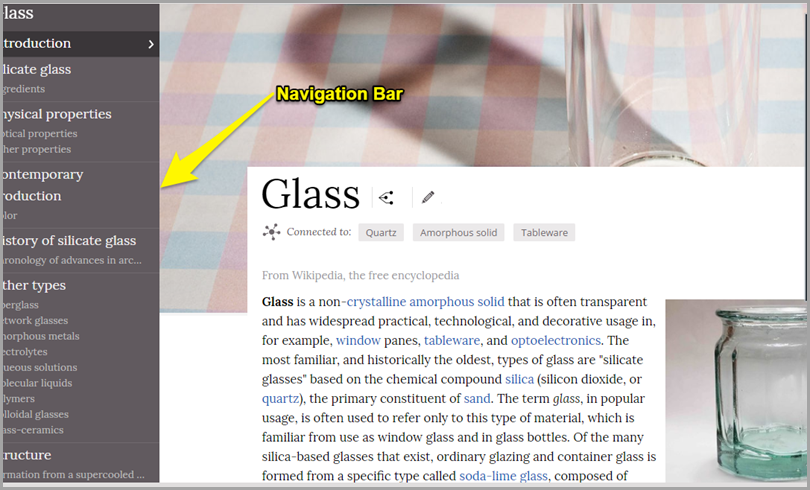
It couldn’t really get any better.
Conclusion
If you often find yourself bogged down in the nuts and bolts of blogging, these simple yet powerful tools will make your entire existence that much easier.
Let me know which ones you find most useful, and if you have any more to add to the list.
Digital & Social Articles on Business 2 Community
(79)
Report Post