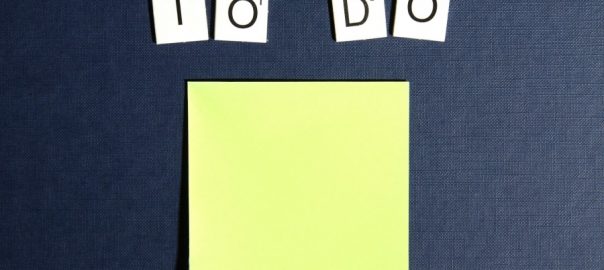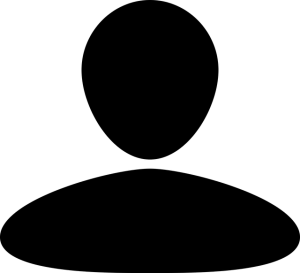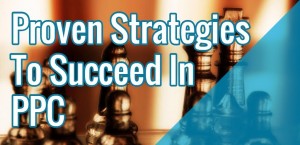“Talent wins games, but teamwork and intelligence win championships.”– Michael Jordan
With so many apps and tools at our fingertips, one would think digital marketing has never been easier. Not so. As the freelancing or “gig” economy takes off, remote teams are becoming commonplace; and digital marketing with its many moving parts can pose real logistical challenges. Upwork estimates one-third of American workers are now freelancing, and project work, digital or otherwise, demands that everyone stays talking, collaborating and informed.
It can be frustrating to roll out a collaborative tool only to find it doesn’t have the functionality to facilitate a team or do what is needed. Over the past several years, my team has found that some of the tools we use for our digital marketing projects consistently make the “A” list. So, I thought I would share! Whether you’re a small business mostly managing your own marketing efforts or a large cross-border team, there is something on this list for everyone.
Here is the Resourceful Business list of ten go-to digital marketing tools:
Visuals
1. Create great visuals in Canva
Graphics are a necessity for online marketing and often need to be created. While Adobe Photoshop is best for more complex projects, Canva is a simple drag-and-drop design platform for creating social posts, documents, banners and other visuals. It is an important tool for our social media team. The canvas size you choose can be customized by social network (e.g., Facebook post, Instagram post, Pinterest graphic), and pictures and watermarks can be maintained in an Uploads library. There is a wide selection of fonts and templates; and in the premium version, designers can create brand folders, save brand colors, and resize images for different social platforms.
Favorite Canva feature: Team stream, which allows different team members to share their work and comment on team submissions
2. Find high resolution, free stock photos on Stock Up
It’s impossible to be in digital marketing and not utilize imagery. According to Hubspot, “Content with relevant images gets 94% more views than content without relevant images.” It’s only one of 37 must-read visual marketing stats in a recent Hubspot article. Stock Up is a unique website that aggregates photos from 27 free stock photo sites. There are close to 14,000 pictures, and the number continues to grow. Users can put keywords in a search bar to search for images, and the photo selections are expansive and varied.
Favorite Stock Up feature: If you hover over the photo, the license terms appear.
Social Media
3. Schedule Instagram posts with ScheduGram
For any business that has the luxury of beautiful product visuals, Instagram is an essential social platform. As a digital marketing agency creating social media for clients, we prefer not to do things on the fly. ScheduGram is a scheduling platform for Instagram posts, and it is available on desktop. In our view, this feature is mission critical. Posts can be scheduled in advance, and first comments–the preferred location for hashtags–can be as well. ScheduGram allows us to review, edit and see our posts on a desktop prior to posting. Tagging photos, or identifying other people or businesses in the post, through the Schedugram platform is currently in test, and we hope the ability to add location will follow in short order.
Favorite Schedugram feature: First Comments field so that hashtags can be scheduled in the first comment at the same time you schedule the post itself
4. Manage social media posts with Hootsuite
Social media work for clients should be a collaborative, tag team effort. Content can be written by one part of the team and then edited and hashtagged by another. Creatives can design graphics, and if the client uses paid social campaigns, other team members can manage the ads too. For us, scheduling social media posts is a must because it drives consistency, quality and collaboration. We use Hootsuite for social media; it allows us to schedule posts and use different team members in the creation process. Recently, Hootsuite added an integration with YouTube, so now you can schedule videos too.
Favorite Hootsuite feature: AutoSchedule, which will send scheduled posts at optimal times
 5. Develop a list of relevant hashtags with Hashtagify
5. Develop a list of relevant hashtags with Hashtagify
When a “#” is put in front of a word, it creates a hashtag, or clickable link, that directs you to content which also contains that hashtag. Hashtags are an important tool in marketing because they can drive a person to your content–and ultimately your business–via the hashtag. If a person doesn’t know about your company, (s)he may never find your brand through traditional search. However, hashtags can attract an audience with an interest in your subject matter. The Hashtagify portal allows a user to type in a hashtag and see other related, popular hashtags. Visuals like the size of a circle that surrounds a hashtag and the thickness of connecting lines that extend from the hashtag being analyzed cue the user to a hashtag’s popularity. You can even see Top Influencers and compare performance between hashtags.
Favorite Hashtagify feature: The Hashtag Wall which gives a tiled, visual representation of recent posts for a hashtag

Content Creation
6. Correct spelling and grammar with Grammarly
Grammarly is a writing app which has a handy Chrome add-on. It highlights grammar, syntax and spelling errors. The interface is incredibly user-friendly. Errors are underlined in red and then upon hover, fixes are suggested in green. It is easy to see errors visually, and Grammarly offers an explanation for the problem. You can take the suggestion or decline it. Although not currently integrated with Google Drive, a quick workaround is to download your Google Doc as a Microsoft Word document and just pick the errors up from there. Another alternative is to copy and paste the copy into Grammarly directly. A Google Drive integration is apparently in the works.
Favorite Grammarly feature: explanation cards for errors which describe the mistake, suggest the correction and offer an “Add to Dictionary” option
Collaboration
7. Collect client input with Google Forms
Whether it is a website information questionnaire or input for a logo design, every business needs client input. The collector must be user-friendly, gathered in an organized way and viewable by the team. Google has a cloud-based solution for survey creation, Google Forms. There are several ways to receive and view the responses. Our favorite is to have the responses automatically populate a Google Sheet, which is accessible by the entire team.
Favorite Google Forms feature: basic customization tools for branding such as a header image for logos and a color palette
8. Collaborate with Google Drive
Great content begins with a talented writer or creative. Better content is a collaboration of many inputs and viewpoints. Google Drive, a cloud-based file creation and storage service offered by Google, is our go-to tool for team collaboration. Notwithstanding the importance of all of the work being in the cloud for accessibility by the team, the Google Drive interface allows for direct editing, review, and comments. A user can see past revisions and which team member has recently worked on the document. In fact, our team will drag and drop almost everything a client sends us into organized Google Drive folders, and the search toolbar functionality is robust. One handy feature is the ability to see Recent items that have been worked on or viewed, which makes finding current work a breeze.
Favorite Google Drive feature: Suggesting mode so team edits are seen as suggestions and only incorporated if accepted
9. Assign work out to the team with Wrike
As any business grows, so too does its client base, project list, and task complexity. Our agency needed an application that would allow the management team to assign out the various moving parts of each project, keep track of progress and deadlines, and allow other members of the team to provide input. We landed on Wrike. As projects come in, they are scheduled on Wrike and assigned out to team members. Tasks can be made recurring, moved around on a calendar, and organized by folder. The team can add comments, upload attachments and mark assignments as complete.
Favorite Wrike feature: Daily To Do emails that show tasks and overdue tasks, each with a link back to the original Wrike task
10. Tackle big projects with Basecamp
There are projects and then there are projects. Large, complicated client engagements–websites, for example–have many inputs and require the involvement of multiple parties, possibly even outside freelancers and creatives. Basecamp is one of the most versatile project applications around, and it has a great dashboard–my personal favorite of any of the applications I use. In the various sections on the dashboard, project team members can see documents, the project schedule, team chats in the campfire section, and the running to-do list. It shows team profiles across the top of the dashboard so you always know who is involved, and importantly, it will email or “ping” people to keep them posted on updates and communications.
Favorite Basecamp feature: Link a Google doc, where you can add a document by just linking the URL of a Google Doc
What makes a digital marketing tool best in class?
No doubt you will have noticed some consistencies in our list of go-to digital marketing tools. They offer user-friendly dashboards and portals, utilize the cloud for accessibility and storage, and facilitate the many inputs and stages of complex project work. Tools that are emerging as best in class facilitate teams collaborating from all corners of the world.
Think of the possibilities!
Originally posted April 30, 2016 on the Resourceful Business blog.
Digital & Social Articles on Business 2 Community(95)
Report Post