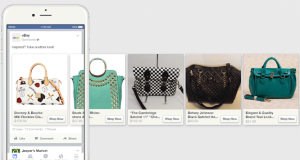Most websites have Google Analytics installed. Even the most tech unsavvy webmasters and business owners are familiar with it and know how to read the data.
Analyzing traffic, however, is just the tip of the iceberg.
There is so much more to Google Analytics than just visitors and sources, though. There are a lot of little hacks and tricks that can help you use the tool with greater ease, uncover more data and gain better insights as an SEO without having to do too much extra work. Let’s take a look at what they are.
1. Learn The Keyboard Shortcuts
Time is money, and the less time you spend clicking through the same commands, the better. You already know and use the keyboard shortcuts for surfing the web and using Word and Excel documents, so why not learn the shortcuts for Google Analytics?
They may take some time getting used to, but they are worth learning. As you spend more time on Google Analytics studying and learning about your website activity, these shortcuts will make your research much more effective.
- ? – help for keyboard shortcuts
- h – open search help center
- a – account panel
- s or / – open search reports
- shift + d – default dashboard
- m – handle the navigation menu
- d t – change date to today
- d y – change date to (September 25, 2020)
- d w – change date to last week
- d m – change date to previous month
- d 7 – change date to last seven days
- d 30 – change date to last 30 days
- d c – switch to the date comparison mode for the last period
- d x – switch to the date comparison mode for the last year
2. Study Your Buyer’s Journey
The end goal for any business page is conversion. You want to see people signing up for newsletters, and requesting more information, and, most importantly, buying your products.
Looking at the conversion rate in Google Analytics is helpful, but it doesn’t tell you how your clients decided to buy or what led them to that decision. You want to analyze their journey for multiple reasons.
First, once you know what pages lead people to conversions, you can direct new clients to those pages and invest in improving those sites. Also, you want to know how long it takes the average person to decide to buy so you can choose how often to send email campaigns and have a realistic expectation of when conversions will happen.
Learning about your buyer’s journey is multifaceted, and we’re going to look at two essential methods to learn about how your client decides to make a purchase or sign up for a newsletter.
Reverse Goal Path
One of the first things you did when you set up your Google Analytics account was to establish your goals. If you’ve just been looking at the goal completion statistics, you’re missing out on an excellent opportunity to learn more about your clients.
In the “Reporting” tab, go to the options on the left-hand side of the page. Under “Conversions” click on “Goals”. Then, choose the option “Reverse Goal Path”. You can look at all your goals together, or choose a specific one to study.
The pages that come up are the ones that your client looks at before purchasing. How does this help you? The most common sites that people visit before purchasing are essential. Don’t just focus on the landing pages, but take time to improve those sites that people visit first. Make sure they are up-to-date, attractive, and easy to use.
Path length
In an ideal world, people would decide to purchase the first time they visit your website. You wouldn’t have to wait and invest in building trust between them and your company.
However, the vast majority of people don’t make instant purchases. The people visiting your website will research for a while, think about their options, and then talk it over with their friends or family. Then, they come back to the website and study even more before purchasing, which could take days or weeks.
What you need to know is the average time it takes for people to convert so you can plan your campaigns accordingly. You don’t want to wait a year for a conversion, but you also don’t want to push them into a purchase.
So, learn about your clients so you can provide the best possible journey to buying.
Under the “Conversions” section in Google Analytics, click on the dropdown arrow for
“Multi-Channel Funnels”. Then, choose the “Path Length” option.
If you notice that people take a while to invest in your product, consider working more on building the relationship between you and the client to ensure that they do purchase and don’t forget over time.
3. Check Out The Behavioral Maps
Another way to look at your client’s journey is by using more visual representations:
Behavioral Flow
Go to the “Behavior” option on the menu located on the left side of the screen. Under “Behavior”, choose “Behavior Flow”. Choose what source you would like to view, then decide how detailed you want the flow chart to be by selecting between “Highlight traffic through here”, “View only this segment”, or “Group details”. A great place to start is looking at only the segment, so the information is concise.
You can also view only “New Users,” so you understand what potential paths clients take. Returning users will go on a much different path because they are already somewhat familiar with your website and product.
Also, the fact that people are returning visitors shows that they already have some interest in your product, so you don’t need to focus as much on getting them interested in what you offer. Focusing on new clients will show you how many people have an extended search, how many quickly leave, and how many arrive at a landing page.
The flow chart of this information shows what websites people visited first and where they went from there. This graphic is a great way not only to see how people arrive at landing pages but also to check if you lose a lot of traffic on a particular site.
Use this information to learn what sites are most popular, where you need to invest more time and energy, and what you need to improve, so you don’t lose potential clients.
Top Conversion Paths
While studying new client paths is crucial, you’ll also want to know how people decided to purchase. We looked at two methods of understanding buyer paths in the previous point, but there is a third option as well.
Go to “Conversions” under “Reports”, then click on “Multi-Channel Funnels”. Choose “Top Conversion Paths”, and you’ll see different paths represented by boxes. Some of the most common may be three direct visits, or an organic search and then a direct visit.
Explore further by comparing those paths to the keyword paths. Both of these charts will let you see what is working and what isn’t (for example, are your ads actually creating conversions?) and help you know where to improve and where to drive more traffic.
4. Consider New + Returning Visitor Behavior
We briefly touched on how to look at new versus returning client data. While looking at new clients’ paths on your website is excellent for understanding how to retain new clients, it helps analyze both clients’ behavior.
Having returning visitors is fantastic news. It means that they are interested in what you offer and that you have quality content. However, having substantially more one-time visitors than returning clients is entirely reasonable.
To analyze the number of returning versus new visitors, go to the “Audience” option on the sidebar menu. Under that, click on “Behavior”, then “Frequency and Recency”.
If you are working on client retention, you will want to monitor the number of returning visits to see how your email campaigns and site improvements affect the numbers. Likewise, this should be something you routinely check to monitor general fluctuations in visitors throughout the year.
Another interesting metric to consider with this tool is the number of Pageviews. Compare those numbers to how many visits to see the average number of pages one-time visitors or returning clients view on your website.
5. Remove Your IP Address
We’ve talked about how data can be misleading, but one major cause of that confusion is inflated numbers from the company’s employees.
As Google Analytics calculates the data, it will consider how many times you and your employees visit your site, how long you spend on it, and your personal traffic.
That information will be included in the statistics unless you specify otherwise. Make sure to remove your IP address from the data collected, so you aren’t viewing inflated numbers.
Go to the “Admin” menu, then choose “All Filters” in the “Account” section. Add a new filter and label it what you would like. Choose “Exclude” for the first parameter, then put “traffic from the IP addresses” in the next space. Finally, make sure the last option says “equal to”, and follow that with your IP address.
If you don’t know what your IP address is, look it up using any “what is my ip” type of website. Make sure to do the same process for any other IP address that your employees, friends and family might also be using.
6. Compare Historical vs. Real-Time Traffic
As you monitor your website’s traffic, activity, and audience, do you focus more on the current or historic trends? Which is better to focus on as you check your stats?
Until now, you may have been more intent on recording current traffic trends to see your real-time results instead of looking at how these compare to previous weeks, months, and years, or vice versa.
In general, tracking both types of traffic is essential to your business. If you tend to fixate on one type of traffic, consider expanding your horizons to take advantage of everything that Google Analytics can teach you about your website.
Historical Traffic
Learning from the past is crucial to improving your site’s performance in the future. By comparing previous periods to each other and current trends, you can discover where to focus your existing resources.
For example, checking past trends can show you if your conversions and traffic numbers are generally improving or declining, if a specific site is lagging behind the others, and what your most effective changes have been. Additionally, you can get to know your site better and learn what a typical week (or month) of traffic looks like so you know when to push ads and campaigns.
So, how do you compare historical traffic, trends, or rates?
When you look at a graph, go to the “Date Range” box and click on “Compare to” and choose what option you would like. If you select “Previous Period”, Google Analytics will automatically select the same number of days immediately before the chosen dates.
For example, if you are looking at your website’s activity over the working week and want to compare it to the previous working week, choosing the “Previous Period” will not show you what you want. It will give you the data five days immediately before the current working week, which includes a weekend.
Comparing to the previous period may work for some situations, but if you want specific dates, it is best to choose “Custom” and input the dates you wish to view.
Real-Time Traffic
Staying on top of your current traffic is just as essential and studying past trends. However, because tracking current traffic is something you probably already do well, we’re just going to touch on a couple of tips to analyze the traffic more profoundly.
One of the critical purposes of tracking real-time traffic is to see how your ads and campaigns are doing. You want to know which ones are successful, what is the peak time for traffic, and where it is coming from to adjust your audience and target it appropriately.
Instead of just looking at traffic overview, check where it is coming from and compare that to your ads. Go to the “Behavior” tab, then click on “Site Content”. Choose the option to see all your pages. Under the “Acquisition” tab, make sure to choose “Source/Medium”. These parameters will let you view the traffic and traffic source for all of your pages.
7. Utilize Site Search for Content
If your website has a search bar, you will want to track what people look for on your site. This information can help you understand your audience more and include new information that people are searching for, but that isn’t on your site already.
To activate the site search tracking, go to the “Admin” page on Google Analytics, and in the third column, there is an option to “View Settings”. Click on that, then go to the bottom of the page. There, you’ll find a button to turn on “Site Search Tracking”. Switch it on, then set up the query parameters in the box.
If you are unsure of the query parameter, it is usually a letter that appears in the URL, signifying you are doing a search. In many sites, the setting is just a q or an s.
What does search tracking have to do with keywords? A lot.
Once you have had the tracker activated for several months, you can start to analyze the type of content your viewers are looking for on your site. With that knowledge, you have access to a whole world of new keyword opportunities.
For example, if people search for things that you don’t yet have on your website, make some content to respond to their inquiries. If you already have some content that meets some of the highest search terms, consider expanding the content and adding informational blogs.
Go to “Behavior” then “Site Search” Click on the “Search Terms” report, and check out the data. Google Analytics will show you a list of the words people most looked for with a percentage of search exits (among other data).
There are two things you can do with this information. First, go through all of the search terms and write down keywords that you haven’t been actively using in your SEO. Another good idea is to look at the “% Search Exits”. Keywords with high exit rates show that the visitors quickly left because they did not find what they needed.
Both of these tools give you a good idea of where to improve your content and keywords.
8. Monitor Your Website Speed
Did you know that most sites take much too long to load? According to Google, the average time it takes for pages from eight popular subcategories to load is 9.3 seconds. It also states that just waiting for 3 seconds for a page to load increases the bounce rate to 32%. Waiting 10 seconds pushes the bounce rate to 123%.
These numbers make you think. You don’t want people leaving your website before it even loads, but, unfortunately, that is an excellent possibility if it takes longer than a couple of seconds to load. In this age of instant information, people don’t have the patience to wait for even 10 seconds, no matter how fantastic your content is.
To avoid high bounce rates and potential clients immediately leaving your website, use Google Analytics’ “Page Timings” option. You can find this option by clicking on the “Behavior” tab and going to “Site Speed”.
Google will break down the speed into segments and show you the percentage of your websites with that loading speed. Ideally, you’ll want all your pages to fall under the 0-1 or 1-3 second load time. However, there will probably be several pages that take longer to load due to things like graphics.
If you go back to the “Site Speed” tab and choose “Speed Suggestions” you can find more details about each page. You can browse the average loading time for each page and see any suggestions that Google may have to help you cut down the time.
You’ll want to take some time to figure out why some pages take longer to load and fix them as soon as possible. Longer load times will affect your SEO and your conversion rate, traffic, and overall success of your website.
9. Focus on Attribution Reports
We’ve gone over many ways to look at your buyer’s journey and see how they decided to purchase. However, some of the previous reports can present some misleading information because some numerous paths and factors play into each client’s decisions.
For example, even if a client first clicks on your email campaign, and then goes on a long process to finally end up purchasing, the email link will not be credited with assisting the conversion.
While the previous methods are helpful, make sure you’re checking all of these different charts and data representation, so you have a complete idea of how clients decide to purchase.
Attribution Reports
Go to the “Conversions” option on the left-hand side menu, and click on the dropdown arrow next to “Attribution”. Continue to the “Model Comparison Tool” and you’ll need to set the parameters.
The best option would be to compare two different models to understand the users’ activity more completely. You can choose from multiple default models, such as “First Interaction”, “Last Interaction”, “Time Decay”, and “Position Based”.
Multi-Channel Funnel Reports
Like the other buyer journey tools, the attribution reports don’t tell you all you need to know. You’ll want to supplement this tool with different types of reports to get the full picture.
One such report that can help you understand the reason behind the attribution reports’ behavior is a Multi-Channel Funnel report.
Go to the “Conversions” Tab on the left sidebar menu, and click on “Multi-Channel Funnels”. Then, select “Top Conversion Paths”, which will show you a sequence of data shown in the attribution report.
The Multi-Channel Funnel lets you analyze where the buyer’s journey started so you can focus on those sites or campaigns more.
Assisted Conversion Reports
Another tool that can help you understand the attribution reports more fully is the report on assisted conversions.
Under the “Multi-Channel Funnel” option, click on “Assisted Conversions”. This report will show you several different data points, but you want to focus on how people decided to purchase. Therefore, analyze the “Assisted Conversions” and “Last Click or Direct Conversions” options carefully.
These two options will help you understand what sites were most common on different clients’ journey to purchasing and which ones led directly to conversions.
All of these tools, combined with the options in previous points, will help you decide where you should direct more traffic, how different sites are performing in relation to conversions, and what you improve.
10. Use the Funnel Visualization
We have already looked at so many tools to understand your client’s progress through your website, but there’s still one more tool to consider: funnel visualizations.
Under the “Conversions” option in the menu on the left, click on “Goals”. From the dropdown options, choose “Funnel Visualization”. Then, select the goal you would like to view. Your goal could be anything from meeting your yearly sales goals to having someone sign up for your newsletter.
Google Analytics will show you a straightforward way to look at how many people continue through different pages to reach that goal and how many visitors exit the page. You can look at which pages people came from, where they go next, and the percentage of people that follow through to complete the goal.
Compare these numbers with the other information you found with the other tools used to look at the client’s purchase path. Combining these things will give you a full look at how people interact with your website and decide to buy.
With this complete picture, you will have more accurate data on what you need to improve and where you want to drive more traffic.
It’s Time To Take Analytics To The Next Level
With the vast amount of tools, graphs, and metrics in Google Analytics, it can be overwhelming and confusing to look at statistics outside of the generic traffic numbers. However, if you want to improve your SEO, conversions, and website performance, you must learn the apps’ details.
Take some time to explore each of the above tips and change the metrics and parameters to see everything that each tool can offer you. Adjust each tip to fit your needs and check back routinely to look for changes.
Take note of everything you want to work on, and get started optimizing your website’s performance with Google Analytics. There are endless graphs and statistics that you can produce with this application, so take the time to explore and use it to its full capacity.
Digital & Social Articles on Business 2 Community
(19)
Report Post