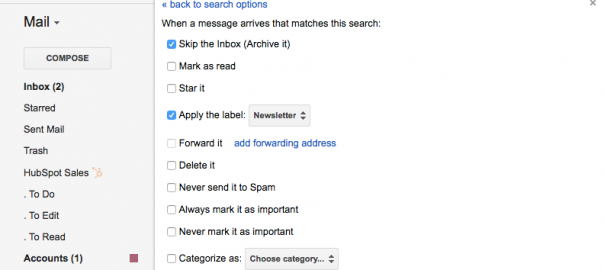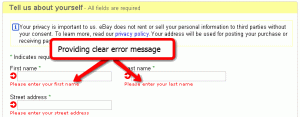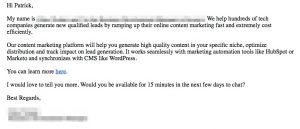You all know I’m enthusiastically on the non-stop train to automation station. Automating processes and tasks are essential to running a one-woman shop because it’s not like you have a full-time assistant.
And one of the places it’s most useful? That damn inbox that won’t stop bringing in new things.
#InboxZero is an elusive beast we chase after. And if you achieve it, you have another new email within minutes and you feel decrowned, like when you played Pretty Pretty Princess in college…I mean preschool.
But while I used to spend an hour or two per day going through all my inboxes (omg that feels embarrassing to say now!), I now spend that much time on it per week.
While I’m a lot smarter with my email habits in general now (I go home 4 times per year, I can unsubscribe from local restaurant newsletters…), a big part of that huge decrease in time is because of automation.
Talking about all the different ways you can automate email would take a few hours, but here are the apps and features that can help you do so.
10 Apps to Avoid Email Insanity

1. Gmail rules
The automatic rules and filters built-in to emails clients are pretty underutilized and pretty powerful. More powerful than you’d think.
Between sending automatic responses, taking care of filtering and labeling, and getting rid of things completely, rules can handle most of your inbox triage for you.
I’ve set up auto-filters recently with Gmail, Outlook, and Apple Mail, and you can get really advanced with all of them. Even Outlook, which I hated otherwise. That covers the basic clients I can think of, and, of course, more advanced clients would reasonably have more advanced filters.

2. Boomerang
Boomerang combines scheduling and automation in one awesome Gmail plugin. First of all, you can schedule emails for later. Sooo necessary for night owls like me. No matter how easy it gets to schedule emails, I’ll always accidentally send something at 2am at least once per month.
You can also “snooze” emails until later with one click, making the possibility of #InboxZero at least plausible.
Think of how many messages in your inbox are there to be referenced later. Your inbox (and life!) would be less cluttered if that guest post draft went out of sight and out of mind until the week you actually need to edit it.
Finally (yep, more), you can set up automated reminders to follow up with people if you haven’t heard back in a certain amount of time. I’m horrible with follow-up, and I know I’m not the only one.
We should all use Boomerang more – I’d have so many more guest posts, joint webinars, and more by now.
3. Unroll.me
Those good email habits I mentioned earlier? Those are like 72% made possible by Unroll.me. The rest, I’m taking full credit for.
It’s basically a support mechanism for newsletter addicts.
Okay. Really, it’s more like a mass unsubscribe button and a newsletter digest. Those are the two big features.
When you first sign up for your account – and anytime you choose afterward – you can view a list of all the senders of mass emails and newsletters in your inbox and one-click unsubscribe from any that are just taking up space.

The second big thing is your rollup – and I’m not talking the fruity snacks from the 90s. You can choose which newsletters and mailing lists are included. They’ll automatically skip your inbox and go to a special folder, then be delivered all at once in a daily rollup.
40 newsletter memberships and 1 new email per day, no matter how many lists send out something? Yaaasss.
4. Canned Responses
Templates, in general, kick ass. They’re just so useful. Whether you’re sending marketing outreach or creating a new graphic, templates let you automate parts of whatever you can’t automate completely.
There are a lot of fancy tools that let you create email templates – CRMs, outreach tools, customer service platforms, etc. And those tools are great. But whenever I create an email template in one of those, I still duplicate it in good ole Canned Responses.
Canned Responses is a simple Gmail Labs add-on that lets you use templates in the regular web client. Again, most clients have a template or snippets feature, which probably includes the one you use. If not, even the free CRMs and outreach tools often do. I just like Gmail’s website.
5. Typeform
Death to the generic contact form! Rah!
But for real, only asking for a name, email, and message just creates more work for yourself. And for the person contacting you. So why use them?

Customized forms that ask questions – the questions you actually need to know – are the way to rock. For example, the Typeform on my hire me page asks questions specific to the custom packages I create for clients.
Save time on back-and-forth emails with people contacting you by getting the answers you need up front. Typeform is my favorite tool for this since they’re just so damn good-looking and you can embed them on your own website.
6. MailChimp
Once you’ve created fancy forms and email scripts, you need to put them to use. If you want to grow your email list and take advantage of email marketing, you need an email marketing provider.
I love MailChimp because it’s easy enough for beginners but also has great intermediate/advanced features, and easy to integrate, automate, etc.
It won’t work for all solopreneurs, depending on your own preferences, the types of emails you send, how you build your list, stuff like that. But it works for a lot of us, and taking full advantage of it can bring magical email workflows, auto-responses, and more to your sending processes.
7. Trello (or any project management tool)
Now we’re getting into the tools that help you with your inbox by staying out of your inbox.

First up’s your project management tool – Trello is my type A drug of choice. I’ve used it for legit everything I can figure out a way to, from tracking recipes I both like and can do without effing up, to client processes and assignments. But I’ll wax poetic about that another day.
One great way Trello and other project management tools come in handy is with email notifications. And mobile push notifications, if you have their app installed.
When you’re working with someone, from a client to a joint venture webinar partner, you can rely on the email about you moving your assigned card to the “Done” list, instead of taking the time to send them an email saying “it’s done.” And notifications can be grouped into daily digests pretty frequently, cutting down on overall email.
8. Slack
Slack – oh my love for Slack, now let’s talk about waxing poetic… – is another awesome way to cut down on email. For my clients that use Slack very heavily, I literally haven’t emailed with them since getting the job and getting added to the Slack team.
You can also create a private Slack team for yourself to serve as a sort of personal dashboard with emails, notifications, and more from different bots and integrations.
I like to call mine a personal productivity dashboard, but I actually waste a lot of time in it. I’ve connected the RSS feeds for too many good blogs…
Speaking of which, that’s just one example of how Slack keeps stuff out of your inbox.
I don’t subscribe to many blogs’ email lists anymore, going back to RSS instead. But while I may check Feedly with all blogs I read once per week or so, I’m in Slack constantly so I end up checking that a lot more often. So that’s where the blogs I want to read first, the top priority ones, get delivered to me now.
9. IFTTT
Automate and triage your inbox like a freaking superstar. IFTTT (“if this, then that”) lets you connect different apps and websites together to build your own automation, workflows, recipes, and integrations.
Yeah, it’s ridiculously powerful. And all free.
Connect it to your inbox along with the other apps you use to save time transferring information, automate parts of your email system, and have fun with IFTTT.

10. Zapier
Want to hear something? There’s another app as awesome as IFTTT, maybe more so. It’s Zapier. I compare them because they’re super similar. But I like to call Zapier “IFTTT for business” or “IFTTT in a suit and tie.”
You can connect like 300 business apps to your inbox for different triggers and automation, and they even have an email parser to let you get really fancy.
Well, that’s 10 tools that will keep you from going insane in the biz brain (bet you never heard that unreleased Cypress Hill track). Which ones do you use? Leave additions in the comments.
Business & Finance Articles on Business 2 Community(68)
Report Post