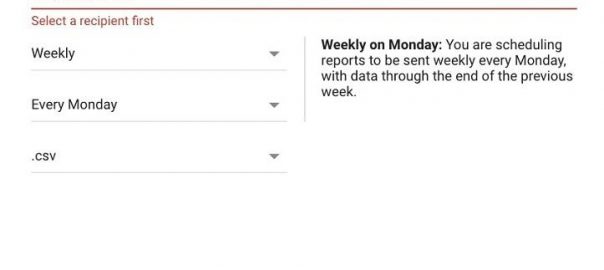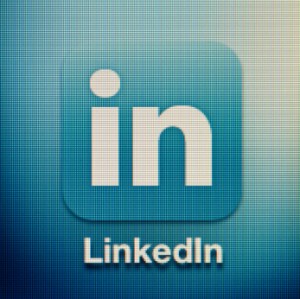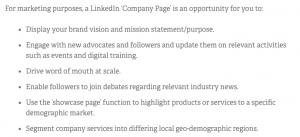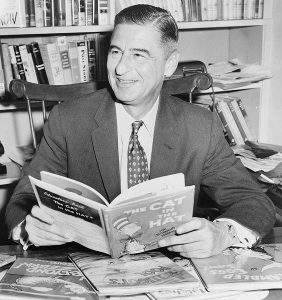— September 21, 2019
Although it’s always been billed as a platform that’s very approachable to every small business owner, Google Ads can be a very intimidating to use. On top of that, Google Ads isn’t a set-it-and-forget-it solution. It takes constant attention and optimizations to make sure it’s always performing as well as it can. For someone like me, whose full-time job is managing campaigns, the time investment isn’t such a big deal. But for those of you who do this part time, or as a part of running your business, the time needed to manage Google Ads can be a major hurdle.
That’s why I want to go through some tips you can use to help spend less time getting what you need from your Google Ads account and more time doing the other things that impact your business.
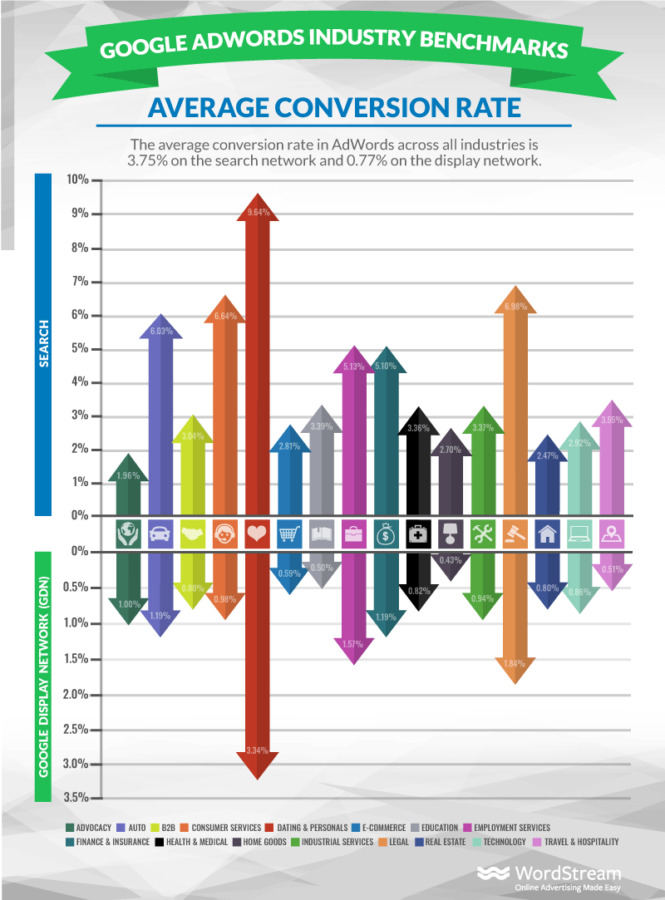
Like finding out industry benchmarks and planning strategy for your account!
Here are 10 strategies you can start using today to spend less time in Google Ads:
- Set automated rules
- Write scripts
- Use bidding strategies
- Try automated ad copy
- Create negative keyword lists
- Create placement exclusions lists
- Save columns
- Save filters
- Schedule automated reports
- Build dashboards
Before we get started…
You’ve heard it before: “It takes money to make money.”
In this instance, time is money. So I’m changing the saying: “It takes time to save time.”
Many of the strategies below will require you to spend a little time setting things up on the front end; many of them will take you longer to set up the first time than it would to just do the thing you need done. But the goal here is to save time in the long run, which all of these will help you do.
So with that out of the way, let’s jump in.
Automation
The simplest way to save time in Google Ads is to let the machines take over some of the work for you, so my first few strategies are all about automations. Just keep in mind that your automation is only as good as you allow it to be. It’s all a machine. Good data in, good data out.
1. Set automated rules
Automated rules have been around in Google Ads for—well, as long as I can remember, honestly. They’re a fantastic tool for creating very specific alerts or changes in your account.
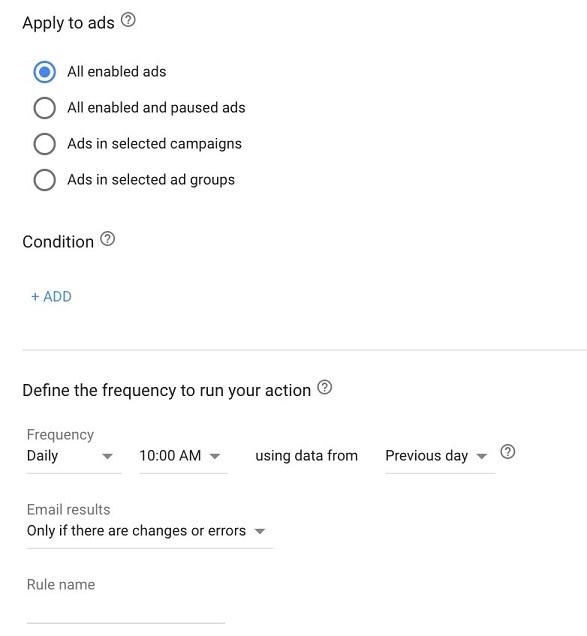
Essentially, automated rules function as if/then statements that you can set up based on the performance or status of your campaigns.
Here are some common uses for automated rules:
- Scheduling temporary campaign pauses
- Keyword bid adjustments
- Pausing keywords with low performance
- Alerts about performance shifts
There are quite a few ways to use automated rules, so head into the ad manager, click “Tools,” “Automation,” then “Rules” to get started.
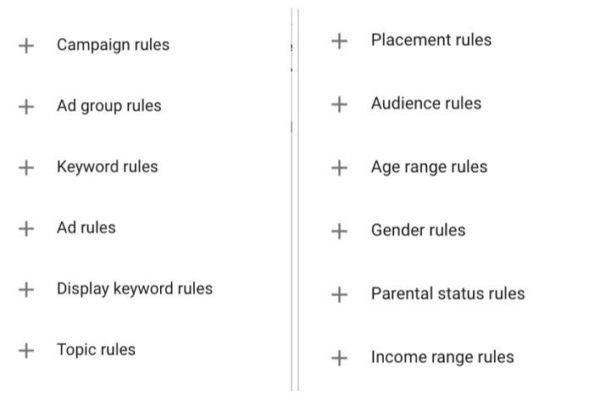
The one downfall of automated rules is that they can have some unintended consequences if you’re not keeping best practices in mind. Be sure you’re setting yourself up for success and not complicating things.
2. Write scripts
Scripts are a great way to save lots of time in accounts, but they do come with the biggest learning curve of any of the strategies I’ll talk about today.
Essentially, scripts are very customizable operations you can teach Google Ads (and Microsoft Ads) to execute in your accounts that are much more advanced than automated rules we talked about above.
Here are a few things scripts can help you with:
- Dayparting adjustments
- Keyword level bids
- Campaign budget management
- Search query mapping
- A/B testing
- Audience management
Are you noticing a trend here? Scripts can help with—well, almost anything.
The good news is that you don’t have to be a coder to use scripts. There’s already a TON of public scripts out there with supporting documentation to help you copy/paste/customize for your account so you can start leveraging their automated goodness.
3. Use bidding strategies
One of the most frequent changes advertisers tend to make in their campaigns are bids. The good news is that they’re also some of the easiest tasks to automate.
At the most basic level, you can use automated rules to schedule regular bid changes based on recent performance.
The more robust but less customizable way is to leverage one of Google’s many automated bidding strategies. There are options to maximize clicks, conversions, ROAS, impression share, and others.
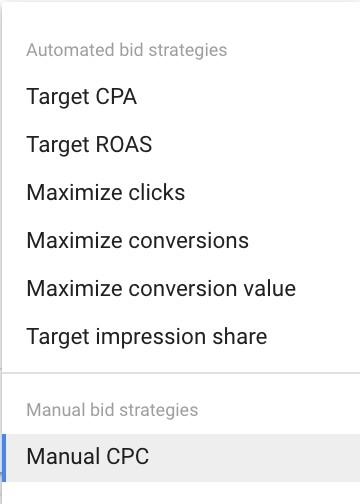
Depending on the goals you have for your individual campaigns, you can choose the bid strategy that makes the most sense for you from the least automated Manual CPC with Enhanced CPC enabled to the most where all bids are determined through the algorithm.
4. Try automated ad copy
Ad copywriting is the most creative-minded task a PPC pro has to execute within the platform. We’re out of the data and trying to craft an appealing message that will entice a user to click and ultimately purchase.
Whether you’re the creative type or would rather stick to the numbers, there are always going to be days where a little extra creative assistance is welcome.
In 2018, Google began writing suggested ad copy in accounts and in some instances they’ve begun implementing their suggestions for you. This feature is easily turned off and that makes this option much more appealing to me.
Even with the automatic implementation turned off, Google will still continue to provide ad copy suggestions in the platform based on what you have in your account. These can be found in the Recommendations tab in Google Ads and will have the header of “Create new versions of your ads.”
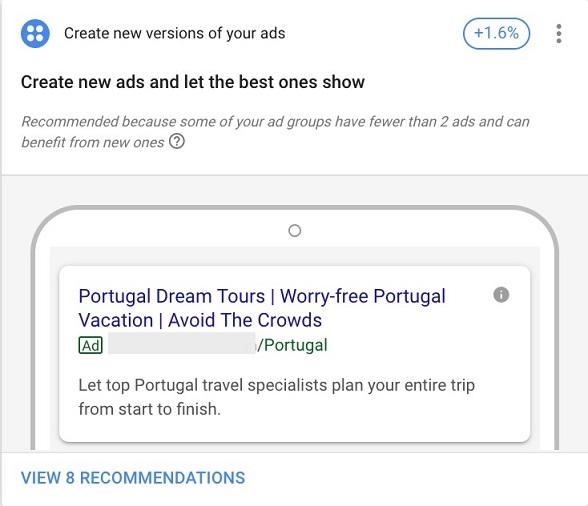
Give these variants a review. Some may be useful as-is, and you can leverage those in your account right away. Others might be worse, but still spark some creative ideas to get your juices flowing so you can write your own copy. Either way, anything that takes just a little bit of time off the ad writing process is a win in my book.
Full disclosure: This is one of my least favorite ways to save time in an account, but it certainly can help if you’re in a pinch.
Shared Functionality
Another great way to spend less time in the Google Ads platform is to use shared functionality. Do something once and have it transfer to all of your future efforts. The best examples of this are for negative keyword lists and placement exclusion lists. Let’s talk about how you can use these strategies.
5. Create negative keyword lists
Search query analysis is a never-ending job for advertisers, especially with all the changes coming to match types in recent years.
One way to make that effort go farther is to leverage negative keyword lists across your campaigns to prevent your campaigns from being triggered for certain queries, whether they occurred in an individual campaign or not.
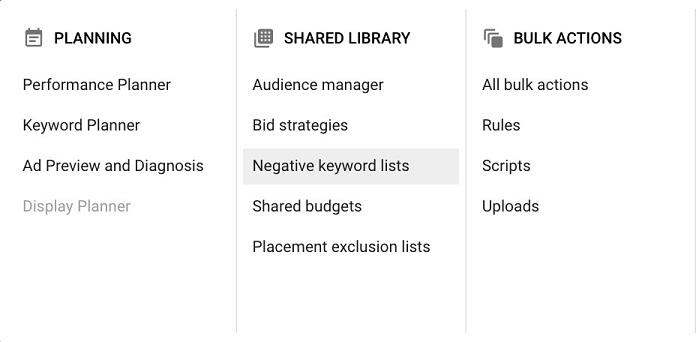
With a negative keyword list, you can add negative keywords to a single list, then apply that list across some or all of your campaigns in your account. This avoids having to apply negative keywords to each campaign individually and also helps to ensure you don’t have any gaps in your negative keyword coverage.
Negative keyword lists can be managed in the Shared Library and can be adjusted there or within campaigns as well.
6. Create placement exclusion lists
Placement exclusion lists are essentially the same thing as negative keyword lists but for display placements instead of keywords. Leverage these lists to prevent your display ads from showing up on certain URLs or YouTube channels.
Placement exclusion lists are also found in the Shared Library and can be added to or directly implemented in the Placements tab in campaigns.
There are so many time and money saving tasks you can do before you even launch your first campaign. Specifically for placements, some folks in this industry have put together lists of exclusions we can leverage in our campaigns without having to learn the hard way that those placements don’t work well or aren’t brand safe.
Here are a few of those you can reach out into a check out:
Know what you want to see
The last thing I want to talk about is getting our data out of the platform. Although the Google Ads platform if chock full of important data everywhere you turn, it can often be hard to digest it quickly to make decisions faster. Data visualization can be a huge part of saving time in Google Ads if you know what you want to see regularly.
7. Saved columns
When you go to customize columns in Google Ads, click on “Columns.” Even folks who have been in the industry for over a decade call the list of available columns overwhelming. There are just so many to choose from.
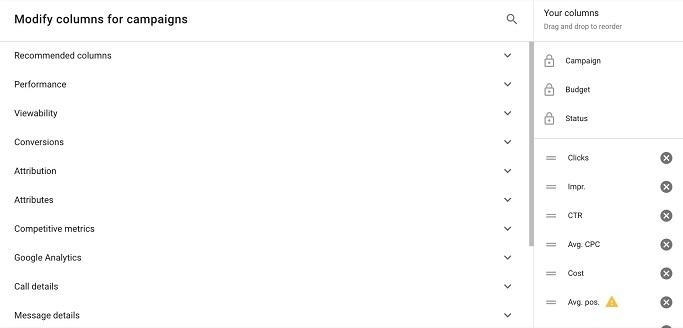
Each has its own purpose, and all could be useful at one time or another. Find what columns you always use while viewing campaign performance and save that as your default view.
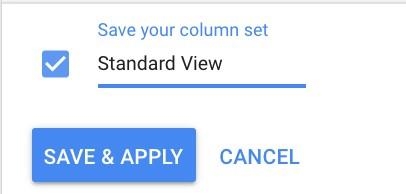
That view will then show up in a list when you click on “Columns” moving forward.
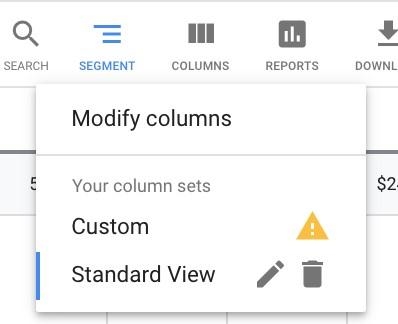
You can then save additional views based on different goals like video views, revenue columns, impression share, or some other metric that’s important to you. You’ll then be able to toggle back and forth between views without having to customize columns.
8. Save filters
Similar to Columns, save Filters for your campaigns so you can always see what areas of your account fit that criteria at the time. Are there common filters you apply to campaigns? What about something like this:
- High cost, no conversion keywords.
- Impression share below 80% for branded keywords.
- Keyword has conversions below CPA and average position lower than 4.
Surely these example filters won’t apply to all accounts, but they could give you an idea of where to start and jog your memory for filters you commonly set to help you determine what to set up as a pre-saved view.

Simply create the filter you want, then save it with the name.
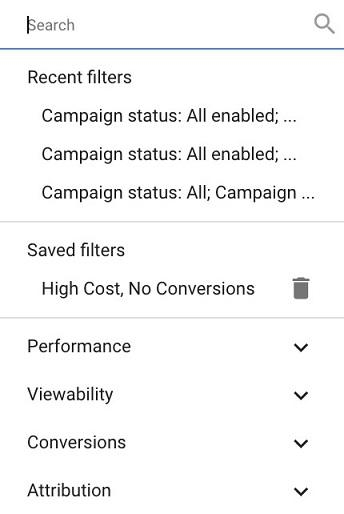
Then just like the columns option, it will show up in the list of options for future filters.
9. Set up automated reports
Google Ads has a fairly robust reporting section within the interface. Here you can make a report with just about any combination of data available in your account. The data here can also be made into just about any form you want, from a regular data table to any number of charts available right there in the interface.
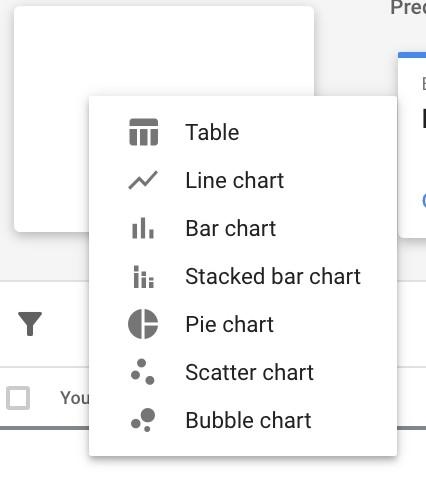
Use this section to build preset reports for those reports you want to see on a regular basis. Go one step further and have these reports emailed to you with just about any frequency your heart desires by scheduling them right in the Reports editor.

And just like that, it will show up in your inbox without needing to even log into the interface.
10. Build dashboards
Lastly, utilize some of the visualization right within your ad account. There’s now an Overview tab within all Google Ads accounts that helps to visualize some of the recent performance within an account.
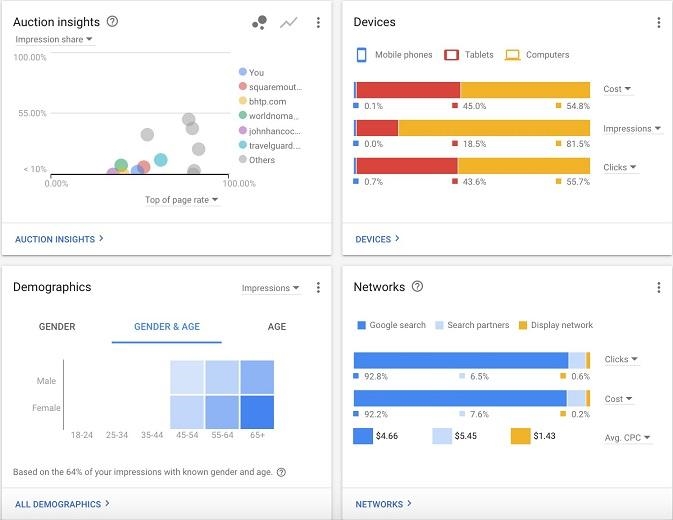
Each of these little widgets is preset, but you can customize them to show you want you want and which metrics you’re optimizing for.
Customize this to see what is most important to you on a regular basis and to help guide where you should be diving in once you review performance.
Start spending less time doing more
Google Ads can certainly be a large time investment if you’re going to do it right, but there are plenty of ways to save a little time here and there if you set yourself up for success. What are ways you save time in Google Ads? Share your ideas with us in the comments!
Digital & Social Articles on Business 2 Community
(13)
Report Post