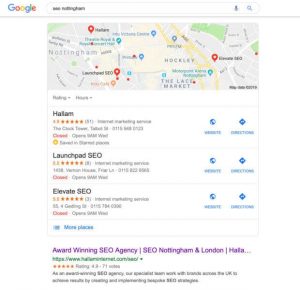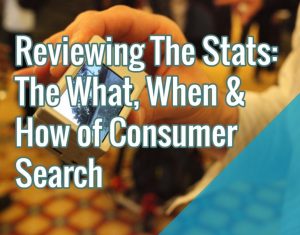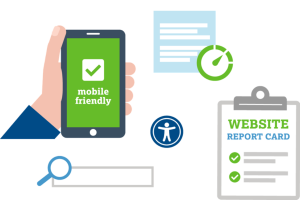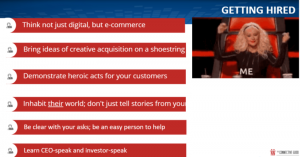I’ve decided that this year is going to be all about staying focused, prioritizing goals, eliminating the negative, decluttering and detoxifying. This includes detoxing my digital life. In this day of mega information, we are inundated in a digital delirium of apps, folders, files, messages, downloads, plug ins, bookmarks, links, notifications and emails that are piling up and filling up our devices with material that we just may never get to. Living in the age of FOMO it’s difficult to not want to try and hoard everything little piece of knowledge away like a greedy little hamster. Here’s 11 methods and ways that can help you get organized and detox your digital life.
I’ve come to the realization that this is not completely impossible. And, you know what? It’s good for your mental health, sustainability and business too!
Yes, the beginning of this year has made me realize that I need to hunker down and focus on what I need to do and the best way to sharpen my skills around what I want to accomplish is by getting rid of a whole bunch of digital crap.
Being weighed down by digital files and information is not going to help stay on task. We live in the age of super information and are bogged down by a plethora of choices so very easy to get side winded and thrown off track from your goals with unnecessary items.
Clearing aside what’s not truly relevant, getting organized, and avoiding getting distracted and detoxing yourself from time wasters is the first step to conquering your goals.
Here are 11 great tips on how to detox your digital life this year
1. Desktop
If you open your laptop and the first thing you see is a random scattering of 100 or so different documents and pictures sitting right there disorganized on your desktop, it’s time to make a change.
Trash the files you definitely don’t have use for anymore. If the files are important documents, create a labeled folder for each important category and move everything into its designated folder.
Having a clean and organized desktop will immediately make you feel less stressed as soon as you open your computer. As well as giving you a confident feeling of assurance knowing where everything is without wondering hmm…where the heck is that file?
2. Organize Folders
Open your frequent folders. If you have a bunch of single files that are randomly spread about and entered without any category put them in their proper homes.
Make certain first that you don’t already have folders for them and aren’t creating duplicates. If you don’t by all means create a Master file for that category and enter them where you can find them quickly and easily.
3. Google Drive
Google Drive has been a game changer for me. If you’re not familiar with it, what’s great about it is that you can access it from anywhere, your phone, laptop, someone else’s PC etc. You just have to log into your Google account.
I have a lot of files on Word, Excel that I want to keep for my own use, and privacy reasons, but if I want to share files easily, I put them all in Google Drive.
In GD you can also create folders to organize all your files, as well as give others access to them and share them for others to edit etc.
In Google drive, you can create folders to organize all of your files just like on your laptop, so I recommend keeping your files organized in that way so they are much easier to find. And that’s half the battle sometimes!
4. Stream Your Music
Hey music helps me work! You too? Music has sure come a long way! Back in the day you had to download a song or the entire album. Nowadays music streaming services like Spotify, AccuRadio and Pandora have completely eliminated that.
Some are free and some you pay a monthly fee for and have unlimited access to music and download only if you choose.
Now I only use my music app to listen to radio stations I choose playlists and any albums I want. Frankly the iTunes library always drove me nuts and now I find it completely obsolete. Hurrah!
5. Downloads folder
Have you taken a look at your downloads folder lately? It’s funny but I used to always be afraid of deleting things from my downloads folder. FOMO again.
I have a new rule. If I haven’t looked at it in 3 months’ time I’m NEVER GOING TO. Fact.
Plus, once you save what you’ve downloaded, you no longer need the download file. So, trash what’s in this folder, it’s clutter you don’t need!
6. Use Bookmarks
Bookmarks in our web browser is another one we tend to forget about since they are pretty out of sight. Open up your bookmarks and see what’s still living in there since 2012!
Like in finder, your bookmarks will serve you well if they’re organized. If you don’t have many, there’s probably no need to put them into folders. If you do have many and they can be broken up into different categories, make folders for those categories and add the bookmarks. It’s easier to find a bookmark if it’s in a folder rather than a long list.
You should also click each bookmark and make sure it’s a website you still want to keep bookmarked or is still active. Times and preferences do change.
7. Reading list
If you use the Reading List feature in Chrome or Safari or saving things in Evernote – be sure to run through the list and determine if you need to delete anything. It’s probably old news by now…
Reading List is a great feature, but we often forget we’ve saved anything there and things just pile up and are never read.
Sometimes I think I need 10 lifetimes to read everything I’ve saved in my reading lists..
8. Tackle Photos
This is a real nightmare if you haven’t done it in a while. Work on this project a little each week until it’s back under control.
Or you could hire someone depending on how massive a project it is! Just a suggestion…
Depending on what program you use to organize your photos, this could take a while to get organized.
If you use iPhoto, it sorts pictures by date and location, which makes it easier to create albums and drag and drop them in.
Tackle this one a little bit at a time as your endurance allows 
9. Unsubscribe from all emails you don’t need
This is what I’m currently undertaking. Unsubscribing can be a nightmare if you’ve signed up for numerous things as I have/do and it takes time. However, I’m taking it one case at a time. I have to mentally talk myself into the fact that it really doesn’t take that much time.
From now on, treat your email address as a sacred gift you only give out for something very important.
With that being said I do have a separate email account that I use to subscribe for interesting but ‘not absolutely essential’ items. It’s easy to unsubscribe once I have the information I need, and companies are aware that patrons do this and comply accordingly.
10. Sort through emails you’ve kept related to a task you need to complete
You probably have emails sitting in your inbox that you haven’t deleted because they’re related to some tasks you need to complete. It’s time to sort through that list.
If you use Gmail, you can actually create tasks related to an email. If you have the Tasks app, they all show up there as well as right in your Gmail account on your computer. I find this is a much easier way to keep up with tasks related to email and I’m able to move them out of my inbox to reduce clutter.
11. Stay on top of digital clutter
Once you’ve gotten a handle on your digital clutter, it will become a lot easier and less time consuming to keep up with if you make a commitment to be diligent and mindful about what is truly important and what ‘deserves’ saving in the first place. Easier said than done:)
If you still tend to lean towards FOMO tendencies – at least try to lighten up your desktop, making sure your documents make it into appropriate folders, emptying your downloads folder, and sorting through and unsubscribing from emails will help keep your digital life decluttered and more manageable. Taking half an hour one day a week, you’ll notice a tremendous difference.
Business & Finance Articles on Business 2 Community
(58)
Report Post