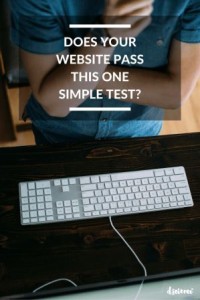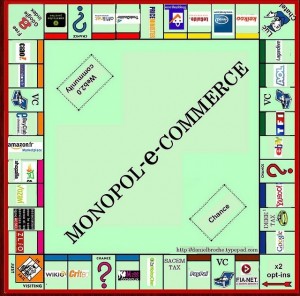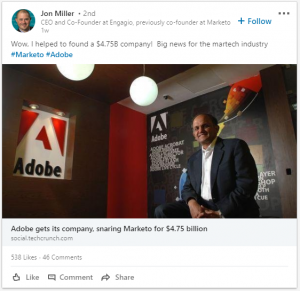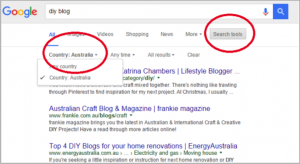Facebook offers companies the opportunity to setup a business account so that company advertising accounts don’t have to be owned by a single individual credit card from your organization or connected to a private account.
Facebook offers companies the opportunity to setup a business account so that company advertising accounts don’t have to be owned by a single individual credit card from your organization or connected to a private account.
So how do you setup a Facebook Business advertising account for your company?
Although it seems simple, Facebook has gone above and beyond to add some intricacies to creating an “advert account,” to help keep you on your toes and awake at the office. To remove some of the ambiguity, I decided to provide a thorough step-by-step guide in 24 short steps:
- Login to the Facebook account that has Admin access to the company’s Facebook page (if this is your own Facebook account than that makes life easy!).
- Go to https://business.facebook.com/
- Scroll to the bottom and click “Get Started”
- On the next page select “Next”
- Put in the information about your business:
- Select “Advertiser”
- Select your business category
- Select 1-10 People for the “Business Manager” Question
- Select 1-10 People for the second “Business Manager” Question
- Select “Advertiser”
- Enter the name of your business.
- You should then see your company business page pop-up as an option on the “Available Pages” drop-down.
- Disregard the “Facebook Sales Rep” field
- Select Next
- Fill out your Name
- Put in your company email address
- Click “Create Business Manager”
- You can open the guide that pops up and read it over your lunch break
- Now in the top left-hand side you should see the word “Settings”
- Click on “Settings”
- Click on “Advert Accounts”
- Select the bubble, “Create a new Advert Account”
- Name your account (Put in your company name)
- Skip the next step
- Select “Okay”
- Go to Payment Methods and Add your Payment Method and company credit card
- You are all set up! – Starting creating ads to suit your heart’s delight – and your budget.
(195)
Report Post