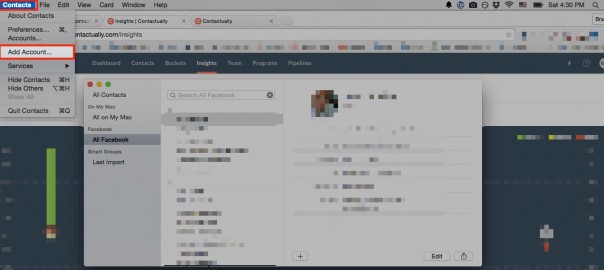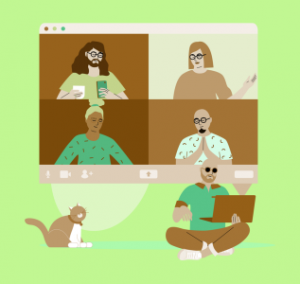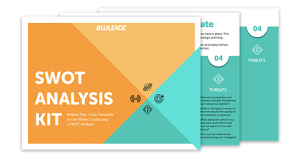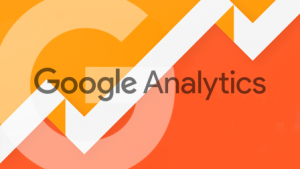We’ve written a couple of posts recently on these changes to the LinkedIn and Facebook APIs (Found Here and Here). Both of have either closed their doors or have given access to a select few. We aren’t the only ones that have been affected, but we also want to make sure we have the proper solution for you.
Facebook has recently “closed,” which means that almost no companies have access to the Facebook API. What this means for you is that you can no longer have Facebook information pulled into your favorite apps. Yet, there are workarounds to help you manage your Facebook relationships outside of Facebook. Today we’ll focus on putting your Facebook Friends List into a CSV format, which is versatile and nearly universally accessible by all applications.
3 Facebook Contacts Workarounds:
Apple Contacts, Friends List print screen, and Friends’ Birthdays calendar feed
1. Apple Contacts
Apple still has an integration with Facebook, and Apple Contacts is by far the easiest of our three workarounds for putting your Facebook friends in versatile spreadsheet format.
1. First add your Facebook account as an account in your Apple Contacts. Click on Contacts → Add Account.

2. Click on Facebook and hit Continue.

3. Enter your Facebook login information
4. Specify that you would like to import Contacts and Calendars.

5. Wait a few minutes for Apple Contacts to import all your Facebook Friends.
6. Select the Facebook group of contacts.

7. Highlight all names brought in from Facebook in this grouping and go to File → Export → “Export to vCard.” (vCards are in a file type known as VCF.)

8. Take the VCF and import into your Google Contacts account. Login to your Gmail, go to Contacts, select the More drop-down, and select Import from that list of options. (If you don’t have one, it’s free and easy to set one up just for this purpose.)

9. When prompted to choose a file, choose the VCF that we created from our Apple Contacts export in Step 6.
10. Once loaded into Google Contacts, you can easily export to CSV. Click on the More drop-down once again, click Export, and specify the grouping of people you’d like.
11. You’ll now have a CSV of all your Facebook Friends that you can use as you wish.
2. Friends List print screen
Facebook will present all your Facebook Friends on one screen if you go to your Friends List and scroll down enough, which can be copied over to a spreadsheet and used there
1. Go to your Facebook Friends List and scroll all the way down. Wait! Don’t stop scrolling. Facebook will load contacts bit by bit. Keep scrolling down until the loading is completely done and you’re viewing your full Friends List.
2. Print the page by your preferred method (Ctrl+P or the toolbar on your browser), and specify that you’d like to print to PDF.

4. Open the PDF, and highlight your Friend’s List from the first name all the way to the bottom. Copy this selection to your clipboard with Right-click+Copy, or Cmd+C for Macs and Ctrl+C for PCs.
5. Now, hop over to your favorite spreadsheet software, such as Excel or Numbers, and make sure to paste special in order to paste plain text. In Mac, hit Edit at the top and Paste Special. In a PC, right click and select Paste Special.

6. You’ll now have one column in your spreadsheet that has name, number of friends, and the extra word Friends throughout. With some simple Find & Replace cleaning, you can eliminate the word “Friends “and any extra numbers, and you’ll be left with a clean CSV of your Friends List. Go forth and be organized!
3. Friends’ Birthdays calendar feed
This workaround is by far the most intricate, but you’ll be duly rewarded for the extra challenge with more information. By following these steps, you’ll be able to have a list of all your friends and their birthdays.
1. Find your Facebook Friends’ Birthdays calendar feed, located on the Events page. Copy this link, which starts with webcal://, to your clipboard.

2. Place the iCal link into one of three calendar services: iCal, Outlook Calendar, or Yahoo! Calendar. This will import your Friends’ Birthdays calendar to this calendar account. (Learn how to import to iCal, import to Outlook Calendar, and import to Yahoo! Calendar.)
3. Now, export your Friends’ Birthdays calendar from your calendar application, and export specifically to an ICS. iCal, Outlook, and Yahoo! all have different ways to export. Learn how to export from iCal, and how to export from Outlook or Yahoo!.
4. Open the ICS file with your spreadsheet application by right-clicking and selecting Open With

5. When the file opens, save as a CSV by doing File → Save As → CSV
6. The CSV will contain the names and birthdays of all your Facebook friends, as well as a whole host of other unwanted info.

7. You can proceed to clean up the unwanted information. Or…
8. Another option is Gcal2Excel, which will generate a CSV automatically if you connect your Google Calendar account to their service. To take advantage of this option, first import your ICS file we just obtained into your Google Calendar. Then when you connect your Google Calendar to Gcal2Excel, you can export your Facebook Friends’ Birthdays calendar from there. Learn how to import an ICS file to Google Calendar.
Congrats!

Whether you decided to go the Apple Contacts, Friends List print screen, or Friends’ Birthdays calendar feed route — congratulations! You’ve taken your data into your own hands and now have the ability to engage with your Facebook relationships elsewhere.
(253)
Report Post