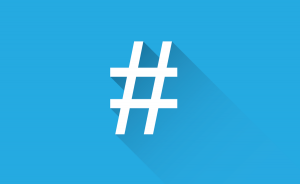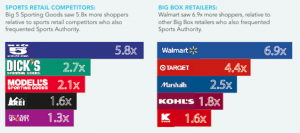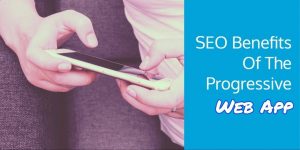Learn how to create segments in GA4 through comparisons, explorations and audiences and when to use each segmentation tool.
If you’re not using segments with your Google Analytics (GA) data yet, there’s a missed opportunity for new insights and data activation that you can start using immediately. In analytics, an analysis will always begin with a high-level overview of the data. However, the real magic starts when delving deeper — looking into groups within your audience and turning data into stories with segmentation.
There are features in the new version of GA that allow for actions and quick analyses that weren’t available before. It’s much simpler to report on audiences, and even if a website or app only has basic tracking, there are options to create advanced and in-depth segments based on out-of-the-box metrics.
The best part? It only takes a few steps, yet the segmentation can have an impact beyond reporting for remarketing and personalization in other tools.
Why segment in GA4?
Out of hundreds of thousands (or millions) of data points, getting to know your customers is a needle-in-the-haystack situation. The total audience will never be made up of identical users in their behavior, engagement and decision-making. Segments allow you to isolate a subset of data based on user attributes across:
- Demographics.
- Content interest.
- Behavior.
- Traffic.
Some examples of questions that you can answer with segmentation are:
- When people find the site naturally through organic search, which content areas are they most likely to browse?
- What do the highest spenders engage with while on the site or app?
- Which age range is most likely to sign up for emails and notifications?
- Which personalized experience resonates better with the group of people who have added high-value items to their cart but didn’t check out?
- Are subscribers more active on mobile or the desktop experience?
At its foundation, segmenting is about understanding, planning and targeting.
Using tools in GA4
In GA4, information is in the form of dimensions and metrics. Every measurement is an event, whether it’s a page view, start of a session, video play, lead form, or timer.
When segmenting your audience, you’ll have to choose what to base the segmentation on. A good start is to evaluate what’s already tracking and what you have to work with in the Lifecycle Reports collection.
You can create a set of rules to design conditions about who and what to include in a particular group. There’s more than one to explore and each has its appropriate use case:
- Comparisons.
- Explorations.
- Audiences.
You can think of them as a funnel from broad exploration, to visual analysis, to taking action. This process is an effective way to plan how you will start your segmentation strategy.
Quick tip. Check out the configuration area for a list of events and dimensions to see what you can potentially leverage for your conditions.
Comparisons
The simplest one and the highest level of exploration is called Comparisons. These additions are available throughout the interface at the top of the screen as you navigate through the reports — from overviews to specific elements like Pages and Screens. If you’ve used Google Analytics in the past, this is similar to the older functionality.
You can add up to five conditions to include or exclude groups from the reports within the slider. That’s not much of a limitation since all the scorecards, visualizations and table rows are replicated for each segment.
It’s best to add these just a few at a time so the reports are still easily readable. For example, if I’m curious to compare devices and see user retention over time, I’ll start by building a segment with device condition and apply. It’s okay to see the mobile device as part of the whole since it is a comparison to this default All Users segment, but I want first just to see mobile on its own and then a comparison of mobile vs. desktop instead of mobile vs. All Users.
Though this is a valuable tool, Comparisons aren’t meant to be for main reporting purposes or in-depth insights. They’re temporary and provide a quick way to spot trends and gather ideas for further segmentation with Explorations and Audiences.
Explorations
Explorations is another option in the data visualization and interactive reporting feature. This reflects the stage of analysis where there are more specific reports to pull and questions to solve. The segment builder has more advanced conditions, and explorations can have up to 10 segments.
Since Exploration reports are easily shareable, it’s an effective way to collaborate. These custom reports also offer automated anomaly detection that will apply a statistical model to your data and visually show you when there’s unexpected behavior.
Audiences
The most impactful segment tool in Google Analytics 4 is the Audiences feature. It’s more dynamic than Comparisons and Exploration. Because Audiences collect rather than calculate data, so it will only start including users from the time of creation.
There’s an option for membership and the ability to fire an event when a new user joins (which makes big opportunities for conversions!).
Audiences can even be combined with a method that was previously out of reach for most marketers — predictive analytics. Now, GA4 users can build segments easily in the interface around aspects like “most likely to be a top spender.” Audiences become a dimension of their own, so the segments of users will be available to use in reports in the interface, Data Studio, or any platform you’re using to build visualizations and dashboards with GA4 data.
Audiences will also automatically be available in the linked Google Ads account and can be used in other Google Marketing Platform integrations, including Google’s A/B testing tool, Optimize.
Wrapping up
Ultimately, getting to know the characteristics and trends of your user groups is one of the essential purposes of Google Analytics.
By getting familiar with the conditions, the purpose and the use cases of the segmentation tools, you’ll be able to make quicker, focused and informed decisions that affect your organization’s marketing strategy and results.
The post 3 ways to do segmentation in Google Analytics 4 appeared first on MarTech.
MarTech(47)