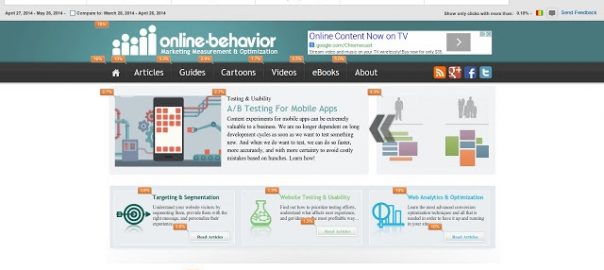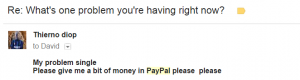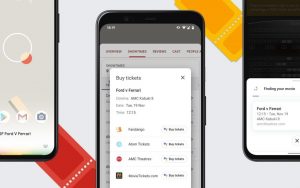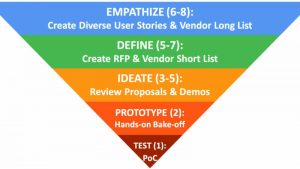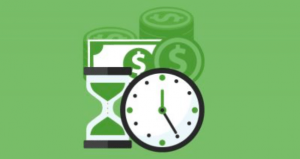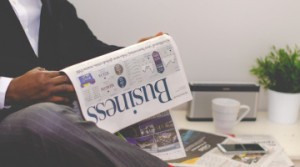— February 13, 2019
Google Chrome is the most popular web browser in the world. There’s a decent chance that you’re using it right now to read this article. It’s a great platform for accessing the web, and it can be made even better with the addition of some Google Chrome extensions.
Of course with so many Chrome extensions in the Google Chrome web store it can be hard to know what to use. To help make the choice easier I decided to shortlist the best Google Chrome extensions on the net. So I asked 37 top marketers what were their ‘go to’ Chrome extensions.
To make things manageable I split the list into a couple of different categories. They are:
- General
- Management
- Social Media
- SEO
- Blogging
- Screen Capture
- Productivity
Here are the results.
The Best General Chrome Extensions
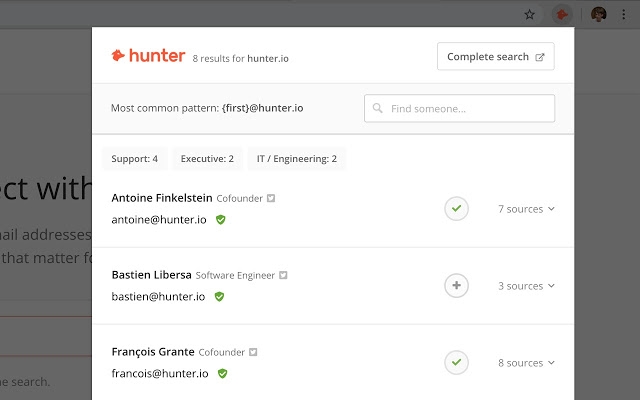
1. Anil Agarwal – BloggersPassion
Recommendation: Hunter
Finding email address of someone you want to collaborate with is one of the most daunting tasks. Here’s where an extension like Hunter comes into handy. You can use it find email addresses from anywhere on the web, with just one click.
It works out of the box. Just install and activate the extension and whenever you visit a website, click on the Hunter extension and it will put all the data including email addresses, names, job titles, social networks along with phone numbers (if they are available on their site).
If there’s only one chrome extension I had to pick (I use way too many), it’s undoubtedly Hunter which saves me a ton of time to find email addresses really quickly.
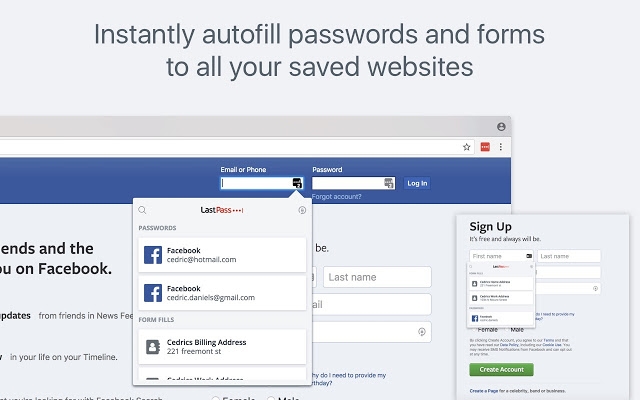
2. Nick Loper – Side Hustle Nation
Recommendation: LastPass
The extension I use most often is LastPass, which I rely on dozens of times a day to generate, store, and autofill passwords for me. I love this software because it’s taken a major load off my brain in trying to remember the login details for probably hundreds of different sites. On top of that, I use LastPass to securely share access to certain sites with members of my team. Overall, it’s just a huge time and headache saver.

3. Zac Johnson – Blogging.org
Recommendation: Show Pixel Color
While I’m sure many marketers are going to list Google Extension tools related to SEO, backlinks, social media and content creation… I’m going to mix things up and list one that I personally get a lot of use out of. It’s called “Show Pixel Color”.
As someone that is often using online tools like Canva and others for quick graphic design, sometimes you simply need to grab the color code to make something match perfectly. Instead of opening different software tools and trying to find a matching color, this tool does the trick in a matter of seconds. Simply click the tool icon, hover over the color you are looking for, then copy the color code given.
It’s that simple, and it’s free to download and use!
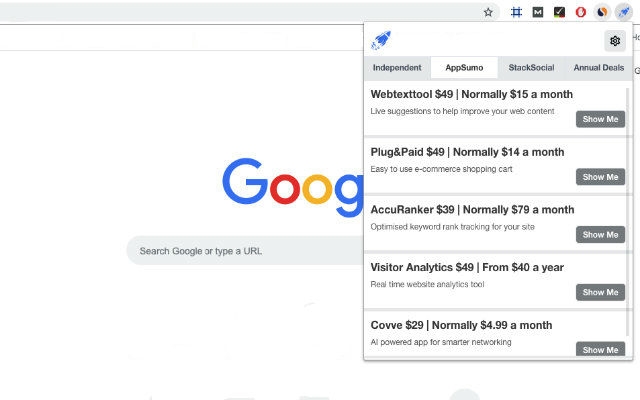
4. Nico Prins – Launch Space
Recommendation: Lifetime Software Deals
This is a simple Chrome extension that notifies you when a lifetime software deal goes live. It picks up deals from sites like AppSumo, StackSocial and private Facebook groups. It’s a simple idea, but useful if you want to keep tabs on what offers are around at the moment. Especially if one of those offers could save you money on a tool that you’re already using.
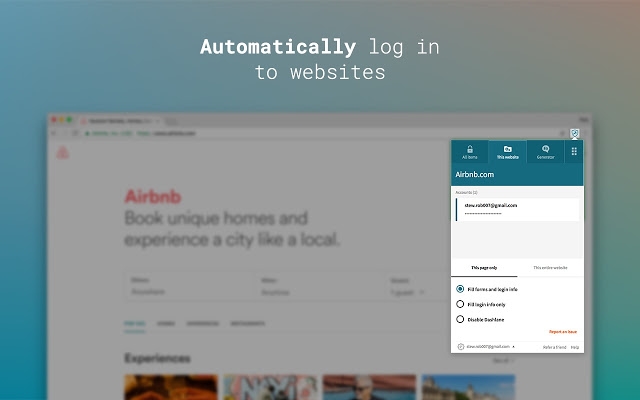
5. Harsh Argrawal – Shout Me Loud
Recommendation: Dashlane
Dashlane chrome extension: I’m a firm believer of “Time is money” and Dashlane has helped me a lot to save time. I have always been apprehensive of using a password manager but when a friend who is also a productivity expert, recommended Dashlane, I gave it a shot. Their chrome extension is a perfect companion which auto-fill my passwords, speeds up form filling and helps in creating a new account quickly. None-the-less, as cyber attacks have become a common thing, using unique passwords is the smartest thing to do for anyone who spends most of their time online.

6. David Campbell – Voila Norbert
Recommendation: Right Inbox
My favorite Chrome extension is Right Inbox for Gmail. Right Inbox integrates seamlessly with your Gmail account and lets you schedule your emails to be delivered at a future time. This is ideal for users who interact with other people in different timezones.
Right Inbox also has an email reminder feature that sends you a notification when you need to be reminded to follow up. This feature is crucial so that you don’t lose track of important conversations.
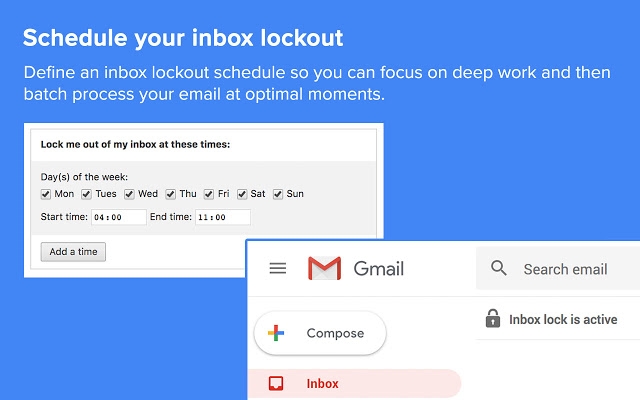
7. Shaurya Jain – Attention Always Link Building
Recommendation: Inbox when Ready for Gmail
In this day and age, we need to protect our attention from distractions to do meaningful work.
One way to this is to batch process your emails. Most people impulsively keep checking their emails but batch processing emails as popularised by Tim Ferris is a great way to get more out of your day.
With this extension you can put a lock on your inbox for certain number of ours and access it only at a specified time of the day that you decide. I check my emails at 4PM and 7 PM and keep the inbox locked for the rest of the time.
The extension however allows you check your old emails and compose outgoing emails which is a plus too.
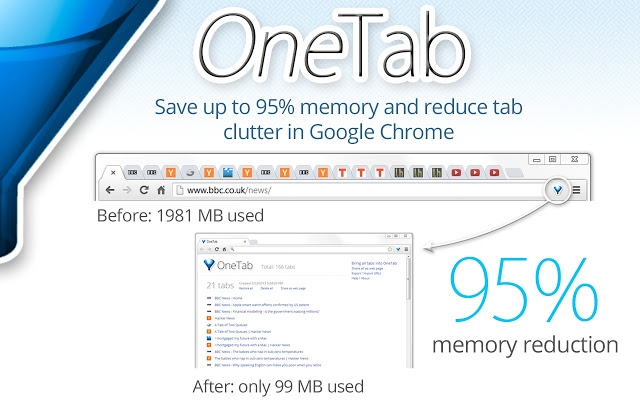
8. Alex Yong – SocialAlex.com
Recommendation: One Tab
We all know a few colleagues who have 53 tabs open (or some other ridiculous amount of open tabs) on their Chrome and think it’s normal — oops, maybe you’re that person! A free and simple solution named One Tab was created by someone who could no longer tolerate multiple tab insanity in his own workflow. In addition to collapsing any, some, or all open tabs into one sane tab (hence the name), the tool has extra functionality (totally optional and free – therefore, use if you want to; ignore if you don’t) within its visible interface such as the ability to turn a collection of URLs into a permanent webpage, and more. See the YouTube review by Jake Miller for more details on the bells and whistles beyond One Tab’s basic use. I can’t tell you how immensely helpful this tool is; it’s a daily must-have.
Social
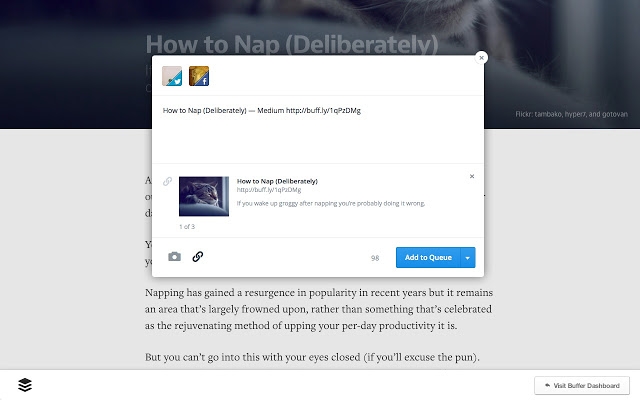
1. Jacob Cass – Just Creative
Recommendation: Buffer
Buffer is a huge time saving tool when it comes to social media. You can schedule posts, analyze performance, and manage all your social accounts in one place. The Chrome extension allows you to click one button and then type what you want to share on each social media post, even including imagery!
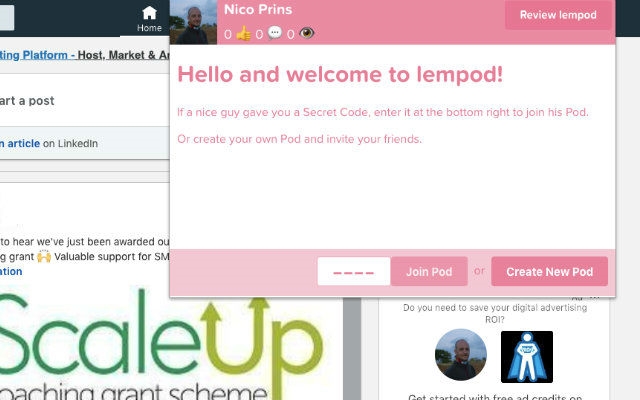
2. Jack Paxton – VYPER
Recommendation: Lempod
If you like automation you’re going to love this LinkedIn extension. Join a pod (growth hacking pod 4189) and share your LinkedIn posts. You can add 1 post every 24 hours and everyone in the pod likes and comments on your post. This works extremely well for high-quality content. We also use this to boost engagement on our LinkedIn ads.
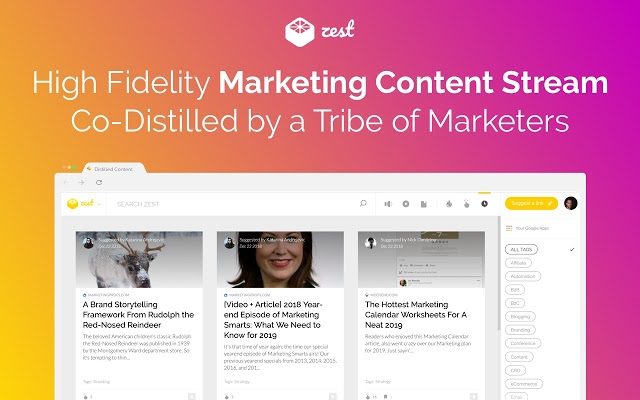
3. Josh Barney – Einstein Marketer
Recommendation: Zest.is
I love Chrome Extensions, so picking just one is a serious ordeal.
On this occasion I’m going to plump for Zest. This extension acts as a high-quality content stream that replaces your Chrome homepage. As well as discovering all the latest articles in marketing, business and social media, I am able to suggest and distribute our own content on their platform.
The best thing about Zest is their audience. All their users have an interest in our niche, making it a seriously valuable congregation spot for our audience and a great traffic source.
If you’re thinking about suggesting content to Zest, be aware that not everything is accepted! They have a content team who study everything before it’s published on their stream (maintaining interest from their high-quality audience).
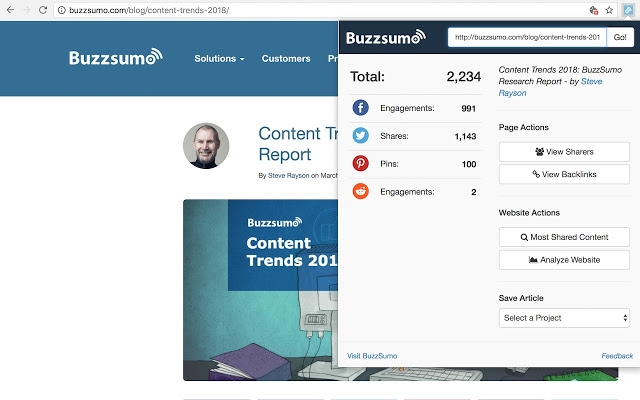
4. Jason Martinez – Redefine Marketing Group
Recommendation: BuzzSumo’s Social Share Checker
Link builders and content marketers rejoice! The BuzzSumo Chrome is perfect for link builders and content marketers who want to quickly track how a piece of content is performing at a given moment. The extension allows you to see the total number of engagement across all social channels (i.e Facebook, Twitter, Pinterest, & Reddit) directly from your browser. You can even get a quick look at BuzzSumo’s ever-so-popular “Evergreen Score.” Most important of them all, you can save your articles to a project. So, whether you are managing 1 project or 10 projects you can easily save an article to track it’s performance over time!
SEO
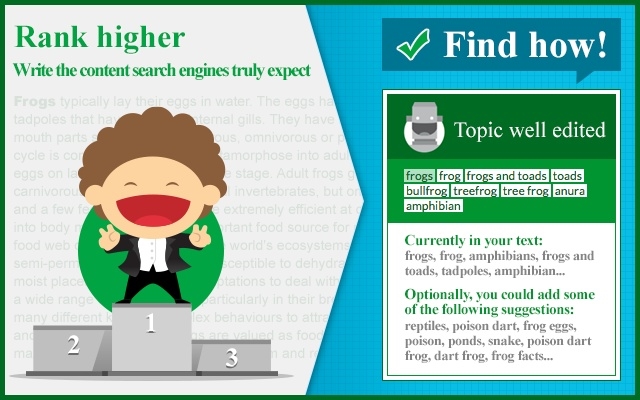
1. Ann Smarty – Viral Content Bee
Recommendation: SEO TextOptimizer
My favorite SEO extension is SEO TextOptimizer. This plugin allows me to create better-researched more-optimized content. Whenever I am writing an article, I copy-paste my focus keyword in the extension and it returns the list of related and neighboring terms as well as popular questions on the topic. The suggested terms help me match the search intent better and the list of related questions helps to structure my content well. I started using the extension a few weeks ago and I am already seeing a huge improvement in rankings (which was actually quite surprising). Overall it’s a great writing helper and since I write a lot, I turn to the tool for help several times a day.
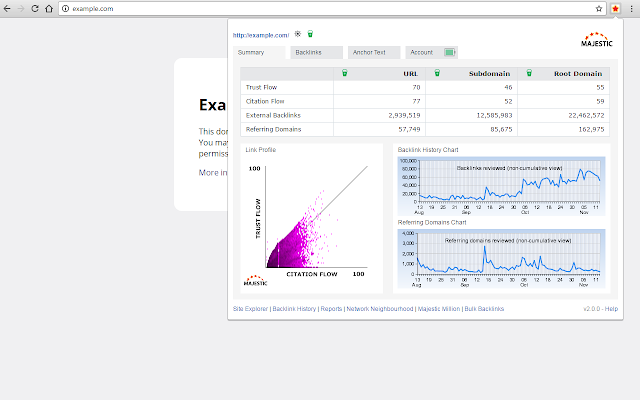
2. Gail Gardner – GrowMap
Recommendation: Majestic Backlink Analyzer
Have you ever wondered whether you remembered to add a particular link attribution to content you’re writing? Are you interested in improving the quality of your site by knowing whether excellent or spammy sites are linking to you? You need the Majestic Backlink Analyzer Chrome Add-on. The entire summary page and the On-page links options are available with the free version. Backlinks and Anchor Text distribution requires a subscription. Watch the trends and if your Trust Flow goes down, you may need to check for incoming links you need to disavow.
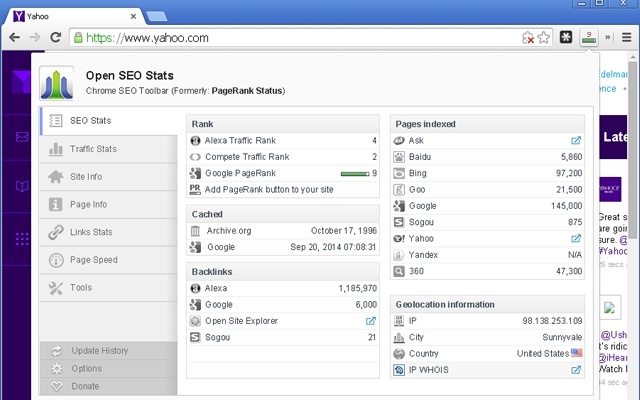
3. Jitendra Vaswani – BloggersIdeas
Recommendation: Open SEO Stats
Currently my favorite chrome extensions are Open SEO Stats and LastPass. Why I love these because they are super helpful and I cannot live without these extensions. Open SEO stats gives me detailed insights on webpage online like Alexa ranking, traffic and backlinks details for the domain. It’s very helpful in my daily SEO tasks.
LastPass helps me to save/ remember my passwords as it’s very difficult to remember password for every online site. So LastPass keeps me reminding and I never have to remember passwords.
I always ask my team to use this chrome extension for their daily task.
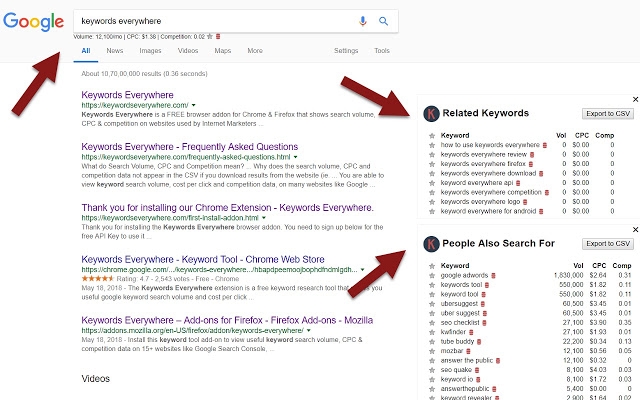
4. Jenna Scaglione – Foundr
Recommendation: Keywords Everywhere
Keywords Everywhere is one of my favorite Chrome extensions primarily for the ease of use. It helps me brainstorm good blog topics and keywords and provides a list of suggested keywords (along with search volumes) directly in my Google search page for easy access.
I use the app as an accessory tool for suggestions when we are looking for alternative angles, keywords or ideas for our blog posts.
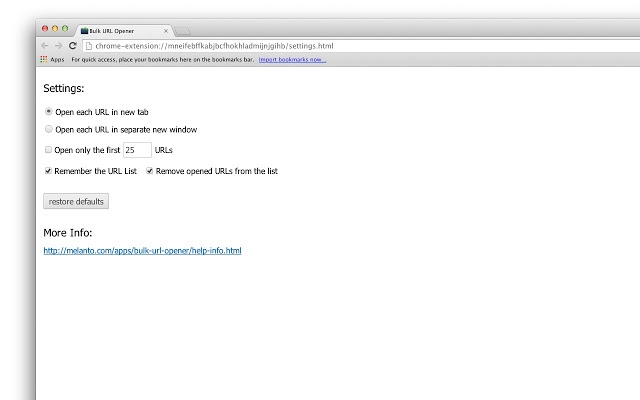
5. Derek Gleason – ConversionXL
Recommendation: Bulk URL Opener
One of my favorite Chrome Extensions is Bulk URL Opener. Often, when researching, I’m working with large lists of URLs—perhaps exported from a tool, scraped from the web, or custom built (e.g. using a spreadsheet to build hundreds of URLs that include search parameters).
Bulk URL Opener is a simple copy-and-paste to open all the URLs in separate tabs or windows. You can also specify the number of URLs you want it to open so that Chrome doesn’t eat all of your RAM.
Ultimately, it’s a simple way to build efficiency into a process, and the no-frills design is nice for practitioners who just want to get stuff done.
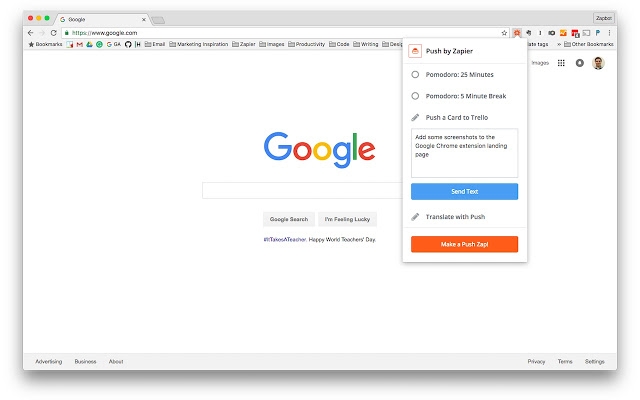
6. Stefan Debois – Survey Anyplace
Recommendation: Push by Zapier
When I am reading articles and I come across something useful, I used to copy-paste specific content to another document. This is quite a hassle as you have to open the other document and leave the tab containing the article.
With Push by Zapier, it takes two clicks to send the article title, URL and some specific text to another document – this is a Google Sheet in my case. This allows me to quickly ‘save’ specific tips that I come across for later use.
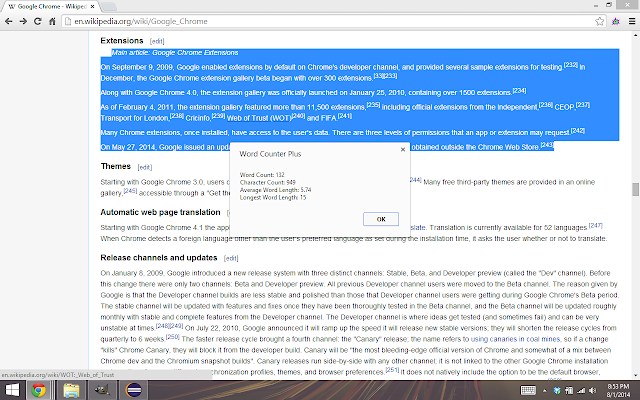
7. Adam Enfroy – AdamEnfroy.com
Recommendation: Word Counter Plus
When it comes to increasing your website’s organic search rankings, high-quality, long-form, SEO-optimized content is king. That’s why I always aim to write blog posts of over 2,500 words with content that matches a user’s search intent. However, I can’t create content in a vacuum – I need to analyze pages of my competitors to understand what I can do better. One very simple metric to examine is the page’s word count. That’s where Word Counter Plus comes into play.
This simple Chrome Extension allows me to select text, right click on any web page, click ‘Word Counter Plus’, and view metrics like word count, character count, average word length, and longest word length. If I see that a competitor has a blog post titled “The 75 Best Affiliate Programs of 2019” and it’s 5,100 words long, I’ll create a new and improved post titled “The Best 87 Affiliate Programs for 2019” and make sure it’s 6,100 words long. While word count by itself won’t help you rank, it is an easy KPI to measure.
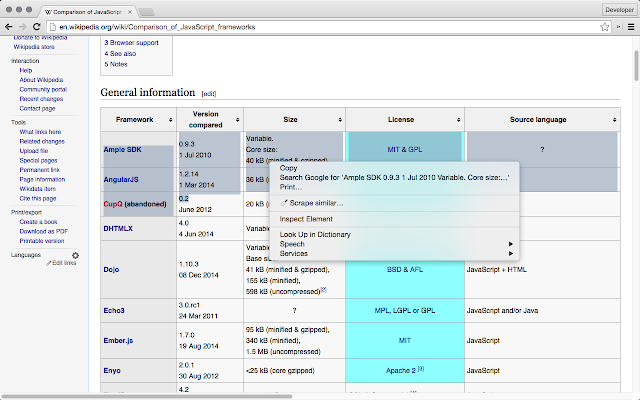
8. Robbie Richards – Robbierichards.com
Recommendation: Scraper
I use a lot of different chrome extensions for various SEO and sales tasks at my agency. This extension has countless applications. I use it to scrape question-based keyword ideas out of the People Also Ask box in Google, as well as scrape third party link building tools and blog comment sections for targeted link prospects. If you want a step-by-step walk-through, I cover both of these applications in my organic traffic guide.
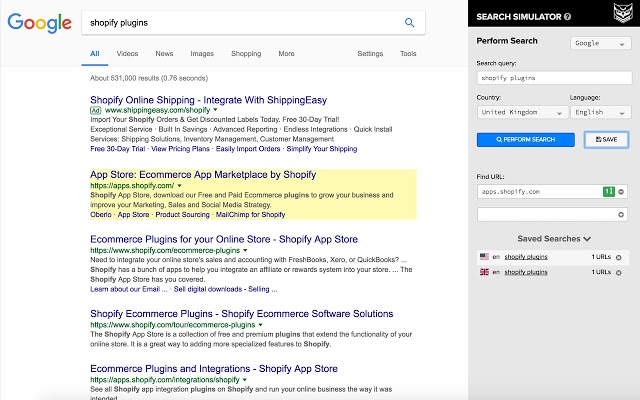
9. Aljaz Fajmut – Nightwatch
Recommendation: SEO Search Simulator
One of my favorite Chrome extensions is the SEO Search Simulator. It allows me to quickly check and track my website’s or my competitor’s rankings directly in the browser.
The best part? I can simulate and save unbiased search engine queries on Google for any existing location in the world. No need for a proxy, VPN, or incognito mode. A highly recommended time-saving extension for any SEO professional!
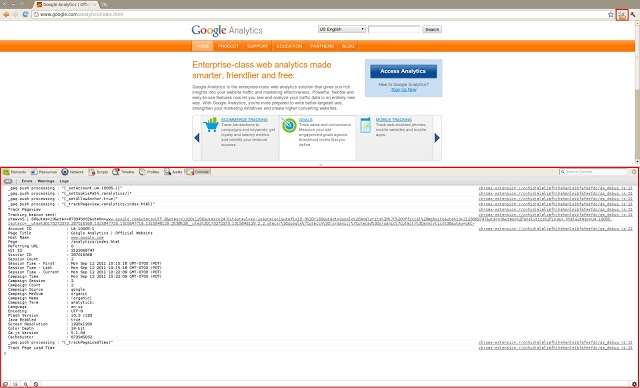
10. Nick Brown – Accelerate
Recommendation: GA Debugger
We do a lot of technical work for clients at our agency. I find the GA Debugger tool useful for doing initial reviews, and identifying problems that need to be resolved. Would definitely recommend this plugin if you do a lot of technical analytics work for clients or for your own web properties.
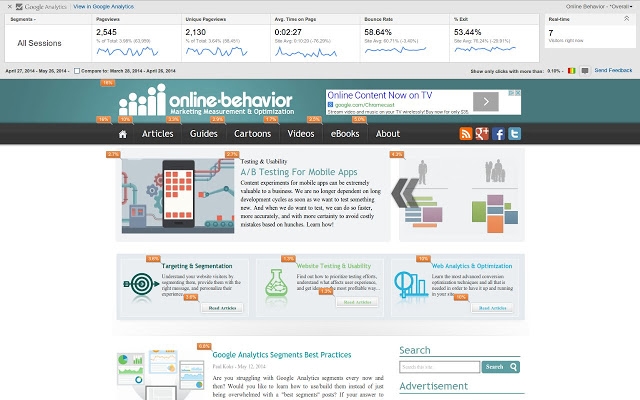
11. Krista Neher – Boot Camp Digital
Recommendation: Google Analytics
Google Analytics: The google analytics Chrome plugin is great for instantly looking at your analytics and visually seeing how your site is performing. With the plugin you get summary statistics and click details on your actual website instead of having to go into analytics. It also visualizes your data nicely by showing the click rate beside each link or button.
This is a huge help in keeping analytics top of mind and visually understanding website performance.
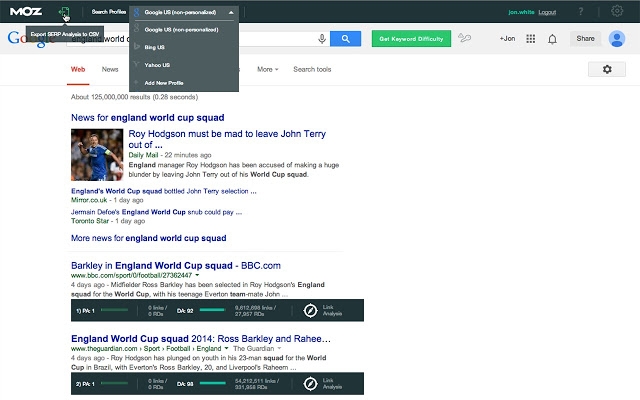
12. Jamie – MYUKMailBox
Recommendation: Moz Bar
While there are no limits to SEO tools, their accessibility is usually questionable. Some would ask you to download the tool, for others you have to visit their sites or signup to their premium packages.
Moz bar offers this cool extension which sits on your chrome browser. All you have to do is – simply install the extension, then on a single click it will display the vital stats of whatever site you are browsing. DA is the most important metric today and with MOZ bar, you can easily check the sites DA and know if it is a worthy site or not.
On the down side, this MOZ bar too requires a free Moz account for the toolbar to work.
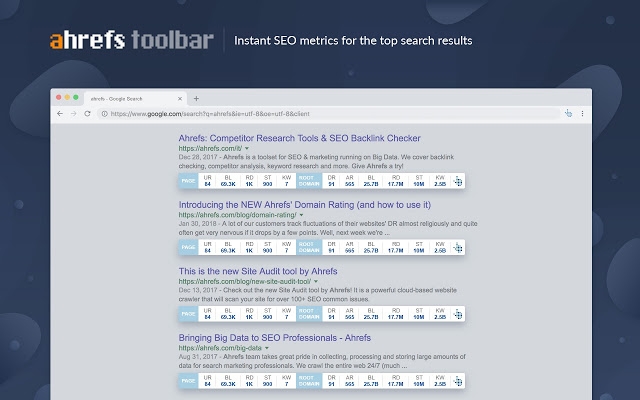
13. Paul Granger – Website Promoter
Recommendation: Ahrefs SEO toolbar
This tool needs no introduction for any seo professional or enthusiast.
I love this extension as it allows me to quickly collect valuable information and metrics for any website.
I can view at a glance things like
- Ahrefs Domain Rating (DR)
- Ahrefs URL Rating (UR)
- Ahrefs Rank (AR)
- Number of Backlinks
- Number of referring domains
- Estimated organic search traffic
- Number of ranking keywords.
This is often my go to tool when analysing competitors websites.
The Metrics are frequently updated so you can be confident the data is fresh giving you that extra edge for your SEO campaigns.
Blogging
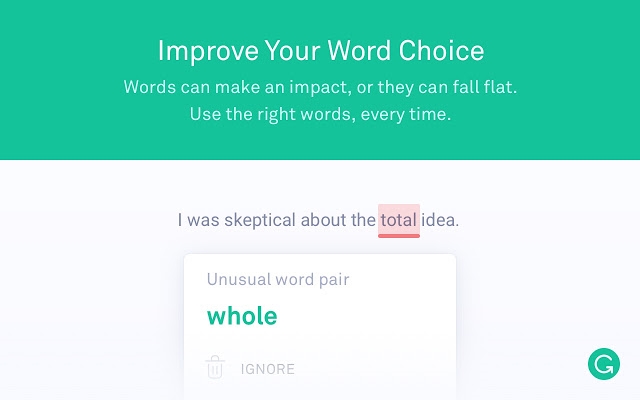
1. Michal Leszczynski – GetResponse
Recommendation: Grammarly
Our team members come from various parts of the world.
While this has many clear benefits – different points of view, experiences, and ideas – it also creates some challenges.
One example is making sure everyone’s using the same brand voice. That’s why in the past, we had to run most of our copy through internal and external proofreaders.
While this is still the case for the most important pieces of content, with Grammarly, we’ve been able to improve the quality of our copy and reduce our proofreaders’ workload.
One less-obvious benefit I also notice is that thanks to this extension I’m reminded that content writing isn’t only about using the right keywords. It helps me balance my writing to fit the needs of our readers and search engine robots, at the same time.
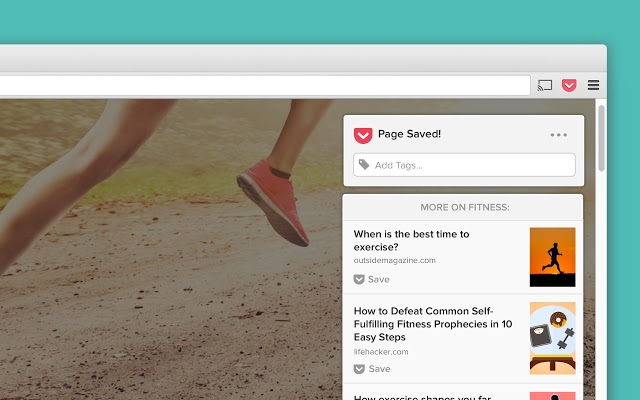
2. Daniel Tay – With Content
Recommendation: Pocket
As a content marketing agency, we deliver between 50 to 60 blog posts and articles per month. That’s a lot of fresh, relevant, and helpful topics to come up with on a regular basis!
As such, I’m constantly on the lookout for trending topics and new angles to tackle on behalf of our clients. With the Save to Pocket extension (which does exactly what it says), I can easily save and tag articles that catch my eye to read and analyze later on.
Previously, I had to save links in – wait for it – Apple Notes. It was an absolutely nightmare to use, especially when I’m looking for that one article that seemed really, really interesting and relevant at that point of time.

3. Pawel Ogonowski – Growcode
Recommendation: bit.ly
I tend to share a lot of links on social media (either on Facebook, Instagram or LinkedIn), in emails and messages. Some of them are extremely long right from the start and other become monstrous when I add Google Analytics utm tracking parameters. That’s where bit.ly extension comes in handy. It shortens every url into a friendly form. What I love in this extension is that you can even easily change the shortened URL from a random bit.ly/34DSds to a more descriptive and familiar form that scores you more clicks: bit.ly/easy-breezy-mobile-checkout.
Screen Capture
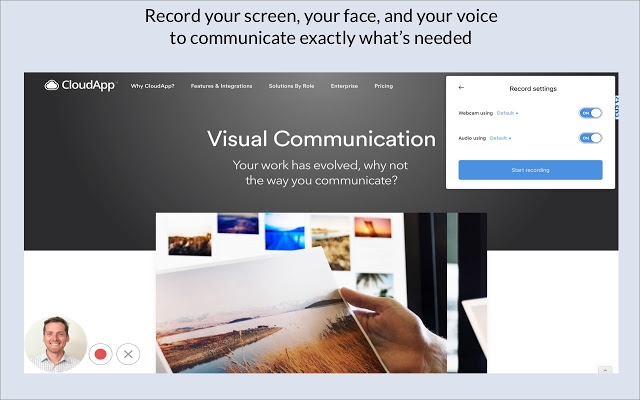
1. Keller Tiemann – Leadsurance
Recommendation: CloudApp
My favorite chrome extension is CloudApp. It makes taking, annotating, and sharing screenshots, screen recordings, and other files with teammates and clients a breeze. By automatically saving all of your captures in the cloud you’ll be able to easily keep all your documents organized and shared with everyone who needs access.
CloudApp automatically saves links to your files into your clipboard. So, simply capture a screenshot, then simply Ctrl+v to paste a URL in your browser that takes you directly to your screenshot in the cloud. From there you can annotate, edit, and share your files which are called “drops” in the cloud.
ClouadApp makes the entire screen capturing or recording, annotating, and sharing process quick, simple, and seamless. I was able to capture, annotate, and share the screenshot below in under 60 seconds without ever having to even open an app.
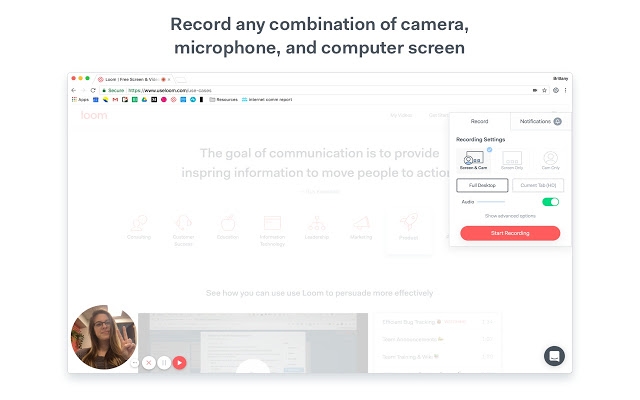
2. Alex Birkett – HubSpot
Recommendation: Loom
The only extensions I use regularly are HubSpot Sales (for outreach), GA Debugger (for analytics), and Loom. Loom is probably the one I use most nowadays, so I’ll recommend that one. If you ever need to communicate an issue and share your screen, Loom gives you the ability to quickly snap a screenshare and spread it to your team or privately with individuals. It’s also great for sharing step-by-step tutorials with the public, which I’ve done for tons of blog posts on my personal site. It’s even got some basic editing and trimming functionalities.
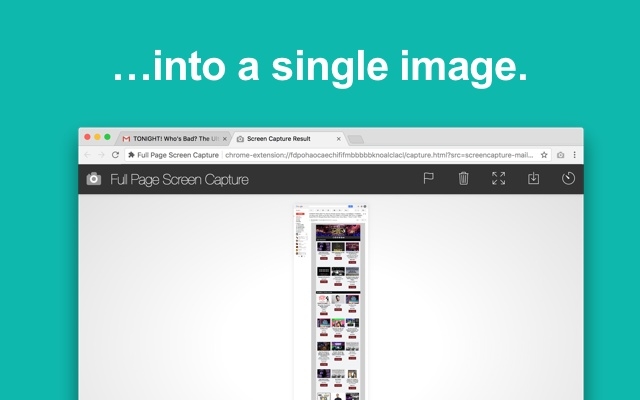
3. Uttoran Sen – Guest Crew
Recommendation: Full Page Screen Capture
Taking screenshot on a computer is a normal thing – but that screen capture is only limited to the amount of visible screen space you have. For taking a full page screenshot, where the entire website which might scroll down to several pages requires a service or a software.
This small little chrome extension does exactly that. In a few seconds and on a single click it takes the full page screenshot and saves it in an image file on your computer. Really easy and does its work perfectly every time.
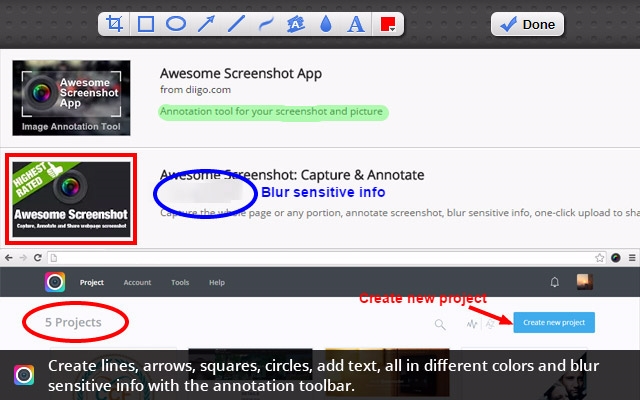
4. Henry Cazalet – The SMS Works
Recommendation: Awesome Screenshot
If ever you find yourself talking screenshots and then fiddling around with the images, then this Chrome extension is for you! It allows you to capture either the whole screen or just part of it and then add comments or annotations. If your image contains sensitive information that you’d rather not share, you can also blur sections out.
This tool has saved me so much time over the past few years and it’s now one of my most used extensions. With over 2 million users, it’s the most popular screen capture and image annotation tool on Chrome.
The Best Productivity Chrome Extensions
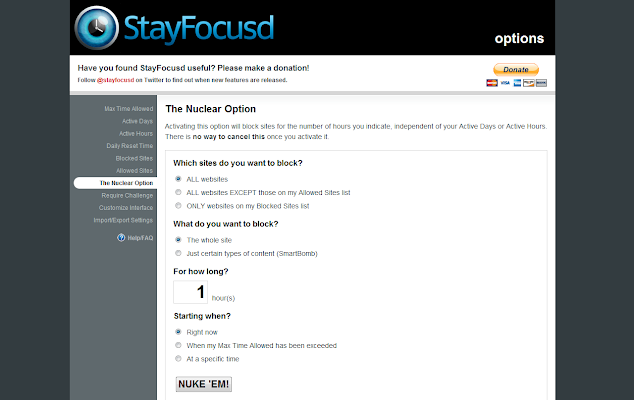
1. Stuart Walker – Niche Hacks
Recommendation: StayFocusd
The only extension I use is “StayFocusd” which I use to limit my time on distracting websites such as Facebook.
For Facebook for example I have it set to allow me just 30 minutes per day, which is just enough time to check into my members only group and if enough time left over my general group, and then StayFocusd blocks FB and it can’t be accessed.
You can’t easily alter the settings or change the allowable time so it forces me to get on Facebook, deal with the important tasks as quick as possible, then before I know it I’m unable to access FB until the following day and I’m forced to go do something productive instead.
It really helps with my productivity as I can easily get distracted and lose loads of time just interacting in my groups (and I’m not even one for checking notifications, DMs or the Facebook timeline) so this forces me to get away from the platform.
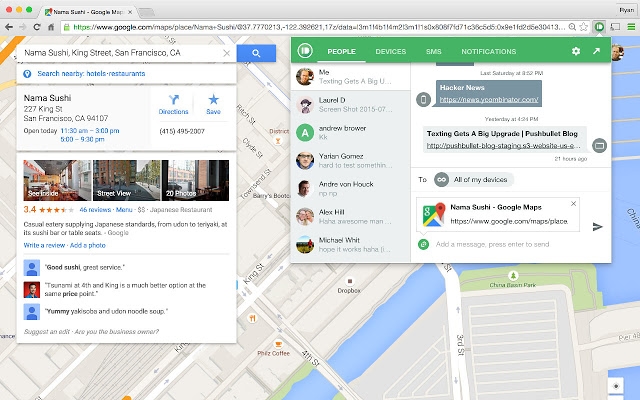
2. Jeroen Corthout – Salesflare
Recommendation: Pushbullet
In a world where we switch all the time between phones and computers, Pushbullet is the best.
It picks up notifications from my phone and shows them on my computer, so I don’t need to take my phone all the time during the day. I can easily see and dismiss every notification from my computer. And even respond to messages.
There’s also times I’m on my phone, but I would prefer to pick it up later when I’m at my computer. At that point I push the page to my computer. As soon as I open my computer, it’s there. Couldn’t be handier!
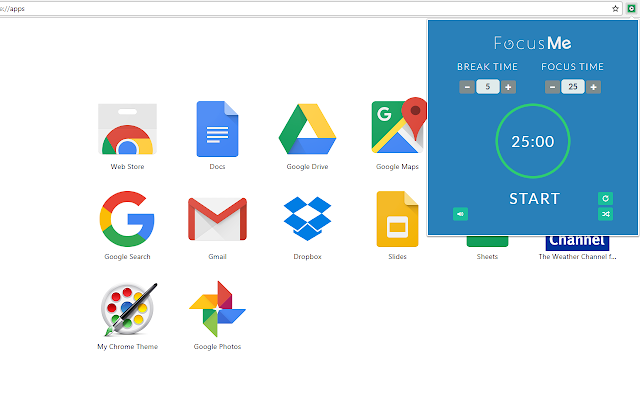
3. Max Benz – Maxbenz.co
Recommendation: FocusMe
There are so many interesting things on the Internet. And it gets harder and harder to fully focus on your most important tasks since every day new potential distractions pop up. That’s why I love FocusMe.
Based on the Pomodoro approach, it helps me to manage my time and regularly make breaks (also quite important!). When using this chrome extension, it gets easier to work on your tasks in a more effective way and to turn your working day into smaller chunks of tasks.
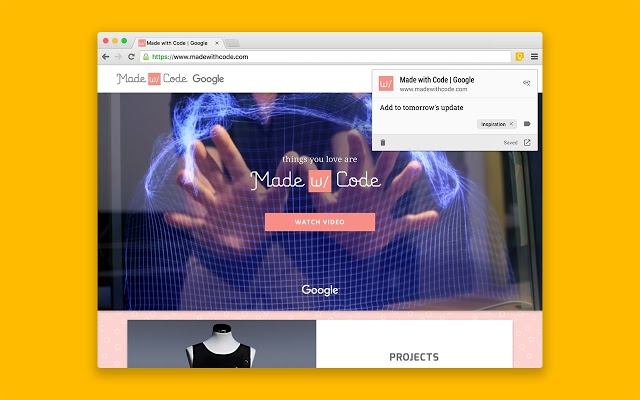
4. Karola Stachowicz – Landingi
Recomendation: Google Keep
Google Keep is a great tool to help you work. You can quickly save a list of tasks, a link, a note, set a reminder, both on the phone and desktop. The note can be sent via various channels: e-mail, Messenger, sms, save to Google drive or set as a task in Trello. It is only worth remembering to sometimes order in the notes!
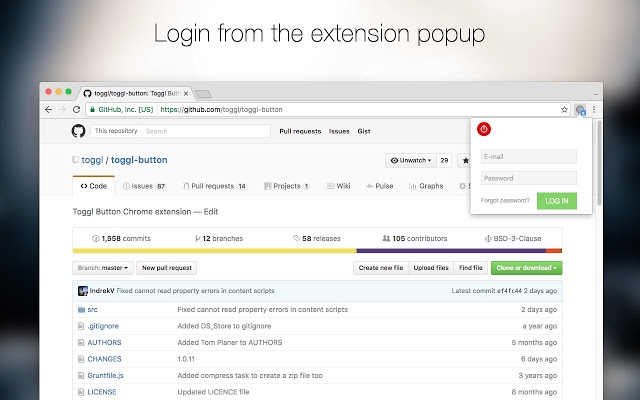
5. Elad Burko – Paperwallet
Recommendation: Toggl
Toggl Button is a Chrome extension that allows you to track your productivity in real time. It functions much like a regular stopwatch, but aggregates all time entries in easy to digest reports.
These reports can be broken down by the day, week, month or year. I tend to be a perfectionist and often sink too much time into a single task. With Toggl I can view exactly how long I’ve spent fiddling with something, and move on to a new task if necessary.
One of my favorite things about the tool is that it integrates with my team’s project management software. For each project we’re working on I create seperate cards in Trello. As Toggl integrates with Trello, I can start the timer directly from my Trello card, it names the time entry according to the task and project, and at the end of the day I can view exactly how long I spent on each card.
Digital & Social Articles on Business 2 Community
(228)
Report Post