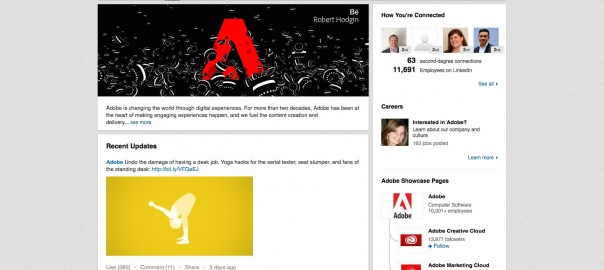When was the last time you evaluated your company LinkedIn page? Does it represent your brand well, attract prospective clients, and showcase your business as an authority in its field?
Many small businesses take the necessary steps to create a company LinkedIn page, but aren’t quite sure if their page is doing all it should. We’re here to provide some advanced tips to make sure your page is the best it can be.
1. Create Showcase Pages
A Showcase Page is an offshoot of your company profile page. On a Showcase Page, you promote a specific product or service that your business offers. Once upon a time, you probably listed this information in your Products and Services tab, but LinkedIn did away with that function. Now you can highlight specific products through Showcase Pages.
On your LinkedIn, Showcase Pages show up on the right-hand side of your page. Look to the right of the Adobe page below and you’ll see how they appear on your main page.

What’s the advantage? You can upload a new logo and banner that’s specific to this product or service. Plus, Showcase Pages have their own analytics, so you’ll be able to track visitor interest. You get more space to promote a specific product, rather than your business as a whole.
Let’s say you sell digital cameras. You can set up a Showcase Page that highlights your best selling camera. Or, let’s say you run a pet shop. You could highlight your pet grooming services on a Showcase Page.
To create a Showcase Page, look under the Edit tab on your company page and select Create a Showcase Page. You’ll fill in the same information that you did for your company page, but this time it’s specific to product or service.
LinkedIn allows you to set up ten Showcase Pages, so focus on your best products and services and remember to maintain these pages as you make changes to your offerings.
2. Add keywords to your profile
When you were creating your company profile, you probably described your business and products and moved on to the next block of needed information. You might not have considered adding keywords to your profile. LinkedIn profiles are searchable, so you want to make sure that your page comes up when a client or customer enters relevant keywords into the search bar.
What words would your audience use to find your business? Create a list of 5-6 words or short phrases and add those words to your profile page. If you need a little help in the keyword department, you can use Google’s Keyword Planner to help you create a list of keywords to incorporate into your page.
3. Add a ‘follow us’ button
Make sure your company page has a Follow Us button. This easy-to-install icon can help increase your traffic. Social media users are always looking for easy ways to follow and engage with brands, so make it simple for them to join your social bandwagon by adding this button. Here’s the link to generate the button for your company page. You can also generate buttons for your Showcase Pages too.
Remember to add a LinkedIn icon to your business website to drive traffic to and from each site.
4. Write comment-worthy updates
You are probably already posting updates to your company page, so try these tips to make sure those updates are engaging:
- Ask questions. Give your audience a reason to comment on your updates by asking a question. This post from Commonwealth Bank is a good example. It asks, “Do you have a mentor?” and follows the question up with a post about the importance of mentors.

- Share unique statistics. Nothing gets an audience talking like a unique statistic. Find a stat that applies to your business, or better yet, share some statistics from a recent customer survey to generate a conversation.
- Share a link. Updates with a link drive twice as much engagement than those without. Link to a recent blog post you wrote, a YouTube video that you like or an industry-based news piece.
How does your LinkedIn Company Page help your business? Share your thoughts in the comments below.
(340)
Report Post