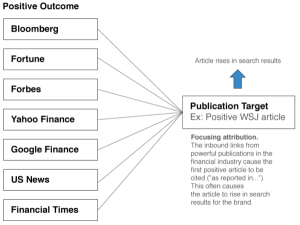We’ve all been frustrated with how Facebook arbitrarily chooses to share and how it has become increasingly difficult to get any organic reach. This has employers, clients, and B2B service seekers turning back to LinkedIn in the search for reliable connections and information.
LinkedIn has over 260 million ACTIVE users. And while Facebook and Instagram may be the “big boys” on the block, LinkedIn is the elder statesman. It’s been around the longest and is well known as the “professional networking site.”
LinkedIn has worked hard to make its platform more user- friendly. It seems to have taken note of and adapted to the latest communication preferences and trends.
It also seems to have recognized the importance of allowing you to present yourself and your brand more like a dynamic, interactive presentation and less like an old-fashioned résumé. And this powerful professional networking platform is presenting more and more useful options regularly.
So if you haven’t created or re-visited your LinkedIn profile lately (or ever) it’s time to do it now. Are you ready?
Is your LinkedIn public profile current? Have you tweaked it to maximum effectiveness for attracting potential clients and leads?
You followed the setup wizard, but possibly skipped certain steps (an option with LinkedIn setup). Re-visiting this may be “unsexy”—but vital to your core success.
Even if you completed every bit of information and skipped no steps, take the time to read through the following recommendations and make sure you have included these four specific basics that will directly affect your SEO.
Make sure your Public profile is “visible to everyone”
This one is easy! Just select the correct radio button on the right side of your screen.

Create (or update) your unique vanity URL
People will search for you on LinkedIn by guessing at your LinkedIn URL. Help them by setting up a simple URL that can easily be remembered. It will take you less than a minute. Just go to your LinkedIn settings and edit your custom URL. (Upper right of sidebar.)
Instead of a bunch of numbers after “http://linkedin.com/in/” put your name instead, like so:
“http://www.linkedin.com/in/karenrepoli”
When someone views your profile, your personal, unique LinkedIn URL will display at the top of their browser.
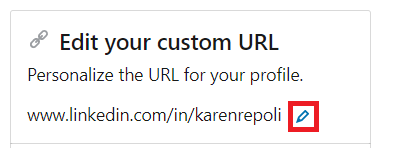
Create a LinkedIn profile badge to display on your website
It’s the work of literally one click to create a professional LinkedIn badge (button) to display on your website. Near the bottom of the right sidebar, you’ll see the text: “Create a public profile badge”.
Click on this link, and you will instantly see a variety of badges in multiple sizes and shapes, together with your personal HTML code snippets in a text box. Copy-paste your preferred text snippet into the correct spot on your website (or into a sidebar widget, if you are using WordPress and prefer your badges in a sidebar).
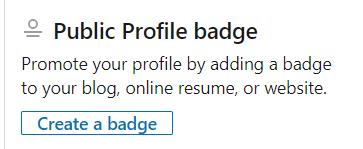
Use a Profile Photo!
And of course, make sure that when people search for you, they see an attractive, friendly but professional, head-and-shoulders profile photo. (You’d think this would be too simple to mention, but it is amazing, whenever you look through people to add, how many of your peers you will still find with the dreaded “Blank Headshot”.)
Leave your headshot blank and all your other optimization and time spent on your LinkedIn profile will be wasted: Why would anyone want to go check out a blank profile when it’s obvious the person posting it doesn’t care?
These are essential basics that people sometimes skip—and forget to update. If that applies to you, go complete these actions now. They are crucial to your LinkedIn searchability and what we will call “open ability”. They help improve that crucial first impression.
Digital & Social Articles on Business 2 Community
(57)
Report Post