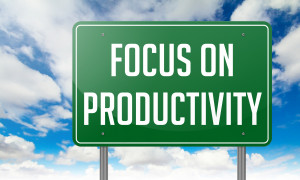LinkedIn rolls out new features quite regularly. Some appear and disappear quite quickly, while others quietly launch and take off.
Below are four that rolled out in the past 12 months that appear to be here for the long-term, along with my guidance as to how they can shave precious time where your job search is concerned.
#1 Job Title Highlights
When you search LinkedIn by title or job function, you can now see several alternative job titles by scrolling to the bottom of the page (the screenshot in this post includes job title highlights that appeared when I searched for “Cyber Security Executive.”
As a job seeker you can use this feature to:
1) Identify keywords for the headline of both your resume and LinkedIn profile.
2) Benchmark or conduct competitive research – by leveraging job title highlights to identify members that hold the titles (or alternative names to titles) you’ve targeted are part of your search.
3) Build your network, by using the highlights to identify those on LinkedIn with job titles that interest you
My two cents: This feature can help to make your headline keyword rich while also providing intel to inform your networking outreach.
#2 Voice Messaging
Have you ever typed and re-typed a message, and wished you could just speak to the person? LinkedIn may have read your mind!
The voice messaging lets you record a message on the LinkedIn mobile app – providing the person is a fist degree connection, you keep the recording to <60 seconds.
I like this feature for job seekers because it allows others to hear your voice – and gives you the chance to build a more personal connection by conveying tone and even a bit of personality into your messaging – that too often can get lost in translation when writing.
Furthermore, given that recordings are still new-ish on the platform, a recording might be considered novel and may increase your chance of being heard (versus ghosted or ignored) in a sea of messages.
From a mobile device, go to the message icon in the top right of your home screen. Type in the name of your first-degree connection, keep your finger on the microphone in the lower right corner of your screen and start talking.
For a do-over, move your finger away from the microphone icon while holding it down and re-record.
My two cents: Test it out! If your response rate increases (or doesn’t), act accordingly.
#3 Find People Nearby
“Find Nearby” worked for me during a networking event in the Spring. Thanks to this mobile-only feature, I never needed to share a business card!
To locate other LinkedIn users taking advantage of this during your next networking event or conference, turn your phone’s Bluetooth, go to the “My Network” icon (to the right of the “Home” icon and turn on the “Find Nearby” function.
Anyone within 100 feet of you with the Find Nearby function activated will appear. You can send them a message, ask them to connect and quite possible (like me) bypass the business card share completely!
To protect your privacy, LinkedIn advises users to opt-in to take advantage of this feature and assures members that accounts can only be discovered when on the “Find Nearby” page is turned on.
My two cents? When attending any sort of networking event, regardless of size, make sure to connect on LinkedIn. When used correctly, this feature makes it easier than ever.
#4 Smart Replies
Faced with a choice of ignoring or sending a reply, I’ll always reply. Most people are like this, which is why LinkedIn has created smart replies.
My main issue with these smart replies is that they don’t feel genuine.
While the jury is still out on if failing to reply is better or worse than using a smart reply, I am of the opinion that inauthentic replies may turn recipients off.
My two cents? Never ghost. Instead, reply to as many messages as possible, and take care to craft a response that sounds and feels authentic to you.
Every Little Bit Helps
While not transformational, when it comes to job search every little bit helps. These features may shave time off the critical tasks required as part of job search including research, networking and outreach.
Previously appeared on MedReps
Digital & Social Articles on Business 2 Community
(61)
Report Post