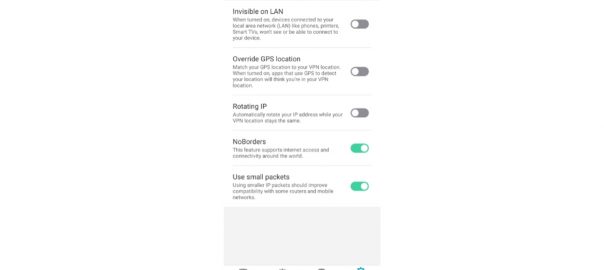This article will show you the best common VPN settings for Android devices.
Users often overlook the nitty-gritty settings of their VPN service provider. And that results in slow connections, compatibility issues, and whatnot.
So today, I’ll be covering the common but hands down the most important VPN settings for Android devices.
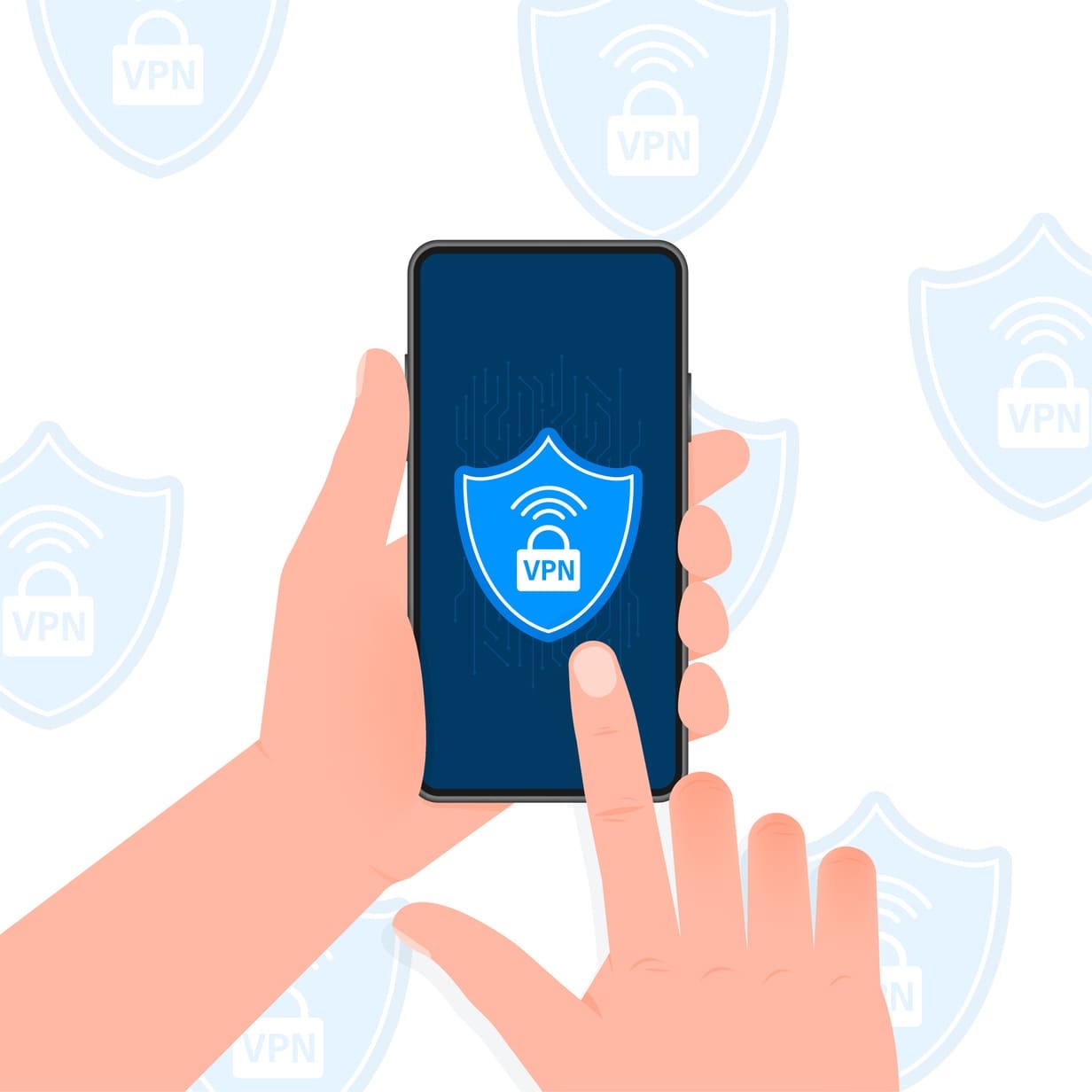
For demonstration purposes, I’ll be using Surfshark VPN as it’s the most affordable option in the market.
You can download Surfshark directly from the Google Play Store. Or, if it’s not available in your region, download Surfshark APK from their official website.
Also, feel free to use any other VPN service you like.
Step By Step VPN Settings for Android Devices
Open your VPN app and head towards its Settings tab.
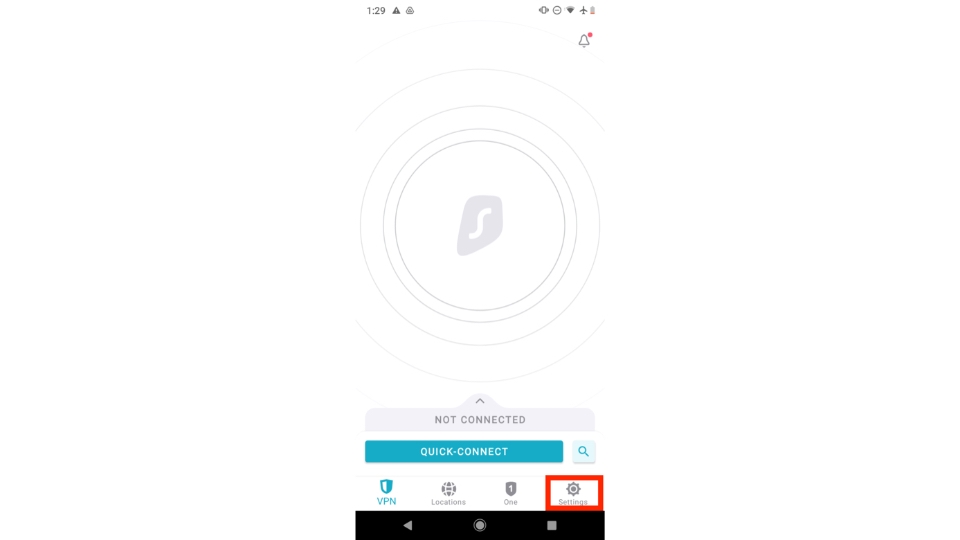
1. Basic Settings
Firstly, you’ll come across some basic settings similar to quick-connect, auto-connect, cleanweb, and VPN kill switch.
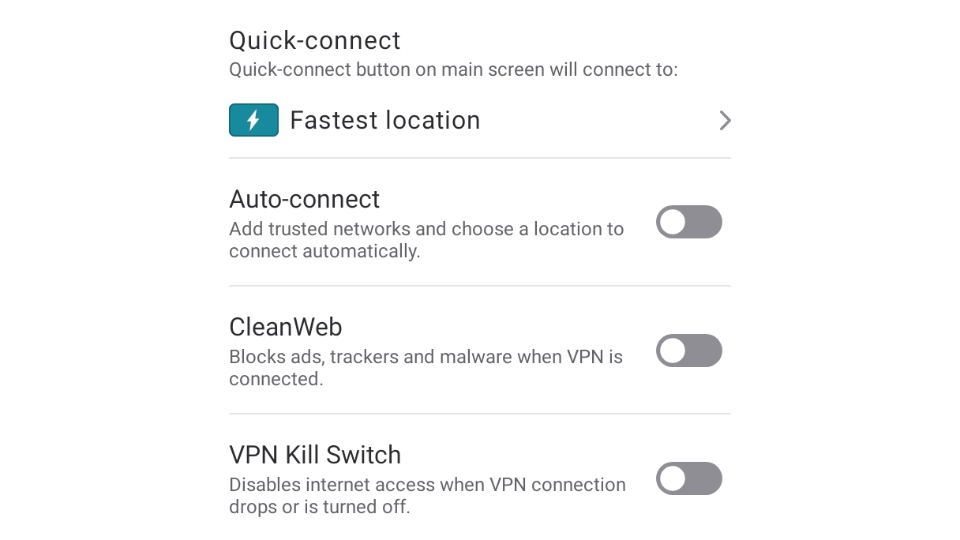
You can configure the quick-connect option to choose which type of server you would like to connect to.
Next, the option similar to auto-connect allows the VPN to connect to your trusted networks automatically.
You might not find the CleanWeb feature in your VPN app as it’s exclusive to Surfshark. This option blocks ads, trackers, malware, and more when connected to VPN.
Lastly, the VPN kill switch cuts the connection between the internet and your device whenever VPN drops.
Turn on all the features to get the best possible VPN experience.
2. Android Native Kill Switch
Android native kill switch option is configured directly from your device settings to promise guaranteed security.
Select the Android native kill switch option and then select Continue when the prompt appears.
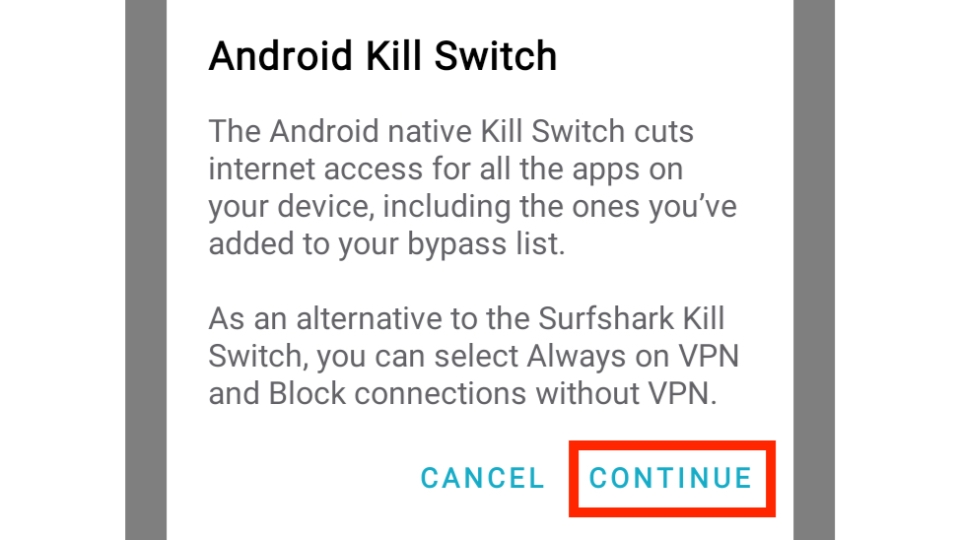
Follow the on-screen instructions to complete the setup.
3. VPN Protocols
A VPN protocol is a set of rules determining how your device and the VPN server will exchange data.
All VPN providers rely on protocols to ensure their customers enjoy a stable, secure, and fast connection.
Your VPN app automatically chooses the best VPN protocol for your device, but you can always try other available protocols.
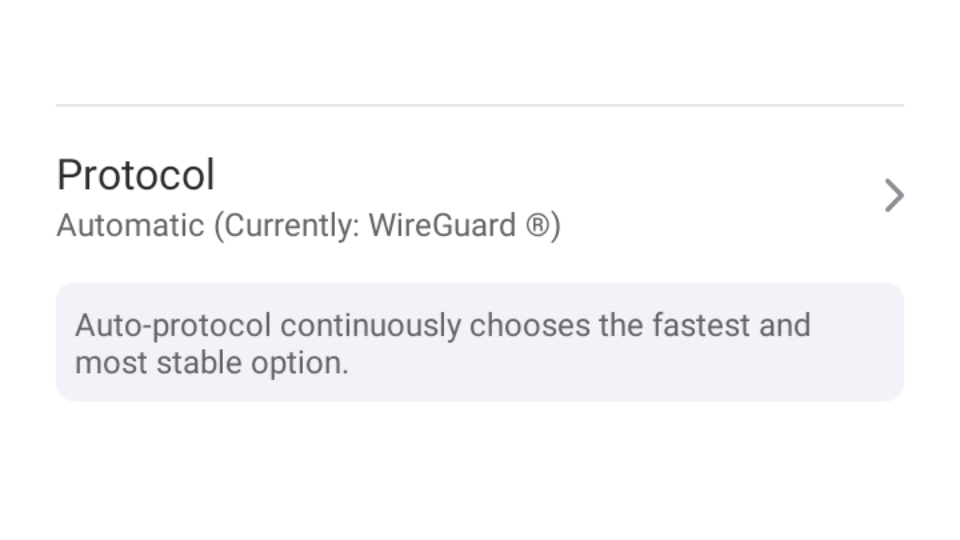
The most common VPN protocols are WireGuard, IKEv2, OpenVPN / UPD, and OpenVPN / TCP.
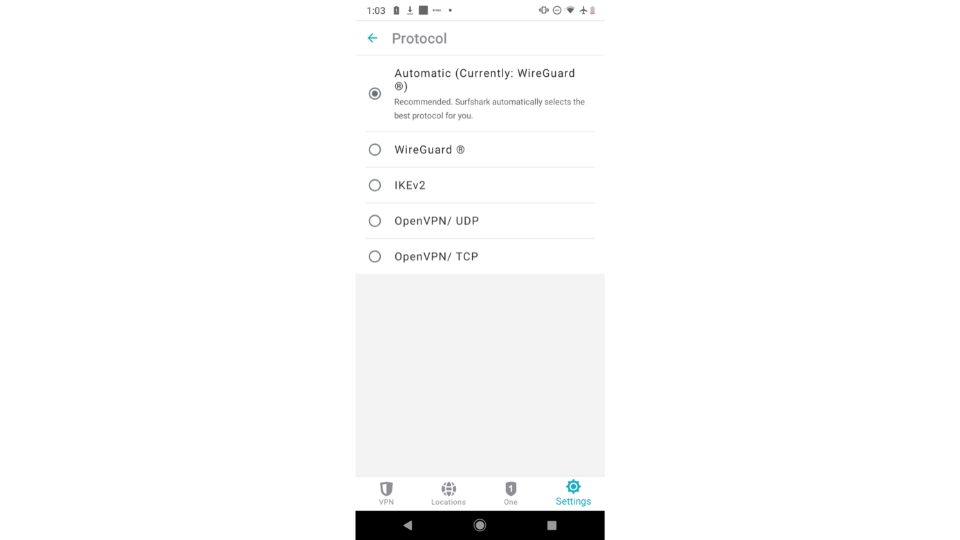
WireGuard offers the best-in-class connection speeds while maintaining utmost security. In addition, this protocol is written with only a few lines of code compared to other protocols.
IKEv2 is one of the most common protocols for mobile VPN apps. This protocol provides seamless switching between connections and supports advanced cipher functions.
OpenVPN / UPD is quite fast but uses less data verification. Furthermore, it relies on the OpenSSL crypto library.
OpenVPN / TCP provides cutting-edge security by ensuring multiple data verifications. But it often slows down the internet connection.
I recommend trusting your VPN service to choose the best VPN protocol for your Android device.
4. Split Tunneling / Bypasser
There’s a special feature in all the reliable VPN apps known as split tunneling or bypasser.
With split tunneling/bypasser, you can choose apps/websites that will or will not go through the VPN connection.
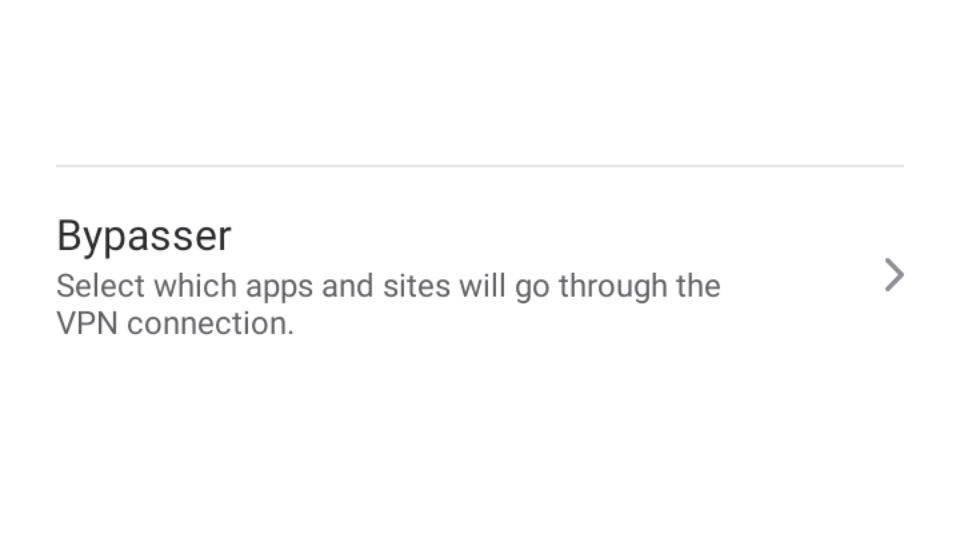
To exclude apps/websites from connecting to the internet without a VPN, turn on the Bypass VPN or similar option and select apps/websites.
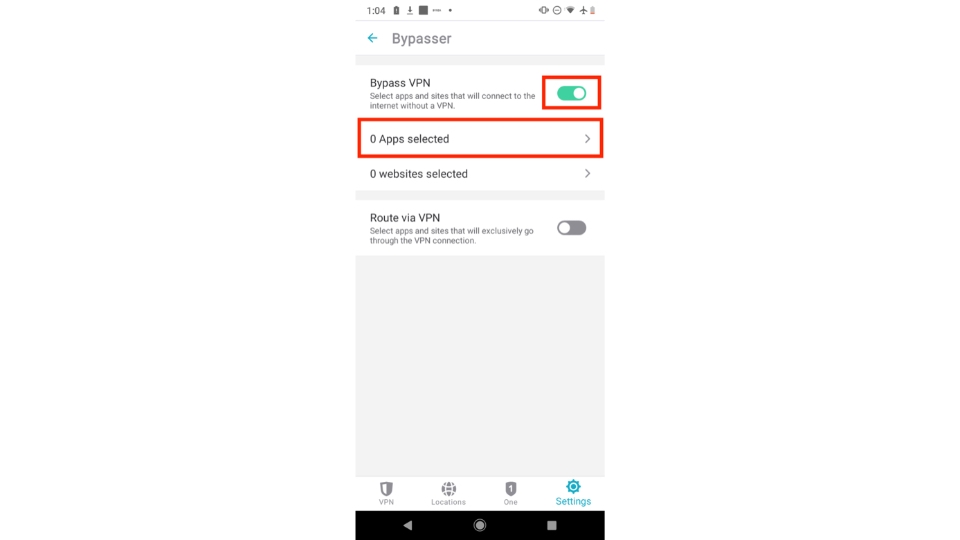
Check all the apps or add websites you want to use without VPN protection.
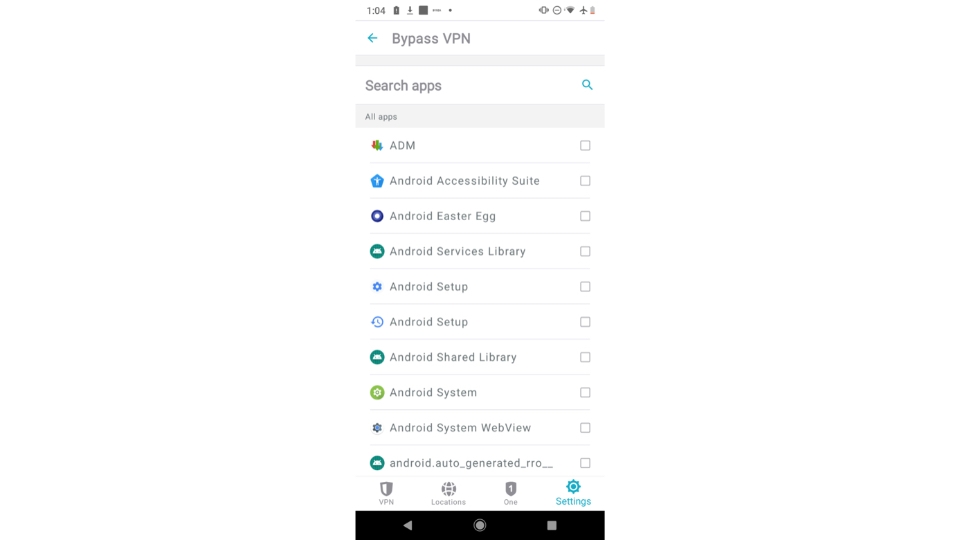
To include apps/websites that will exclusively go via the VPN connection, turn on the Route via VPN or similar option and select apps/websites.
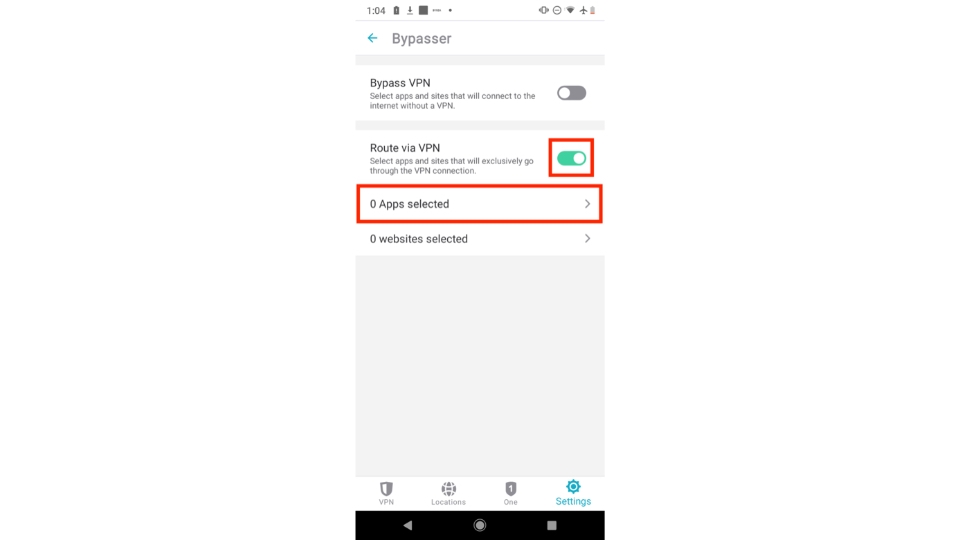
Mark all the apps or add websites you want to use with VPN protection.
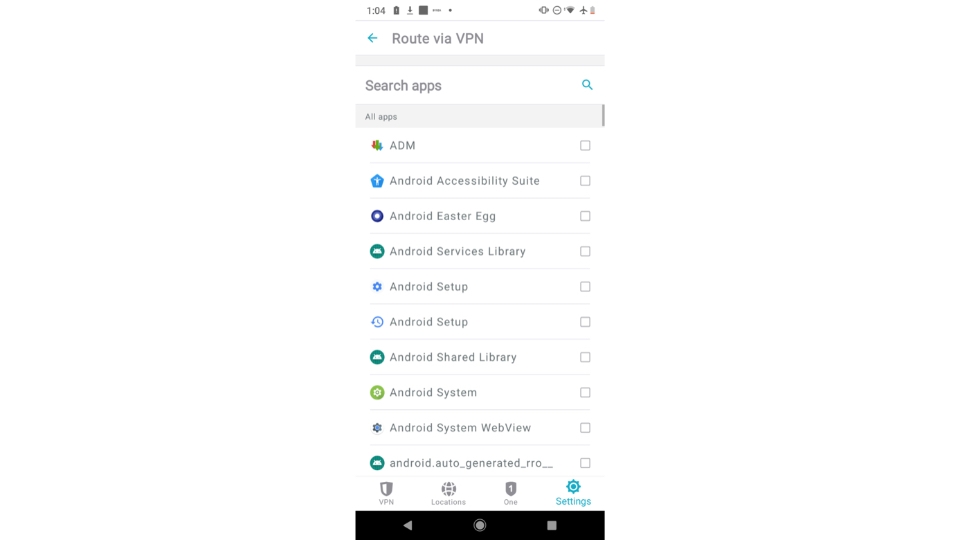
5. Advanced Settings
Lastly, we have advanced settings.
Different VPN apps provide different advanced options, but they are similar to those you see in the screenshot below.
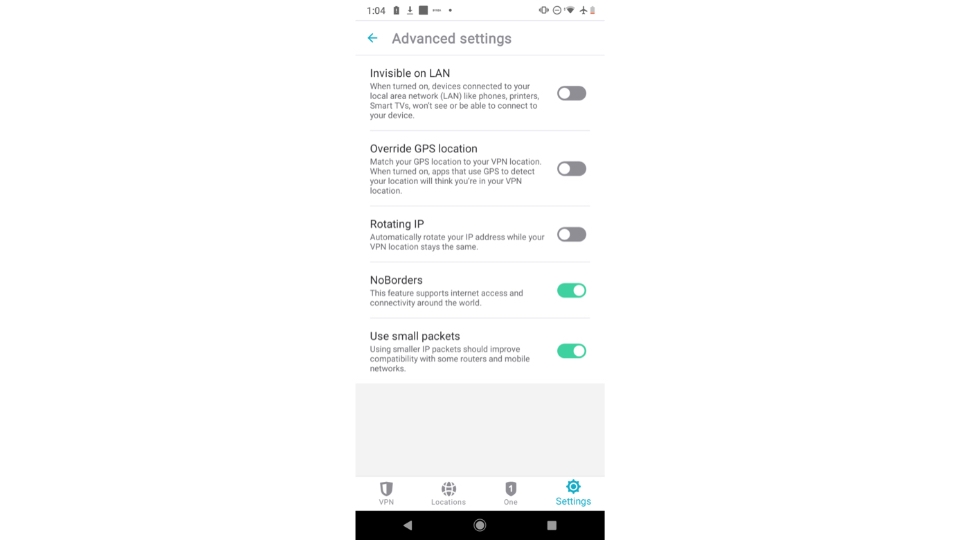
Invisible on LAN makes your Android device unreachable to other devices on your network like phones, printers, Smart TVs, and more.
Override GPS location matches your current GPS location to the VPN server you are connected to – so you can catch all the Pokemons!
Rotating IP changes your IP address while your VPN location remains the same.
NoBroders support internet access and connectivity across the globe.
Use small packets improves the compatibility with some routers and mobile networks to maintain a blazing fast connection.
Final Words
Deep dive into your VPN provider’s VPN settings to ensure you get an outstanding experience.
In this article, I covered all the standard settings you’ll see in the settings menu of your VPN apps.
So, if you have questions regarding VPN settings for Android devices, feel free to ask in the comments section.
This article will show you the best common VPN settings for Android devices. Users often overlook the nitty-gritty settings of their VPN service provider. And that results in slow connections, compatibility issues, and whatnot. So today, I’ll be covering the common but hands down the most important VPN settings for Android devices. For demonstration purposes, […]
The post 5 Android VPN Settings Every User Should Know appeared first on MobiPicker.
(44)
Report Post