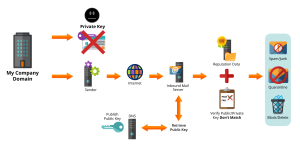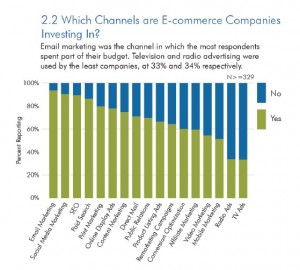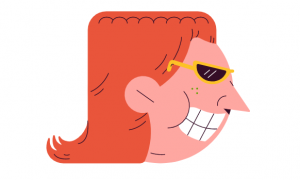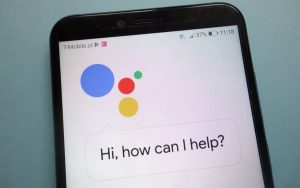October 15, 2024
5 tips for getting the most out of YouTube TV
Customize the channel guide, stockpile recordings to the DVR, download videos, and more.
BY Doug Aamoth
YouTube TV has slowly but surely emerged as one of the better live TV providers for those of us who are tired of renting cable boxes or managing satellite dishes.
Whether you’re new to the service or you’ve been using it for a while, here are some helpful features for making the most of your subscription.
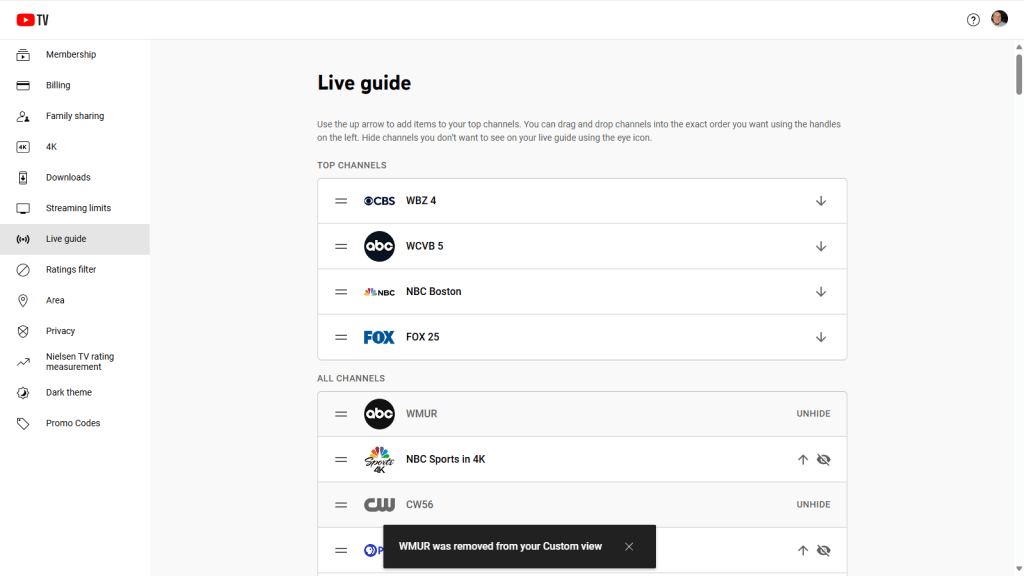
Customize the guide to hide channels
Yes, YouTube TV serves up more than 100 channels for you to flip through. No, they’re not all worth watching. Thankfully, you can rearrange them to put your favorites at the top and hide ones you never watch.
To do so, click your profile in the upper-right corner, then Settings > Live Guide from a web browser or your phone (unfortunately, it doesn’t work inside the TV apps). From there, you can drag and drop channels to reorder them and toggle the visibility of channels you want to hide.
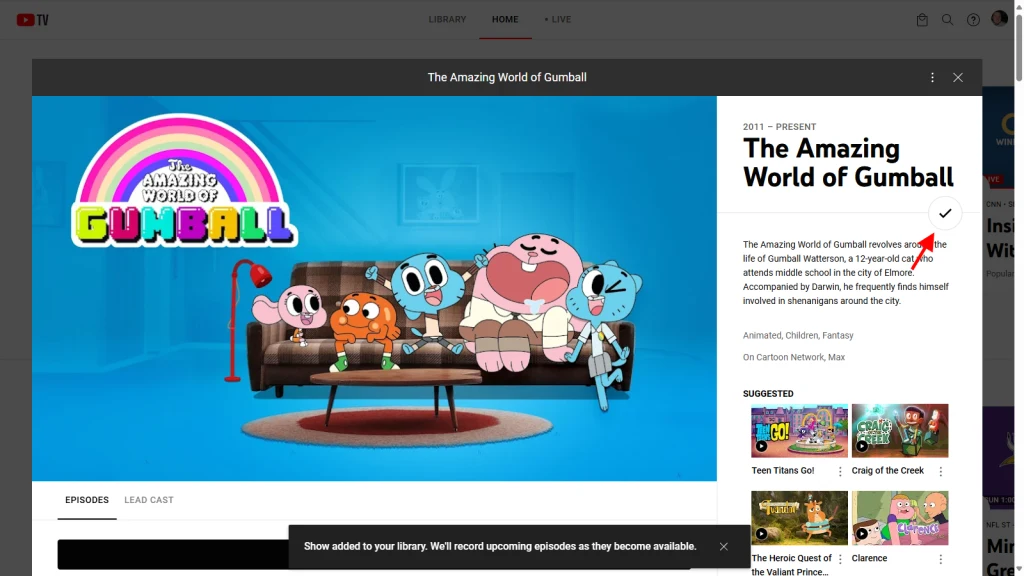
Record absolutely everything
Content hoarders, rejoice! YouTube TV offers unlimited cloud DVR storage at no extra cost. Make the most of this feature by recording anything even remotely interesting to you.
Use the “Add to Library” feature to stockpile movies, shows, and sporting events you want to watch later. Recordings are stored for nine months, giving you plenty of time to catch up.
Set up separate user profiles
Each YouTube TV subscription allows for up to six user profiles, making it perfect for big families or roommates.
Invite everyone under your roof to create their own profile, which will keep individual watch histories separate, serve up personalized recommendations, and maintain individual DVR libraries.
Select the main profile in the upper-right corner and then Settings > Family Sharing to manage profiles.
Use the new-ish remote trick
If you’re using a smart TV, flipping between previously viewed channels wasn’t super straightforward until a recent update.
If you haven’t used the new feature already, holding down the select button on your remote is now the same as the handy-dandy “previous channel” button found on TV remotes from the days of yore.
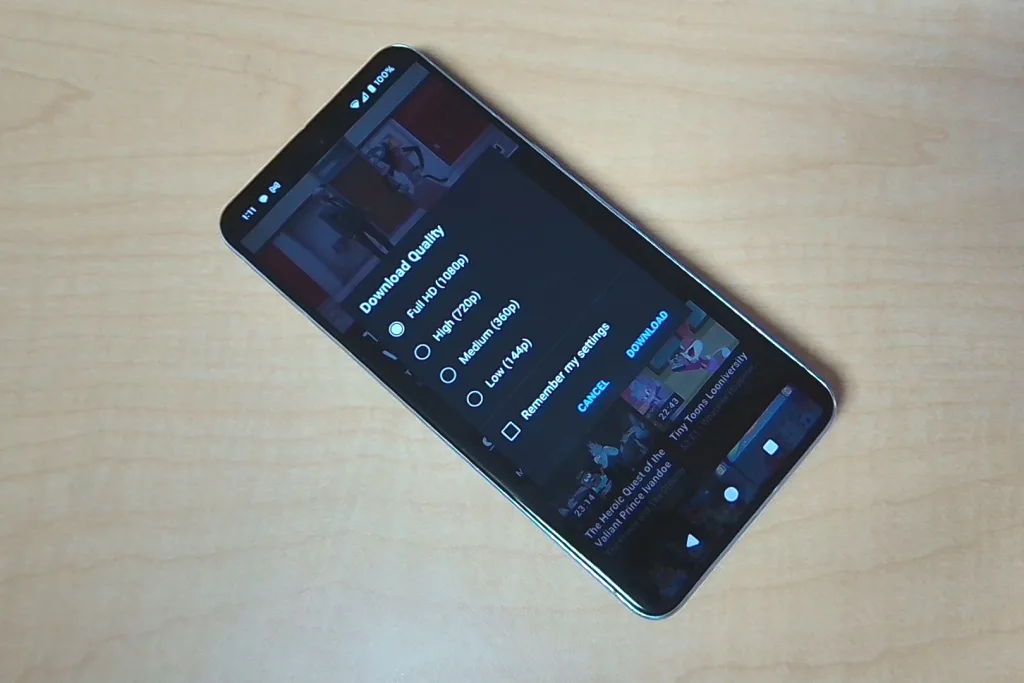
Take content on the go
Make the most of your subscription by using the YouTube TV mobile app. With it, you can watch most live TV or your DVR recordings anywhere with an internet connection.
You can also download recorded shows for offline viewing and start a show on one device and continue watching on another. The app is available for both iOS and Android.
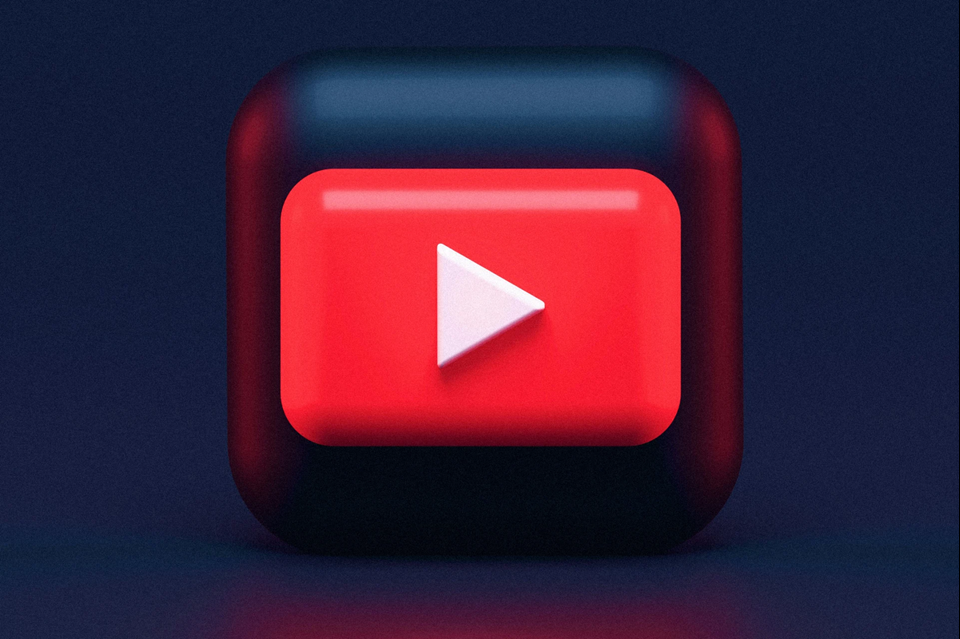
ABOUT THE AUTHOR
(7)
Report Post