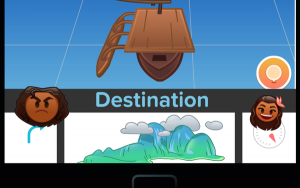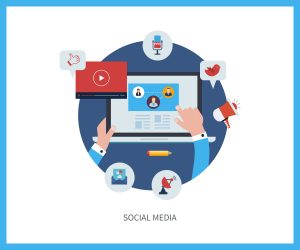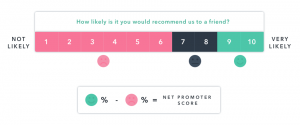If you’re using pay per click advertising, you know success isn’t one-size-fits-all. You want to get the most bang for your PPC buck, and that means you’re probably using more than one advertising platform.
Unfortunately, optimizing your PPC campaign on each platform is time-consuming, and time is money. Lucky for all of us, most of these platforms have easy tricks to boost productivity and make it easier to optimize your campaigns.
A few months back, we showed you how to save time and money using eZanga’s ad platform AdPad®. Now, we’re going to show you how to do it using Google AdWords. So if you want to make PPC management less expensive and time-consuming, look no further than these five AdWords features.
1) Editor Shortcuts
This is perhaps the most popular time-saving hack, and for good reason. You don’t want to spend hours in AdWords looking for the right actions for your campaigns. If you want to make changes to your campaign, you want to do so as quickly as possible.
With shortcuts, you can cut your time in AdWords Editor in half. There’s a shortcut for nearly everything. Master them all, and you’ll avoid having to tediously click through menus.
If you’re looking to save time in AdWords Editor, save these shortcuts in your bookmarks. Or just print out this cheat sheet from the White Shark Media team and leave it by your desk! We know it’s a lot to memorize, so keep a cheat sheet around to ease the process.

Source: White Shark Media
2) AdWords Scripts
Scripts are life-savers when it comes to completing repetitive tasks. No matter what you’re doing in AdWords, there’s a script for it. If you aren’t quite sure where to start with your scripts, here are some types of scripts you should try:
- Campaign and Key Performance Reporting. This script will run weekly or monthly campaign reports. Then, it will automatically email them to you in the form of an Excel spreadsheet.
- Search Query Report. This script will sort your keywords by how effective they are, based on which search queries trigger your ads.
- Check for Anomalies. These scripts will send you an email when your campaign is acting strangely or is under-performing.
- Flexible Budgets. This script allows you to spend a different amount on your campaign depending on the day. This is particularly helpful if your campaign performs better on certain days as opposed to others.
- Store All Your Quality Scores. Quality scores can make or break your campaign, so you’d better know what yours is. This script stores quality scores for your account, campaigns, and ad groups.
If you want to add scripts to your campaign, check out Google’s tutorial here.
3) Choose a Marketing Objective
Before you start anything in PPC, you have to establish your campaign goals. The three marketing objectives you can choose from are:
- Build Awareness. Maybe your brand isn’t well-known, or you’re looking to expand into a new area or demographic. Building awareness helps to broadly target customers to get them to engage with your brand or offer.
- Influence Consideration. Perhaps your brand or offer benefits from educating customers on key differences between your company and your competitors. This objective can aid customers while they’re still in the consideration phase of the sales funnel.
- Drive Action. When a potential customer performs an action (e.g. downloading a whitepaper or doing a demo of your product), you want to strike while the fire is hot. Use PPC to remind your potential customers they haven’t yet purchased your product and to trigger remarketing to keep your brand or offer front and center.
Depending on your chosen objective, AdWords will guide you towards features that will more easily help you achieve your goals.
4) Copy and Paste
PPC account managers can copy and paste many aspects of their account, including entire campaigns, ad groups, and keywords. Instead of starting a new campaign from scratch, you can use one of your previous campaigns as a template to start fresh.
If you’re creating a new campaign that’s similar to an existing one, this method will save you valuable time that can be used to actually optimize your campaign. You can find the copy and paste options in the drop-down menu of your account. Or, if you want to try one of our other time-saving tips, you can use a shortcut!
If you’re looking to use this feature to make campaign creation a little easier, you’re in luck. You can find complete instructions on how to copy and paste in AdWords here.
5) Ad Customizers
You want your ads to effectively reach your ideal customers, right? Then you need to check out Ad Customizers. These help you change your ad copy based on what terms the user searched.
Usually, you’d have to create numerous ad templates highlighting your different services, sales, and products. With Ad Customizers, you can create templates that will help you alter your ads to reach the right customers in real-time. This is increasingly helpful for ads that are time-sensitive. For instance, in an ad that says “sale ends in X days,” that X can be filled in with the correct number.
There’s no definitive solution to being successful in PPC. But with these AdWords tips, it’s easier to find out what will work for you and your campaign. Give these a whirl, and we guarantee you’re one step closer to rolling in that PPC dough.
Digital & Social Articles on Business 2 Community
(165)
Report Post