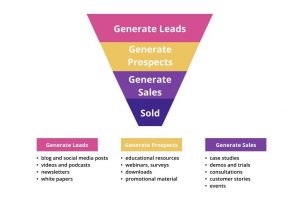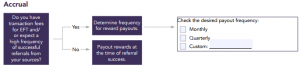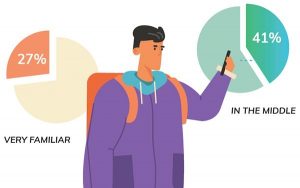Here’s the content you requested from Hausman and Associates. I hope it helps make your marketing SIZZLE. Please contact us – angie@hausmanmarketingletter — if there’s anything we can do to help you.
 If you’re like me, you’re creating and curating content for a variety of social media platforms – check this out for creating optimized posts for each specific social media network.We know social media posts containing images get more engagement (including social media sharing and clicks), but getting a great image into you posts can be a little challenging.
If you’re like me, you’re creating and curating content for a variety of social media platforms – check this out for creating optimized posts for each specific social media network.We know social media posts containing images get more engagement (including social media sharing and clicks), but getting a great image into you posts can be a little challenging.
Often, social media posts look great, but sometimes they’re a little wonky. To help, I found this great infographic (from Tent Social) showing the right size for images (and text) for social media sharing across platforms and even elements of each platform (scroll down — this is very extensive and accurate).
Unless you’re an expert with image creation and editing tools like Photoshop, InDesign, and Illustator (all from Adobe), you probably struggle to create social media posts containing optimized images. Here are 3 tools to help.
Social media sharing
1. Social media automation
Most of us use automation tools to make social media sharing easy — I use Sprout Social and Hootsuite because they provide a balance between ease of use, power, and low cost (Sprout Social runs about $ 40/ month and Hootsuite is $ 9/ month). I also use Buffer and Feedly to find great content to share.
Why so many tools for social media sharing — because none have exactly the right combination of features I need. For instance, Sprout Social doesn’t handle sharing to LinkedIn groups (among other things), but does make it easier to build my online communities (which is harder with Hootsuite), plus it has better analytics. I integrate my Feedly stream with Sprout Social to provide a constant stream of social media shares. Buffer has great analytics and offers some unique content to share.
Sure, I wish there were a single tool capable of handling all my social media sharing, but most cost a couple hundred a month — too much for my budget right now. I’ve heard great things about Hubspot (min. $ 200/month), but I’ve never tried it.
Most of these automation tools do an OK job of sizing your images to fit the requirements of your social media network, but not always. Plus, they don’t create Twitter cards — which I think is something they’ll have to change soon as the engagement with Twitter cards is far better than without these images. You can replace the automatic image with one from your computer if you’re not happy with the way the image looks straight out of the social media automation tool.
2. Preview
Preview comes installed on your MAC — I’m not sure if there’s the equivalent on a PC. Despite its name, Preview is a powerful tool for editing images for size as well as cropping them. I have the entire Adobe Creative Cloud (Photoshop, etc), but for simple tasks, I prefer using Preview. If all you need is to resize your image, crop it, or add some text to optimize your social media sharing.
If you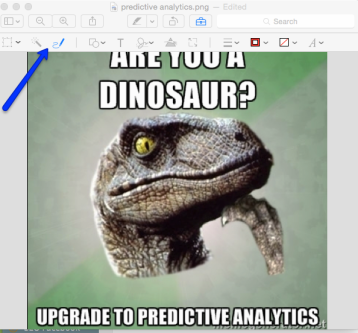 ‘ve never seen Preview before, here’s what it looks like:
‘ve never seen Preview before, here’s what it looks like:
Follow the arrow and you’ll see the editing toolbar containing features that let you add text, doodle, crop, or edit the color of the image (although, if you wanna go as far as brightening up the colors, I’d switch to a tool designed for photo editing, like Photoshop).
Of course, you’ll need to find images to use (legal ones, not the ones you scrap off the internet). I find 123rf has some great images for about $ 1 apiece. Instagram and Flickr offer creative commons images you can use with acknowledgement to the artist. Many other sites, like iStock, offering free or paid images exist.
If you want more power than Preview, check out Canva.
3. Canva
Canva is a cool new tool being promoted by Guy Kawasaki. Canva has a number of features that help you create images for social media sharing. Using Canva is easy for a novice like me because they have a design school for the visually challenged to help create visually appealing images, not the crappy cluttered things I created without their guidance.
You start with a template (Canva even includes templates for some social media sharing needs, such as profile images and blog posts) or a blank canvas. You add in your own images or ones from the Canva library, as well as text and effects.
I really like Canva, but be aware I’ve had problems with colors. I carefully use the same hexcolor codes across social media to reinforce my branding. Unfortunately, the colors don’t work right on Canva so I don’t use it for creating my profile and other (for some reason, changing color specifications to the right hexcode doesn’t seem to change the color as expected — of course that may just be me not understanding how to use it).
4. Photoshop, Illustrator, InDesign
Photoshop and its cousins are pretty expensive (although a new alternative — Creative Cloud — let’s you pay a monthly fee for constantly updated versions of these products) and pretty challenging to learn, but there’s no better, more flexible tool for creating images for social media sharing or any other task you have.
If Creative Cloud doesn’t fit into your budget, here’s a list of free and low-cost alternatives.
5. Others
The list of other tools for creating optimal images for social media sharing is big and getting bigger every day as the importance of images in your social shares grows. Please add to my list with your own favorite tools for creating images for social media sharing.

(429)
Report Post