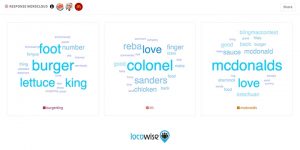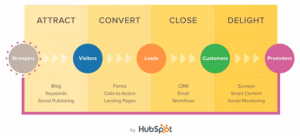— May 12, 2019
![50 Video Editing Tips You Need for Better Videos [Infographic] 50 Video Editing Tips You Need for Better Videos [Infographic]](https://www.onlinesalesguidetip.com/wp-content/uploads/2019/05/001-50-Video-Editing-Tips-You-Need-for-Better-Videos-Infographic.jpg)
Straight from the studio, we’ve put together this infographic of 50 practical video editing tips that will drastically improve the quality of your videos.
In this post you’ll learn:
- To shorten project time with specific pre-planning techniques
- The key components of audio
- Lighting tricks to create more engaging videos
- How to budget for better video
- And more!
Let’s dive in!
![50 Video Editing Tips You Need for Better Videos [Infographic] 50 Video Editing Tips You Need for Better Videos [Infographic]](https://www.onlinesalesguidetip.com/wp-content/uploads/2019/05/002-50-Video-Editing-Tips-You-Need-for-Better-Videos-Infographic.png)
Preparation
If you’ve ever painted a house, you know the supreme importance of prep work. It’s just as important (if not more so!). Pre-production prep is a crucial process in creating better video.
1. Plan your video. We all know planning is essential for any project, but when it comes to video it can pay off tenfold. Take the time up front to make sure you have what you need. You’ll save time, money, and prevent a myriad of issues.
2. Practice a video workflow. What process works for you? If things tend to go more smoothly with a script, then make that part of your workflow. Use checklists to keep track of what needs to be done, and help you stay on track. If you’re not sure what your workflow is, that’s fine. Google some common video workflows, or just experiment on your own, until you find your groove.
3. Know your goal. What’s the purpose of the video you’re going to make? Whether you’re goal is to increase brand awareness, educate viewers about your services, or share who you are as an organization, once you get clear on this other parts of the planning process will more readily fall into place.
4. Learn about your audience. Who are they, and what is their frame of reference? Are they internal staff, external clients, or potential clients? What reaction or emotion are you looking to get from them? Consider the platform where you’ll deliver your video, as that can make a difference in how it’s viewed, shared, and received by your audience. You may want to make a different version of the video for Facebook, YouTube, etc., and adjust your messaging based on their frame of mind while on each platform.
5. Write a script. It’s easy to just turn on your camera and start rolling (especially if you record with your smartphone). Unless you’re doing strictly live events, though, you’ll want a script. The act of writing it down encourages your mind to get specific about how you want to structure your video. It’s a lot easier (and less expensive!) to plan it out on paper, as opposed to later in post-production. Once you try even a rough script, you might be surprised by how much clarity, consistency, and consciousness you get out of the process.
6. Make a storyboard. Don’t worry, no drawing skills required! Stick figures and basic shapes (circles, squares) are completely fine. In tandem with your script, this helps you plan the visual aspects of your video. Instead of guessing which types of shots you need in the moment of shooting, sketch out what you need ahead of time. Figure out which angles you need, which ones should be close or far, and which people or things should be in each shot. This visual pre-creation step will save you countless hours of recording and editing time, and you’ll be much happier with the final result.
![50 Video Editing Tips You Need for Better Videos [Infographic] 50 Video Editing Tips You Need for Better Videos [Infographic]](https://www.onlinesalesguidetip.com/wp-content/uploads/2019/05/003-50-Video-Editing-Tips-You-Need-for-Better-Videos-Infographic.jpg)
7. Gather assets upfront. Where are those logos? Are there visuals or music that you’ll definitely need? Your editing process will be much easier if you collect assets now, instead of hustling to find them during post-production.
8. Get feedback on your script and storyboard. Not from your mom, either. Instead, you want critical, constructive comments that will help identify gaps in your storyline/script or any other showstoppers that you’d be best to fix early on. This is also a great time to make sure you’re staying on brand, using any key company phrases or taglines, and avoiding anything that your clients or viewers won’t want to see in the video.
Audio
Video may have killed the radio star, but believe it or not, sound is fifty percent of the value of your video. Whether you’re using narration, music, or dialogue, it’s by far one of the most important video production aspects of better video. Viewers are turned off by bad audio more than anything else, so don’t skimp. Take the time to get quality audio.
About voice recording
9. For videos that don’t feature people, record voice-overs first. Then, match visuals to the pace of the audio. This works great for screencasts, PowerPoint presentations, product demos, and many types of training.
Why is this easier? Because audio files are less flexible than visuals. You can easily throw in some b-roll to lengthen a section, or remove clips to sync things up. Changing narration or dialogue timing, however, is much tougher. Realizing that you need to lengthen audio in the middle of someone’s sentence, or somehow shorten their speech is very difficult, time consuming, and best avoided.
10. Use your own voice for voice-overs. We know you think it sounds bad, but to other people your voice on video sounds just like you in person. Your voice sounds fine (maybe even great!). Most importantly, it sounds uniquely you. Using your voice not only saves on talent costs, it also can serve as a recognizable point of authority. If you want to become known as an expert in your field, your authentic voice is an important way to establish your personal contribution.
11. A few hours before recording voice-overs, put down the coffee (no milk chugging, either)! Skip caffeine and dairy in favor of just plain water. This will loosen up your vocal chords so your voice sounds its best. Stay hydrated during recording, for a consistent sound quality. And please don’t record hungry. Skip the doughnuts – opt for healthy foods so you don’t have a sugar crash halfway through recording.
12. If you make a mistake when recording, pause, then clap twice. Double-claps leave visual spikes in the editing timeline. They’re a great visual cue of where the mistake is, so you can easily go back later and edit it out.
![50 Video Editing Tips You Need for Better Videos [Infographic] 50 Video Editing Tips You Need for Better Videos [Infographic]](https://www.onlinesalesguidetip.com/wp-content/uploads/2019/05/005-50-Video-Editing-Tips-You-Need-for-Better-Videos-Infographic.jpg)
About microphones
13. Invest in a good microphone. USB mics are much better than the mic built-in to your machine, and they’re affordable. Shotgun mics work well when you can stay still. Don’t move your head, or you’ll lose sound (remember Lina Lamont in Singing in the Rain?), since they pick up very narrow-focused area; not anything from the side. These work well on a boom mic. Headset mics are a solid choice, and wireless lapels work well, too.
Whatever you get, make sure your mic lets you stand up when recording. A mic that’s easy to hold or use with a mic stand lets you stand tall, fill your lungs with air, project your voice, and get sound quality that’s open and full.
14. Use a pop filter on your mic. Also known as “spit filter,” this little shield softens plosives, or popping sounds (like T, D, and P consonants) made when speaking or singing, that can otherwise end up sounding irritatingly sharp in your recording.
15. Check your mic (then check it again). It’s another one of those things you can do ahead of time to make sure you get that ever-important audio quality. Get your positioning just right. Too close to the mic sounds distorted. Too far sounds hollow and distant. The distance of your thumb and finger between you and your mic is usually good, but test to make sure.
Listen for any background noise that might interfere. Fluorescent lights, HVAC units, and other electronic devices are the usual offenders. You can’t eliminate all background sounds, but do the best you can (at the least, don’t record near shipping docks or under flight paths). Some people have been known to retreat to libraries, closets, or under blankets. Whatever quiet place you can find is better than trying to edit out noise later.
16. While recording,test audio input levels, and adjust them in your system properties. Make sure your audio doesn’t ‘peak out’, which clips off the top of your sound and wave form. This makes things sound “hot” or distorted and garbled, and it’s tough to fix after the fact. If levels are too low, then audio is hard to hear. Fix it before you get too far into recording, and you’ll thank yourself later.
17. Set the mood with music, but turn it down. Good music placement blends into the story, unless it’s the sole focus. You want it to be loud enough to hear, but not overpowering. When in doubt, skip it. It’s not necessary at all in most training videos, for example (except maybe in an intro/outro).
18. When you’re done, test playback. It should sound consistent across on several devices. Does it sound “hot” through your headphones? How’s it sound on desktop speakers? Know your audience and how they will typically listen to it, and optimize for that experience.
Production
What you do in this step is the toughest to recreate. Here are ways to make your time count avoid re-shoots, for better video.
About shooting
19. Remove ‘shine’ from faces. Rice paper works great. Blot foreheads, cheeks, and any place on their face that you notice is reflecting light. You’ll make talent look their best and will have an easier time getting lighting that works.
20. Get some good lighting (no old-school fluorescents allowed!). It will remove shadows and bring out the best in your talent. Three-point, soft lighting is usually the most flattering. Compact Fluorescent Lights (CFLs) are okay, too. Lighting is one of those magical things that can completely change the mood or feeling of the shot. Set the tone with lighting that tells you story.
21. Hide microphone wires under clothes. It looks more polished and less cluttered. This goes for lighting wires, too. Eliminate them from your shots, whenever possible.
22. Don’t have a big budget? Rent gear. You’ll be able to test things out and decide what you like. Use different cameras, brands, jibs, lenses, and other equipment to find out whether you want to actually invest in it later. Renting is also great if you need specialty equipment for just one shoot, without the hefty price tag. One word of caution – only rent what you’re willing to learn to use properly.
23. Remember the rule of thirds. Imagine a three-section, vertical grid on your frame, and position subjects in the outer thirds of your shot. Don’t always place them in the center. It looks more aesthetically appealing to have your subjects in the outer thirds, or at least to have a variety of placements within your video.
It’s more visually interesting to align subjects in the outer thirds of your frame, as opposed to centered.
24. If you have more than one camera, record two cameras at once. This lets you mix and match shots, from different angles. You’ll have more options when editing, adding visual interest and feels more natural than just one perspective. You don’t need two DSLRs to do this. Use a “nice” camera for the first angle, and your smartphone for the second.
25. Shoot a lot of b-roll. It’s easy to overlook this, but this extra footage goes a long way towards telling your story. Get some shots that help set the scene, show the environment or culture, and portray supporting elements that explain more about your a-roll (the primary footage), or even do a time-lapse. You’ll need more b-roll than you think, so get creative. You can often pre-record some of most of this before shooting your primary a-roll footage.
26 and 27. Get your camera closer than you think. Focus on your talent’s face for a more visually interesting interview, or move in on other elements of your shot. It may feel uncomfortably close at first, but in the end you’ll be glad to have a variety of shots to choose from that truly capture your subject matter. Avoid digital zoom, though – it looks pixelated, and you won’t be happy with the results. Just get closer physically, or use optical zoom (adjusting your lens).
28 and 29. Keep clips short. They’re easier to manage and edit. The exception to this is interviews. You never know when your interviewee will say that amazing quip, so keep the camera rolling. Movement is essential in video, so mix things up. Shoot a variety of different angles, scenes, close shots, far shots, and b-roll, to tell your story.
About color and text
30. Add annotations & text on the screen. You can do this to draw attention to what someone is saying in the video, to enhance what’s being conveyed, or to add completely new information. Be careful, though, not to put text on top of unrelated audio. Viewers can only process so many streams of information at one time. Trying to read text and listen to spoken words at the same time can lead to cognitive overload, distracting from your storyline.
31. Sometimes what you see through the lens doesn’t look quite the same once it’s on film. Color correct during editing, if needed. Usually, you want to make footage looks as natural as possible. White-balancing can help offset a yellow light while recording, for example. Sometimes color enhancement can help tell your story (black and white for scenes in the past, or greenish hues for sci-fi).
32. When showing a PowerPoint presentation with a person speaking, don’t frame them in a floating box (picture-in-picture). Instead, cut back and forth between the presentation slides and the speaker. You’ll show your expert in a much better way, capture their facial expressions, gestures, and provide a much more authentic experience.
![50 Video Editing Tips You Need for Better Videos [Infographic] 50 Video Editing Tips You Need for Better Videos [Infographic]](https://www.onlinesalesguidetip.com/wp-content/uploads/2019/05/010-50-Video-Editing-Tips-You-Need-for-Better-Videos-Infographic.jpg)
33. Use color and design as a palate inside your video. Play with different background colors, clothing, fonts, and props to help convey your brand, emphasize your points, and tell your story.
34. Callouts are fine, but use blocks of text sparingly. Watching and reading is tough to do. Done well, however, text can keep things interesting and emphasize your points, for better retention of your message.
About transitions
35 and 36. Choose simple transitions, like cut, dissolve, and fade to black. Most other transitions usually end up looking kind of tacky. Star wipes? Please, no. If you do use ‘wacky’ transitions, make sure they have a clear visual purpose that supports your video’s storyline. For example, you can use a clock wipe to show time passing.
About green screen
37. Green screen is cool only if it looks good. It needs proper lighting on the screen, on the talent, and it’s easy to mess it up (rogue shadows, green color partially removed, ‘floating head effect’, etc.). It can definitely be a lot of fun, but make sure you’re not doing it just because you can. Like other parts of your video, make sure you use this technique with a clear purpose – it needs to support your video’s goal and help make your point.
38. Don’t just replace your background. Find creative ways to use green screen – add interaction (pointing or “pinching” to give the illusion of using larger-than-life apps), do reverse-color silhouettes, or other ways of engaging with the background.
39. Speed up or slow down clips. Use this technique to exaggerate time or bring clarity, or to show long processes quickly, or to set the scene. Used wisely, they can dramatically change the dynamic of your video.
40. Caption your videos! They’re particularly important for Search Engine Optimization (SEO), since search engines like Google can only read the searchable text associated with videos (title, description, tags, and captions). Captions help your video get found, and, most importantly, let they improve accessibility so people of all hearing abilities can access your video. Don’t forget, too, many people prefer to watch videos with sound turned off. Captions give them access to any dialogue or narration so they can get the most from the video, the way you’ve intended.
41. Record at the right size. Where is your video going to hosted? What size will it be when it’s viewed? Check these dimensions ahead of time, and optimize for that size. Specifically, make sure your recording dimensions are proportional to your output. If your final video will be viewed at 1280×720, record at that size, or larger, proportionally.
Screencasting
Recording what’s on your screen (including smartphones) is a great way to make tutorials, how-to videos, and show process workflows. Creating tutorials about your company’s products or services builds brand awareness and establishes client trust.
About clean recording
42. Create a ‘clean’ desktop profile for recording.
Using your everyday profile means you have to clean up desktop icons, any distracting background images, close all those lingering browser windows…and then you have to get everything back to ‘normal’ again when you’re done. Instead, make a new desktop profile that’s only used for recording, so personal info isn’t there. You’ll save time and makes your life a little bit easier, especially for ad-hoc recordings.
43 and 44. If you are using your own profile, make sure to only show programs necessary for the recording. Hide or close anything else on your desktop or dock. Anything else will distract from your message. This goes for anything that shows within your recording window. Hide toolbars, bookmarks, the URL bar, and other browser ‘stuff’ that clutters up your screen. Minimize or close what you don’t need (you can restore it to your desktop afterwards).
45. Turn off notifications before recording. Email, Twitter, Facebook, and other apps can all ruin a great recording when they pop up alerts on your screen right in the middle of an important point. Disable them before you record (you can also enable them again later…or not).
46. Another pragmatic thing we recommend is to plug in your laptop. Mid-presentation is a bad time to lose power, not just because it interrupts your train of thought, but you can also lose a portion (or all) of the video you’ve been recording. Even if you think you’ve got enough juice, plug it in from the start, just to be sure.
About cursors
47. If you’re recording your cursor, do you viewers a favor and slow it down in your system settings. It may seem too slow at first, but you’ll end up with smooth, deliberate movements that your viewers can follow. Clicking around too fast is a sure-fire way to make your viewer’s eyes glaze over and ‘lose them’ in your tutorial video. Move your mouse at a pace they can follow and you’re in a much better place to keep them engaged, for a better video result.
48. Mark your cursor location when you pause. Put a sticky note on your screen to mark exactly where your cursor was when you stopped recorded. When you’re ready to begin again, you can place your cursor exactly where you left off. This way, your cursor won’t ‘jump’ when you resume recording.
![50 Video Editing Tips You Need for Better Videos [Infographic] 50 Video Editing Tips You Need for Better Videos [Infographic]](https://www.onlinesalesguidetip.com/wp-content/uploads/2019/05/012-50-Video-Editing-Tips-You-Need-for-Better-Videos-Infographic.jpg)
49. When you’re talking about something on your screen, don’t point & circle with your mouse. It’s not a laser pointer, and it that repetitive action will not serve you well in keeping your audience engaged.
50. Make your cursor bigger. This may seem strange to you, but, again, this will actually be a big help to viewers in actually seeing your movements and where exactly you’re clicking. Pro tip: Some screen capture programs actually let you change your cursor size after recording, as well.
Want to go into more depth on some of the tips we covered?
TechSmith Academy is a free online learning platform with courses to help you learn more about video creation and visual communication. We have courses on scripting, story-boarding, lighting and sound basics, setting up a video shoot, and more. Sign up for free to start learning more tips and tricks to make your videos shine.
This article originally appeared on TechSmith’s Blog
Digital & Social Articles on Business 2 Community
(51)