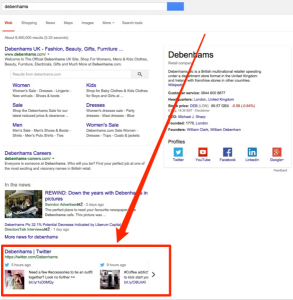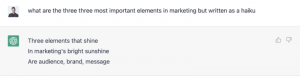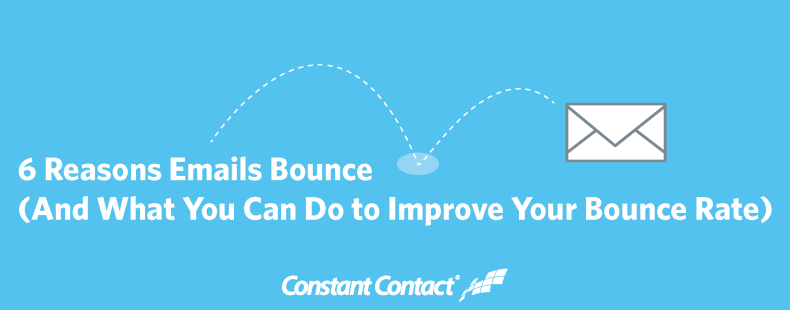
We’ve all been there.
You create an email, send away, and then — when you check your email reports — you see that it “bounced.”
Which means your email never actually got to your intended recipient.
Even worse, if your account has a high number of bounces it can have a negative impact on your delivery rate.
So it makes sense to clean up those bounced email addresses when necessary.
Here’s why emails bounce and what to do about it:
1. A non-existent email address
If the bounce is marked as “non-existent email address,” the email address could have a typo or the person with the address may have left the organization.
There’s also a chance that the contact gave a false email address, which can be the case if you’re offering something online in exchange for an email.
In this case, it’s important to review the contacts in this category and see if there are any obvious typos in the email address. If not, try to reach the contacts by other means to confirm the address.
Tip: Ever have trouble reading someone’s handwriting from your email sign-up sheet? Use these tools to electronically capture their contact information instead.
2. Undeliverable email
If bounced emails are in the “Undeliverable” category, that means that the receiving email server is temporarily unavailable, was overloaded, or couldn’t be found.
A server that can’t be found could have crashed or be under maintenance, so this may just mean waiting to send the email to the address again. However, if this email address repeatedly bounces on multiple emails, it may mean the server is gone for good.
3. Mailbox full
If your contact has so many emails in their inbox that they can’t receive more, your emails will bounce back until there’s space for them.
Sometimes, this can mean that the contact is no longer using that email address.
As with a non-existent email address, you may want to follow up with the contact by phone or mail to check whether the address is valid.
4. Vacation/Auto-Reply
If someone goes on vacation or can’t check their email, your emails to them will bounce.
It’s important to note that, unlike with other bounce categories, this type of bounce means your email was successfully sent to the inbox.
Carefully monitor how often this email address ends up in this category. If months go by and the person hasn’t returned from vacation, you may want to consider removing the contact.
5. Blocked email
If the email addresses are placed within the “Blocked” category, the receiving server has blocked the incoming email.
This is often the case among government institutions or schools, where servers can be stricter when it comes to receiving emails.
To resolve this issue, you need to get in touch with the contact and request that their system administrators unblock Constant Contact’s IP addresses.
6. Other
Bounces that don’t give the server a reason for bouncing are put in this category, so it can mean that the email bounced for one of the reasons above or something else.
It’s important to keep an eye on these contacts, too, to see if the bounces keep recurring.
What you need to do to reduce your bounce rate
Bounces aren’t good for your email list, because of the negative impact on deliverability and the success of your email campaigns.
Monitor your bounces closely. If some addresses continually bounce, it may be time to take the next steps.
- Remove will take the contact away from your list, but allow the contact to be added again
- Do Not Mail List will make sure that the contact can never be added again
You’ll want to use this option according to the bounce category.
Constant Contact makes it easy for you to stay on top of your email bounces. Within your email reports, you can easily display those contacts with ongoing issues in the “Recommended for removal” category. Regularly check this list and remove or update contacts with ongoing deliverability issues.
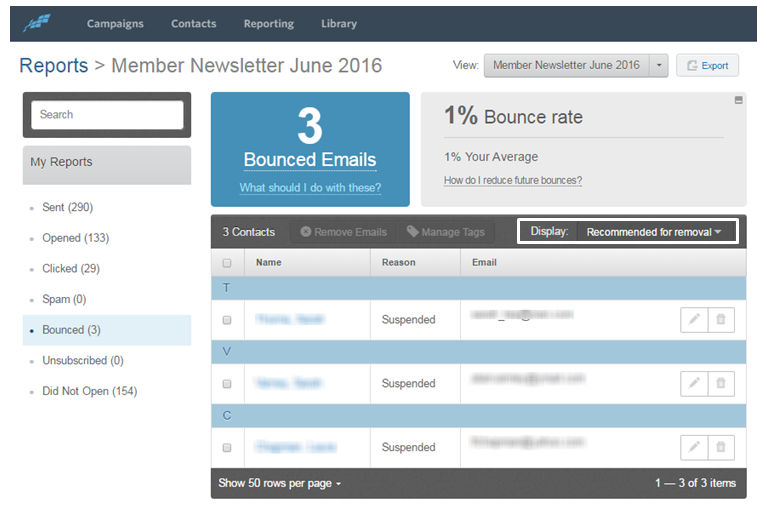
Monitor your bounces, keep track of the bounced email addresses, and keep your list healthy!
Ready to get started?
Log in to your Constant Contact account today.
Not a Constant Contact customer? Start your free 60-day trial today!
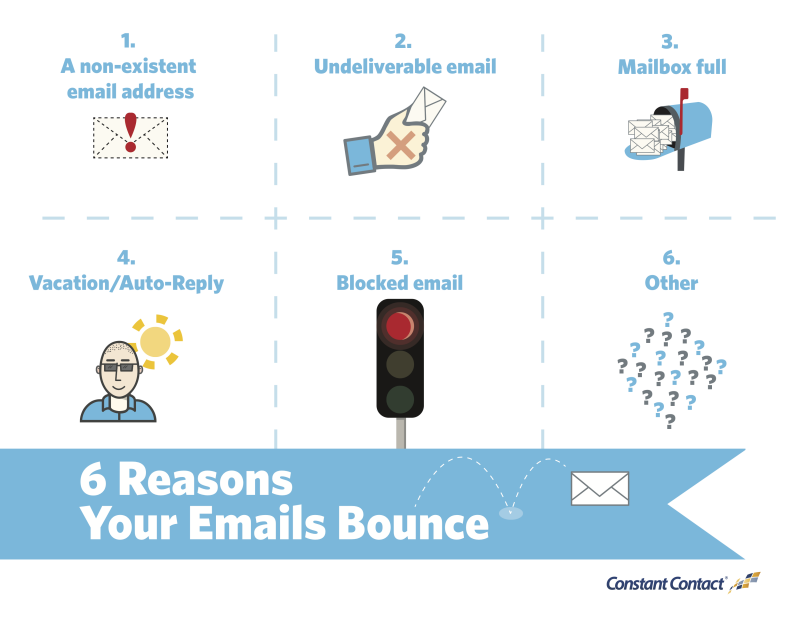
(97)
Report Post