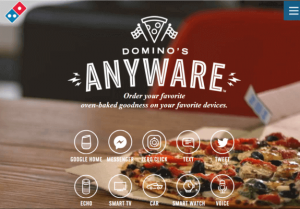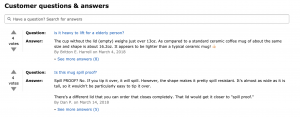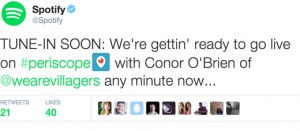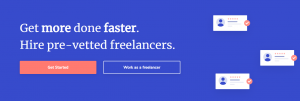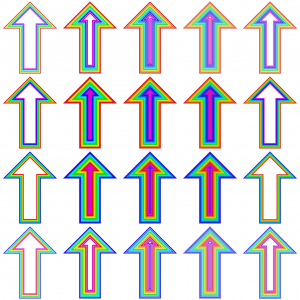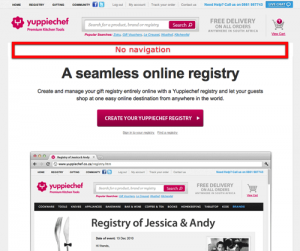As we edge closer to the holidays, it’s time to make the most of your Google Shopping campaigns. Columnist David Rekuc reveals seven tips to help you bring your shopping campaigns up a notch.
 Have you ever been frustrated by the lack of control you have over a Google Shopping campaign? With the holidays creeping up on us, now is the time to make those shopping changes that move the needle.
Have you ever been frustrated by the lack of control you have over a Google Shopping campaign? With the holidays creeping up on us, now is the time to make those shopping changes that move the needle.
I’ve put together a list of seven tips to bring your shopping campaigns to the next level.
Tip #1: Use the multiple-campaign method to bucket keywords
This is probably the single best upgrade I’ve made over the past years in how we manage shopping campaigns at Ripen, my employer. The method was originally pioneered by Martin Roettgerding on his blog, but a step-by-step guide can be found here.
While I do recommend reading that article in full, I’ll review the basic premise. At its core, it utilizes negative keywords and campaign priority. AdWords will serve a high-priority campaign above a medium-priority campaign. Same goes for medium- and low-priority campaigns.
So, you create three shopping campaigns with different priorities.
- High-priority campaign — This campaign will trigger ads for all the usual Google Shopping matches. The only keywords this campaign won’t appear on are the keywords you load in as negative keywords.
- Medium-priority campaign — Since the high-priority campaign is effectively blocking this campaign from serving, the only keywords this campaign will appear for are the terms you loaded as negative keywords in the high-priority campaign.
- Low-priority campaign — Again, since the high- and medium-priority campaigns are “blocking” this campaign from serving on most keywords, the only keywords that it will be able to serve for are the negative keywords for both the high and medium campaign.
The concept of this system is absolutely liberating for Google Shopping. You can use this priority system to build all sorts of campaign hierarchies, but here are some common ones we’ve found really useful.
The brand breakdown — for the typical online retailer that wants to separate their brand terms for better measurement.
- High priority — non-brand terms. This is basically a catch-all for most terms coming through. The only negatives you’re adding here are for brand terms and your absolute best terms.
- Medium priority — brand terms. Let’s say your store is called Pete’s Widgets. You’ve added “Pete” as a negative keyword in the high-priority campaign to ensure any search query like Pete’s Widgets is appearing in this campaign. You’ll also add the same best term negatives in this campaign to make sure they make their way to the last campaign.
- Low priority — best terms. The only keywords that would appear for this campaign are negatives for both the high- and medium-priority campaigns. I commonly use this for the best terms, things you want to specifically bid up on because they rock a great conversion rate.
The qualifying keyword breakdown — I most commonly use this for B2B companies that sell in bulk. The terms bulk or wholesale take their shopping ads from useless to exceptional. So, I use the multi-campaign setup to ensure we’re doubling down on the right terms.
- High priority — catch-all. For this kind of a client, I usually have this campaign set at something like $0.01 bids. Add bulk and wholesale as negative keywords in this campaign.
- Medium priority — bulk/wholesale. Bingo, a campaign that requires the presence of the words “bulk” or “wholesale.” You can use other terms, like “pallets” or “100lbs,” as qualifying keywords as well.
- Low priority — best terms. Again, to have another level of differentiation, I have a campaign that allows for our absolute best terms.
Tip #2: Create multiple sets of shopping campaigns
Once you’ve had a taste of using the three-campaign setup for shopping, you get drunk on power. Why can’t I manage things at an even more detailed level? When product sets get large and complex enough, three campaigns still falls short of managing that complexity.
Good news — You can get more granular. So, in the first tip, we assumed you were using those three campaigns for all your products, but you don’t have to.
Say you sold shoes and shirts — two completely different products that would be nice to manage independently.
Step 1: Add a value in the feed in the field product type. You can also use the custom label fields if product type is in use, one that says, “Shirts,” the other that says, “Shoes.”
Step 2: When you’re creating your campaigns, simply select that you want to create the ad group based on product type.

Step 3: Add “Shirts” to one campaign and exclude everything else. Add “Shoes” to the other campaign and exclude everything else.
From here, you can build two campaign sets using the three-campaign system. It’s obvious that this method has diminishing returns and should only be used when there are two sets of products that demand their own keyword management.
The same data can be used to create different ad groups and manage the terms/bids independently there as well. Deciding to go with campaigns over ad groups is a big decision and mostly depends on how easy it will be to keep negative keywords straight in each setup.
Tip #3: Append and edit product titles to target keywords
This is the single most important technique when it comes to appearing for a given keyword. Tips #1 and #2 were all about pruning the keywords you don’t want so you can double down on what’s working. This is all about stuffing in the keywords you do want to appear, so they’re being targeted in the first place.
There’s an interesting article about the math behind Google Shopping keyword matching, but to summarize, I’d say this for matching: It’s better to overuse keywords than to underuse them in your product title.
It’s not uncommon for product titles on your site to be poorly optimized for shopping. For instance, a widget vendor probably doesn’t put the word widget in every single product title. But Google needs that info to know they’re selling widgets.
Another great example: Someone selling bulk toilet paper probably doesn’t put the word “bulk” in every product title. In these scenarios, it’s critical to append those keywords to product titles to make sure they’re targeted.
Usually, I do this by product group and use formulas — either in Excel (for manually uploaded feeds) or some feed management middleware that allows you to write custom rules.
Tip #4: Edit product titles for click-through rate (CTR)
Similar to the tradeoff that SEOs have to manage when it comes to a page title, the product title is both the targeting and the headline.
Google starts to truncate product titles at around 50 characters on desktop, so you don’t have a lot of room to work with. This is the priority I use to determine what’s a good title:
- Assure the user they found what they’re looking for. Sometimes the image plays a big role in this, but your product title most importantly needs to convey to the user “This is it; this is what I was looking for.”
- Entice the user with the most critical point of differentiation. If your product title is brief enough, you may have time for a short plug.
- Add keywords for targeting. This can extend past 50 characters, but always ask yourself, does this affect #1? If the keywords I’m adding for targeting are critical, will they know they found the right product after the title is truncated?
Tip #5: Experiment with price
While we’re on the topic of CTR, we might as well talk about the biggest factor. This research study found the price in Shopping ads to mostly be a proxy of quality score. After reading the article, I followed up with the author, Andreas Reiffen, to find out a little more about the data set.
He commented that price was absolutely critical for competitive products with UPCs or GTIN. While it’s still incredibly important for items that can’t be as directly compared, it’s not quite as do-or-die as it is for items that retailers are directly competing on.

One of the most common faux pas I see in shopping: sites that run site-wide sales but don’t reflect it in the product price. Google requires the product detail landing page pricing to match the advertised amount. So, if you have a 20-percent discount applied in a cart, it’s losing the pop it would have on Shopping because the individual product price doesn’t reflect that.
Marking down every product on your site by 20 percent may be a pain, but it’s something you may want to experiment with if Google Shopping is a big channel for you. This is easier for retailers with smaller sets of products.
Tip #6: Use custom labels to create ad groups and product groups
I covered this a bit in tip #2, but the basic idea is to create product groups and ad groups that give you additional insight into product and keyword performance.
Here are a few reasons why you’d want to create a new ad group.
- To be able to manage negative keywords separately from the rest of a campaign.
- To be able to view search queries separately. Sadly, we still can’t do this on a product-by-product level; we have to construct ad groups that group things in a logical way, then review the search terms.
- To make a logical separation for return on investment (ROI) calculations. While you can technically calculate an ROI or ROAS for every product, ad groups provide a logical grouping that makes it easier to analyze.
- To manage bids separately. While this can technically be done inside a single ad group, I don’t recommend it. Bids and keyword management go hand-in-hand, and I almost always keep my bid management consistent with my ad groups. There are some situations where you just may want to highlight a best seller or bid down on a dud. But for the most part, I keep the value and the management pretty tied together.
Tip #7: Use a quickshop-style landing page
According to the same study I referred to earlier, only 34 percent of clicks on a Shopping ad actually resulted in a purchase for that item. So, roughly two-thirds of the time, customers are buying something different from what brought them to the site.
One of the best solutions for this I’ve found is on Wayfair. The site uses a quickshop-style landing page to put users in a category but still allows them to purchase the product they found in Google Shopping.

This ad leads to this landing page:

Google shopping requires that you’re able to add the product to your cart for the advertised price from the landing page. So this Wayfair landing page satisfies those criteria, while still allowing the customer to easily transition to shopping alternative products.
Wrap-up
Hopefully, I’ve given you a lot to chew on as the holidays get closer and the war for shoppers’ attention gets into full swing. Google Shopping is an incredible acquisition vehicle for online retailers, and its management tools are still evolving.
While we wait for those tools to catch up, there’s revenue to be had! Happy optimizing, folks.
Some opinions expressed in this article may be those of a guest author and not necessarily Marketing Land. Staff authors are listed here.
Marketing Land – Internet Marketing News, Strategies & Tips
(69)