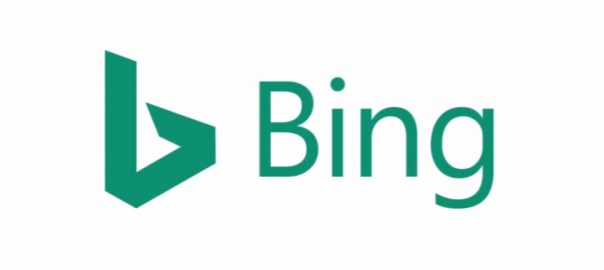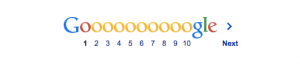A major redesign of the Bing Ads user interface is changing the way advertisers create new campaigns on the platform.
Here’s are seven things that are changing, according to today’s announcement from Bing Ads.
1. Campaign Goals
When creating a campaign, Bing Ads will first ask you to pick a marketing goal:
- Visits to your website.
- Visits to your business location(s).
- Website conversions.
- Phone calls to your business.
- Selling products via Bing Shopping Campaigns.
The purpose of selecting a marketing goal is to let Bing Ads recommend some features and defaults. No matter what goals you pick, however, Bing Ads will give you access to every Bing Ads feature.
In addition, Bing Ads has added shortcuts to a few tools on the new campaign creation page – for the Keyword Planner Tool, file importing, and Google AdWords importing.
2. Copying Campaign Settings
Bing Ads is also making it easier to copy settings from another campaign. All you have to do is check the box next to a “Use campaign settings from another campaign” and then select any of your prior Bing Ads campaigns from the pulldown menu.

This will fill in your campaign settings based on the campaign you’ve chosen.
3. Location Targeting

Bing Ads is making it easier to choose specific location where you want your ads to appear. To find locations to target, type one of the following into the search box:
- ZIP code
- City (the default radius target for a city is 25 miles)
- State/Province
- Country/Region
4. Keyword Suggestions
Bing Ads is also changing the way it shows keyword suggestions. If you enter your website’s URL, Bing will crawl your website and give you ad group and keyword suggestions.
When you see keyword suggestions, Bing Ads will show:
- Monthly search volume for the keyword
- Monthly average CPC for the keyword
- Keyword competition

In addition, Bing Ads announced you will see keywords grouped into ad groups automatically, based on relevance. Keyword suggestions come from the Bing Ads Keyword Planner, while traffic estimation data is based on search volume within your target locations.
5. Ad Extension Library
When you’re setting up your campaigns, Bing Ads will now highlight ad extensions from its library that match your marketing goals.

For example, if the goal of your ad is to drive visits to your business location, then Bing Ads would highlight Location Extensions at the top of the list. You can add more extensions by clicking on the Add next to the relevant extension (e.g., App, Call, or Review extensions).
6. Multiple Ads
You’re no longer limited to creating one ad for your entire campaign. Bing Ads announced that you can now set up multiple ads and easily manage them all in the Ads & Ad Extensions section.
7. Performance Estimates
In the Budget & Bids section of Bing Ads, you will now see performance estimates for your campaign’s:
- Clicks
- Impressions
- Spend
- Average position

Bing Ads will show a yellow “warning” icon next to any ad group bids that it thinks will result in low performance.
All of this information is based on how you’ve set up your campaign. You can adjust the performance estimates by changing your budget and bid amount.
Digital & Social Articles on Business 2 Community(67)
Report Post