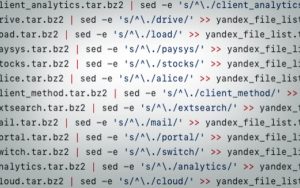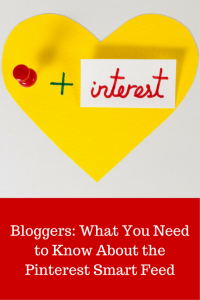One of the best things about using an email marketing service to do your email marketing is that you can create awesome-looking emails even if you don’t consider yourself an expert designer.
With customizable newsletter templates and drag and drop editing, you can create emails that match your brand and make your business look professional in any inbox.
Check out this email from Massachusetts burger restaurant, Tasty Burger:

Or this one from Wisconsin coffee company Door County Coffee:

Or any of these awesome-looking emails from Constant Contact customers.
But even though email marketing services, like Constant Contact, make it super simple to create emails that look great, there are still some important design best practices you need to be aware of. Even small design mistakes, which are easy to fix, can have a big impact on whether or not someone pays attention to your emails.
To help you avoid possible setbacks, here are 7 design mistakes to watch out for:
1. Ignoring mobile
More than half of all emails are now read on a mobile device. This means that your message needs to look great on any device, regardless of the size of the screen your audience is using.
The easiest way to look great in the mobile inbox is to make the switch to a mobile-responsive template. These templates have built-in technology that allows your email to adapt to the size of the screen a reader is using and reorganize the content so that it displays effectively.
But even if you aren’t using a responsive template, remember that people read and interact with your emails differently on a smaller screen. Make sure you have a clear and concise message, and follow these five steps to make your emails look great on mobile.
2. Forgetting about branding
People should be able to immediately recognize your business when your email arrives in the inbox. This will help you better connect with your email readers and make your business look professional in the inbox.
Here are three easy ways to brand your emails:
- Be consistent with logo & branding colors: Your logo should be positioned at the top of your email and the colors you use should fit your brand.
- Use images of your business, products, and people: Include real images that show the work that you’re doing every day.
- Use consistent language: Use a consistent tone in the content that you write.
3. Using hard-to-read fonts
Adding too many different fonts will make your emails look messy and distract readers from the message you’re trying to get across. Avoid using more than two different fonts in the emails you send out.
When choosing fonts you have the choice between Serif and Sans Serif fonts. Serif fonts are considered to be more traditional and are identified by the small curls at the end of each letter.

When you’re creating content that will be seen online, use Sans Serif fonts because they are easier to read than serif fonts. Try using common fonts such as Arial, Helvetica, or Verdana. These fonts are highly legible and compatible with many other less standard fonts.
Other considerations for fonts:
- Font size: Use 22-24pt for header text and 12-16pt for body copy.
- Amount of text: Constant Contact recently found that 20 lines of text results in the highest click-through rates.
4. Adding the wrong colors
Using too many colors can be distracting and make your emails look unprofessional.
Colors that are off brand and unrecognizable to the people who know your business can cause confusion and lead people to ignore or delete your messages.
Instead, try to stick to 2-3 colors that align with your brand.
Don’t know your exact brand colors? Tools like Color Cop for PC users, or Digital Color Meter for Macs, allow you to pull the RGB or Hex value of the colors on your website or in your logo. You can then enter these values into your Constant Contact account and we’ll provide the colors that match.
5. Forgetting to organize
People scan emails and make snap decisions about whether the message is relevant to them. If you want your emails to connect with your audience, you need to make sure your content is well organized and laid out so that it’s easy to read.
Ideally, you’ll have one primary piece of information you want to get across to your audience and no more than 2-3 secondary messages. Your primary message should be the first thing people see when opening your email.
Start with a short header message that sets up the content people are about to read. The copy that follows should be clear and concise. Replace lengthy paragraphs with quick sentences that let people know what you’re doing, why it’s important to them, and what action you’d like them to take.
6. Not using (or misusing) images
Your email should have an eye catching image that pulls the reader in and makes them want to pay attention.
You can upload your own photos — of your staff, products, or place of business. Or select a stock photo that supports your message and fits your brand.
Be careful not to overload your email with too many images. A recent analysis of more than 2 million Constant Contact customer emails found that emails with 3 or fewer images result in the highest click-through rate.
7. Not adding relevant links and buttons
Your email should include at least one relevant link to drive people back to your online properties — like your website, blog, or social media profiles.
Be careful not to overcrowd your emails too many links. A recent analysis of Constant Contact customer emails found that after 5-7 links, additional links result in minimal additional click-throughs.
When including a link to your website, be sure to drive people to the most relevant page for the action you want them to take. For example, if you want someone to purchase a product, send them to that product page and not your site’s homepage.
Are you making any of these mistakes?
Don’t panic. All it takes is a few simple tweaks to update your design and make your emails look great. By making small changes to the design of your emails, you’ll have more people reading and interacting with your emails and a better return from your email marketing investment.
Log into your Constant Contact account to put these tips to work.
(376)
Report Post