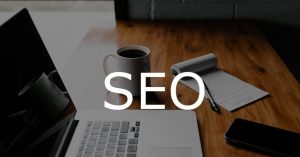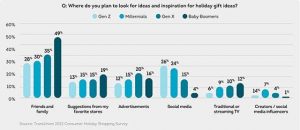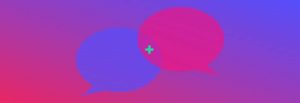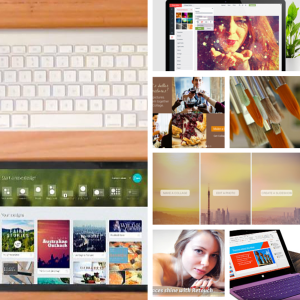
An engaging social media post can have a major impact on your brand’s visibility. Think Oreo’s “You can still dunk in the dark” tweet during last year’s Superbowl. When posts (whether on Twitter, Facebook, YouTube, etc.) go viral, you get incredible bang for your marketing buck. But creating engaging posts isn’t easy. In many cases (Twitter especially), you are very limited in what you can say, so you need to be sure to get your point across in a way that makes your audience want to read more – especially when you’re creating a post that links to your blog.
But are you also considering how to use images in your posts? In a study from last year, the social media tool Buffer compared how – on their own account – posts with images affected audience engagement on Twitter. What did they find? Tweets with images received 18% more clicks, 89% more favorites and 150% more retweets. Again, that oreo tweet is a great example. Instead of simply posting “You can still dunk in the dark”, Oreo created a simple yet effective image that made their point visually.
Wow. Considering all the technology we have at our fingertips these days, it’s a bit odd that simple image editors aren’t usually availble pre-loaded onto our devices – especially desktop computers. I recently had a client ask me how he could add a single line of text to an image. This was easy task for me, since I have a complete suite of graphic design programs on my computer that allow me to edit and save out images in multiple file formats. But he didn’t think he had anything on his own computer that could do the same.
The good news is that there are plenty of great and even free apps that let you quickly edit and add text to images for your next social media post. Here are some of my favorites…
Online
These days, most image editors are online or mobile apps. This can be super handy, since you don’t have to download a thing, and will be able to access them from nearly any device (especially since most of these are both mobile and web apps).
1. Canva
Most of us here at Quintain are completely in love with Canva, and it’s for good reason. It’s clean, easy to use and designed specifically to help novices create images for social media. You can even start a new design by choosing which social media outlet you need the dimensions set for.
Be warned, though, the more fancy effects and built-in elements may cost you an extra dollar or more. If you keep your layouts simple, however, and supply your own imagery, you won’t have to worry about any of their fees. Though really, what’s a dollar when you already spend five dollars or more on a stock image?
2. iPiccy
Straightforward and stocked full of all the editing tools you could need for a simple post image, iPiccy is a good way to get your design job done. Just like Photoshop, it layers your graphics, so that you can easily reorder how any text and images overlap one another. And if you want to create your own resizeable vector shapes, it will help you with that as well.
3. BeFunky
Personally, I get a lot of use out of the BeFunky iPhone app, but their online app is just as accessible and helpful.
It does takes a little tinkering and planning though – text, once applied, isn’t editable or even moveable. But like Canva, you are able to choose from multiple layouts, making collage images even easier to create. Extra layouts and resources are also available if you upgrade to a premium account.
4. PicMonkey
PicMonkey offers nice texture overlays and effects for your images. In Photoshop-like fashion, it supplies a number of ways for you to touch-up photos as well (ever want to get rid of a wrinkle or blemish?). And if for some reason you don’t care for the fonts they supply, it can also pull from your own computer’s font database for your design pleasure.
Offline
5. Gimp
Gimp is just a great free substitute for Photoshop in general. For those unfamiliar with Photoshop and other similar image editors, there may be a small learning curve, but using it for something as simple as a post graphic is the perfect way to start your design education.
6. Microsoft PowerPoint
I don’t often suggest using any Microsoft Office program for design, but when it comes down to it, PowerPoint is reliable and easy. It’s on nearly every computer – whether Mac or PC – and most people know how to use it to some degree.
Aside from having a number of helpful design tools, PowerPoint allows you to set up the size of your document to whatever dimensions you require. So if you are creating a cover image for your company’s Facebook account, you can plug in the height and width of a standard cover image, and – once you’ve created your design – save it out as a .jpg or other image file type.
7. Fotor
Okay, I’m messing up the category for this one a bit. Functioning on multiple platforms – Windows 8, Android, iPhone, Mac and a web-based app – Fotor is pretty well-rounded, but I wanted it in the offline list, because it’s nice to see apps that don’t wholly rely on an internet connection.
Whether you want to edit your images online, right from your desktop or from a mobile device, Fotor lets you choose what works best for you and your lifestyle. And from a design sense, the layout of the app is gorgeous and very user friendly.
Conclusion
Am I telling you to use these tools to create an image for every single social media post you push out? Of course not!
Not only would this be a waste of your valuable time, it could drive away good leads. While images are very engaging and can draw a lot of attention, it can sometimes be just as beneficial to vary the style and format of your posts. Maybe one is an image with nice typography, or maybe it’s an animated GIF. Or perhaps it’s just a simple text-based post, that is engaging simply due to the nature of it’s message, and nothing else.
So how do you determine what to use an image for, and what to just post by itself? If the content you are promoting is visual – like an infographic – or if it is something digital that could benefit from a preview or mock-up (like an eBook) it’s great to have an image to show your audience what they will be getting if they click on your link.
But again, not every post needs a picture to accompany it – especially with Twitter, where you will often be sending out many short blurbs and posts throughout the day.
Save your beautiful new images and designs for that next amazing piece of content you create for your audience. You’re next mind-blowing blog, perhaps?
Digital & Social Articles on Business 2 Community
(573)