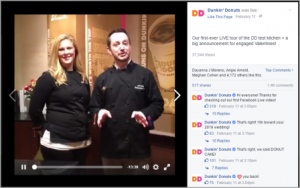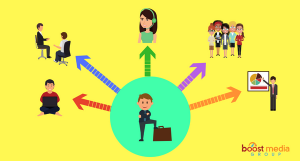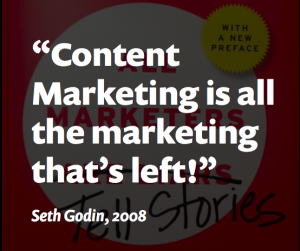If you’ve been in the SaaS industry for a while, you would have a fair idea of how important training videos are for SaaS product users.
Here’s a quick refresh – 4x as many people prefer watching a product video over reading about it when making a purchasing decision.
To be honest, that’s not surprising, not at all shocking. Because videos are, hands down, one of the best learning resources. Especially for SaaS products that are relatively different, have distinct features, videos help a great deal in teaching new concepts with ease.
2 out of 3 employees complete tasks better when instructions are provided visually, and they absorb information 7% faster. Now you may be wondering how you can create customer training videos. That’s why we’re here to help! In this guide, we’ll share the secrets to easily creating professional-looking customer service training videos.
Let’s get started.
Step 1: Get All the Equipment
Once you’re sure about creating professional training videos for your SaaS platform, there’s some equipment you’ll need to acquire to make sure the video is best in terms of audio, video, and visual quality.
Some basic equipment includes a camera, microphone, a laptop, screen capture software, and video editing software. Through this equipment at your disposal, you can create simple training videos.
An important thing to remember here is you don’t have to worry too much about the equipment. Yes, it’s fun to have the greatest tools, but those are far from a necessity. You can actually make do with your smartphone and laptop. For now, we’ll suggest you learn the basics and then upgrade your tools with time.
Step 2: Choose a Format
This one’s pretty basic and important. Your training video’s format has the potential to influence how much budget you’ll need to set apart and how much time you’ll need for the creation process.
So, before working on training videos for your customers, make sure to decide which format is suitable for you. This decision should ideally be on the basis of your SaaS product type, your audience, the learning curve of your software, and budget.
Few popular formats for SaaS product training video include:
- Animation: These videos are typically explainer videos designed through animation software. For this type of video, you’ll need to incorporate both graphics and texts to get the message across.
- Screencast: Probably the most common and easiest method of creating SaaS product training videos, the Screencast trainer video is a recording of your desktop screen. These are most suitable for training others on a new system or software.
- Presenter Video: Probably the cheapest type of SaaS training videos, the presentation videos are used for recording the slides created through the presentation software. These videos are created by recording the slides and audio. They run for a longer time than other videos.
- Micro Video: As the name implies, the micro-videos are short customer service videos focusing on specific aspects of the SaaS product. These are less than a minute long, appeal to the average media consumer, and get right to the point. Micro videos are specially designed for an audience having a shorter attention span.
- Interactive: SaaS training videos with interactive elements are also gaining popularity – where viewers are asked to respond to questions and situations presented in the video. Doing this engages the audience and keeps the presentation interactive.
Step 3: Writing the Script
Once you’ve got the equipment and decided on the format, you should start working on the script and a storyboard. You’ll have to write down content for the audio that you’ll be using in the training video.
While some creators just play some tunes in the background, most prefer storyboarding or adding the script. While the script is more about spoken words, storyboarding is the process of representing each shot with more visuals.
Before shooting training videos for your customers, make sure to give time to what you’ll be speaking with your audience, which message you want to convey, and what words or phrases will be suitable for it. Give the script a few run thoughts and practice ahead of time. We also recommend establishing pace, tone, and pace to make sure your voice sounds natural.
Start a document in the word processor and write what you want to say. If you’re doing a micro-video or a screencast that involves screen recording, go through the whole process and plan the show.
Once you’re done with the script, start storyboarding to demonstrate the visual sequence of the video. Do a rough sketch, capture a few screenshots, collect some more pictures and create a rough plan of how you want the video to pan out.
Step 4: Recording the Video
Alright, now that you’ve done all the prep work, it’s time to get to the main part. You really don’t have to be a pro here. It’s not as complicated. Anyone can create wonderful customer service training videos or a screencast with just a little practice.
For this step you’ll need a couple of more resources:
- Existing Templates: The good thing is the internet has plenty of ready-made templates for you to cut to the chase. These templates can help you with creating introduction videos and cover other important parts of your training videos too. You’ll just need to dig deeper, use your research skills, and find the most-suitable templates. See these templates as existing assets and put your creativity to use! There’s a wealth of resources available on sites like TechSmith. You can find templates to use in motion background, images, animations, and music. The key is to use both your research and creativity, and you’ll be good to go!
- Annotations: Apart from the templates, you can also annotations. Annotations help a great deal in screencasts, presentation videos, and micro-videos. They help draw attention to particular things. For example, you can use shape callouts and arrows with text and animations to keep viewers’ attention where it should be.
- GIFs and Animations: I see a lot of training videos using GIFs and animations as well. These two are excellent for adding intrigue in your training videos and keeping visuals varied. Through animation, you can make shapes and text move into your screen and gain audiences’ attention.
- Show the Speaker: Another cool element that you can use in your SaaS training videos is showing the speaker. This strategy helps further personalize the training video. In screencasts, you can do this by recording your webcam and switching to webcam footage at opportune moments. The narrator should speak either in first-person narrative or use examples of a persona or character to build a connection with the viewers. Just be sure you’re looking into the camera!
Step 5: Record the Audio
Once you’ve video and script in hand. It’s time to record the narration. There are many video editing tools with built-in voice recording features. You can use tools like Camtasia to record your voice.
Once you’re done, save the file and import it. Always make sure that you have a quiet place to record. Now you may not have access to the studio. So, if you want a low-cost solution, a small office or a broom closet can sometimes get you a similar sound.
While recording, make sure to speak slowly and clearly. Practice words that are tough to pronounce. If you make a mistake, take a pause, and start again right before you made the mistake. Don’t start over. You can always remove the mistakes later on. There are apps like Adobe audition or Audacity for removing extra noise and mistakes from the audio. Make use of them and get it done!
Step 6: Edit the Video and Audio Separately
While most people think they need to hire a professional video editor for editing their customer service videos. But it’s not something you can’t do. Of course, there’s going to be a difference between a professional’s and a regular person’s videos. But, it’s not like you can’t cut through it.
To start editing, cut out the mistakes and trim the extra footage. A video editing tool can help you do In-depth editing. Few features a novice can use include extending frames to freeze the video, splitting the clip, and speeding up the boring parts of videos, and focusing on the important parts.
Step 7: Merge Audio & Video
Now, you’d need to add recorded audio to the video you’ve edited. Video editing tools have the feature to enable this. You can simply import the audio file and add it to play in the background of your video. Here again, you’ll have to pay attention to minute details and make editing as required.
After you’ve your video and audio put together, you can also add some music. While it’s not necessary, music makes videos much better. For training videos, try to choose something positive and upbeat. The sound should make your views feel good as they’re learning about a new product or concept.
Take the First Step!
With so many uses of customer service training videos, it’s in your businesses’ best interest to ensure that the training video you create not only showcases your product’s USP but also teaches something along the way.
Whether you’re just getting started with training videos for your customers or you consider yourself ninja at video editing, you’ve learned some key strategies and steps to create successful instructional videos.
Follow this 7-step guide and start creating a training video. Lastly, hit that import button and save your video. Show it to your colleagues and team members, get their feedback, and learn if you need to make more edits.
While your first training video might not be the best one, you’ll surely take away important lessons for the next one!
Digital & Social Articles on Business 2 Community
(52)
Report Post