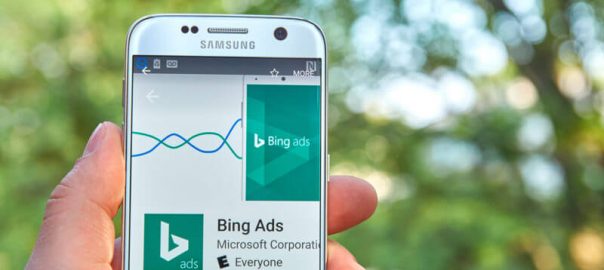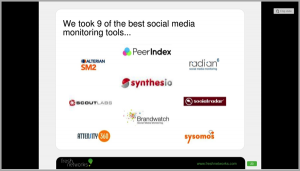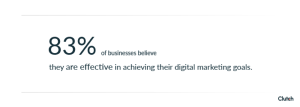Considering advertising on Bing but not sure where to start? Columnist John Lincoln provides a handy guide for PPC newbies looking to get started with Bing Ads.

You’re in business to reach as many people in your target market as you can, right? That means you should explore a variety of marketing channels.
One of those channels is Bing Ads.
Bing often gets a bad rap because it’s viewed as “the other search engine.” That doesn’t mean that it doesn’t have any users, though.
Currently, Bing takes about 7 percent of the worldwide search engine market share, including over 20 percent of US desktop search market share. That’s a lot of market share you’re throwing away if you ignore it.
The good news, though, is that you don’t have to ignore it. Bing offers its own pay-per-click (PPC) marketing service that’s very similar to Google AdWords.
Here’s what you need to know about running ads on Bing.
Note: This is a beginners’ guide; it is meant for people doing Bing pay-per-click for the first time.
Starting is easy: Just create an account
Before you can start running ads on Bing, you’ll first need to create an account. Fortunately, that’s pretty easy to do. Just head over to Bing Ads and click the “Sign Up Now” button. You’ll go through a process of creating an account that’s fairly familiar to you.
Once you’re done, Bing offers you a big, fat present. No, it’s not free ads. It’s the opportunity to import your existing AdWords campaigns from Google. How’s that for customer service? You won’t even have to recreate campaigns that you’ve run successfully on AdWords.
If you’re completely new to PPC, though, you’ll have to create a campaign from scratch. Don’t worry, that’s fairly easy as well. (More info on that below.)
Performing keyword research
Great PPC campaigns are like great search engine optimization (SEO) campaigns in this way: they’re keyword-driven.
Think about how people search for information online. They enter keywords into a search engine and then view the results. You’ll want to advertise to people who search for keywords relevant to your niche.
So, for example, if you’re selling low-priced blue jeans, you want to advertise to people who search for “discount blue jeans” or “buy blue jeans” or “cheap blue jeans.” That way, you’ll promote your brand to people who have intent to make a purchase.
That’s an important point to consider. While you might be tempted to offer up an ad to people who are searching for “blue jeans,” that keyword carries no intent to purchase. They might just be searching for fashion tips.
The Bing Keyword Research tool
Just like AdWords, Bing offers its own keyword research tool. Once you’re logged into Bing Ads, you can access it by clicking on “Research Keywords” under the “Tools” menu at the top.
On the screen that appears, you can provide an initial keyword relevant to your niche. Remember, use a keyword that carries commercial intent.
You have the option to further refine your audience by selecting some “Advanced targeting options.” You can select options such as the user’s language, country/region and device. As a rule of thumb, start by defining your audience as narrowly as possible. That will save you money on clicks from people who aren’t really interested in what you’re offering. You can always broaden it from there.
Bing Ads also gives you the option to find keywords by entering in a website URL. If you go that route, just enter your landing page URL, and Bing will collect relevant keywords from that page.
Once you’re done entering your search criteria, Bing Ads will present you with matching keywords, along with data on how many times each keyword was searched for last month, the number of clicks it received, the click-through rate (CTR) and the average cost per click (CPC).
All of that information is important to you, but the last metric, CPC, tells you how much you can expect to pay every time somebody clicks on one of your ads.
And remember: narrow targeting is best. You might see a keyword in your list that got 30,000 searches last month, but that doesn’t mean it’s best for your brand. It’s possible that a keyword with only 1,000 searches last month will get you more clicks and a better return on investment.
The Keyword Planner
Bing also offers a Keyword Planner tool that’s very similar to the tool of the same name in Google AdWords. In fact, if you’ve already used the Google AdWords Keyword Planner tool, then you should be able to pick up the Bing Ads Keyword Planner tool very quickly.
Once again, you’ll enter a keyword with commercial intent. Then, you’ll click the “Get Suggestions” button.
Instead of just showing matching keywords by default, Bing Ads will show you Ad Groups that you can use to find keywords relevant to your campaign. You can also click the “Keyword Suggestions” tab and see information similar to what we looked at above.
Bing Ads also displays a bar graph that shows you monthly searches for the keyword over the last 12 months.
Creating a campaign
Now that you’ve gathered some keywords related to your brand, it’s time launch a campaign. To do that, head back over to the dashboard and click on the “Create Your 1st Campaign” button. You’ll arrive on a new screen where you enter campaign information.
The first thing you’ll do is give your campaign a name. Often, you’ll name a campaign after a products category (e.g., “shoes”) or a promotional theme (e.g., “holiday promotions”).
Next, select the time zone relevant to the campaign. This should be the time zone where your target customers live. If your target audience is national or international, it may just be easiest to select your own time zone.
After that, you’ll set a campaign budget. That’s the most you’ll spend during a given time frame on your campaign. For example, if you set a budget of $10 per day, then Bing Ads will stop running your ads once you’ve spent that $10 for the day. Your ads will resume on the following day, when your spend amount resets to $0.
Next, you select the language that you want your customers to speak and the locations where you want your ad to run.
Remember: narrow targeting is generally best.
Writing the ads
After you’ve entered your targeting and budget info, it’s time to start writing the ads themselves. Although Bing Ads makes it easy to enter ad text, it’s probably the hardest thing you’ll do. Why? Because you need to write ad copy that sells. Simply put, there aren’t too many people who know how to do that.
If you’re not confident that you can produce compelling ad copy, then you should consider hiring someone who can. Although you’ll spend more money, you’ll almost certainly waste money if you try to “wing it” with writing ads.
Your ad copy is composed of two parts: the ad title and the ad text. You’re limited on character counts for both, so you have to say what you want to say in just a few words. (That’s another good reason to hire a professional.)
Your ad title will stand out in large, bold letters. That should be an attention-grabber.
The ad text explains the title in a little more detail. It should seal the deal by convincing people to click on your link.
Assigning keywords, match types & bids
Once you’re done writing your ads, it’s time to select which keywords you want to associate with each ad.
Fortunately, you’ve already done your keyword research in a previous step. Now, you just need to add those keywords in the big box. Then, click the “Add” button at the bottom.
Of course, it isn’t quite that simple.
Bing Ads also gives you the option to determine how the keyword you’ve selected matches on a search. The options are as follows:
- Broad match — Search queries that contain your keyword or concepts related to your keyword
- Broad match modifier — Close variations of your keyword based on a modifier you provide. For example, if you enter “+red flower” as the keyword, then Bing Ads will match on “red flower” and “red rose” but not on “yellow flower.”
- Phrase match — Search queries that contain the same words in your keyword, in the same order, even if other words are used
- Exact match — Search queries that match the keyword exactly
- Negative match — Search queries that won’t trigger your ad
In my opinion, for PPC beginners starting out fresh, “Exact match” is typically the best option. You won’t cast as wide a net, but you’ll also avoid paying for clicks that are irrelevant and don’t contribute to your bottom line.
Keep in mind that different match types can cost you a different amount per click, so be sure to pay attention to the CPC.
When you enter a keyword, you also have the option to bid an amount for that keyword. Fortunately, Bing will provide you with a suggested amount to bid.
You can bid lower than the suggested bid, of course, but that means your ad might not show up very often (if at all). If you bid higher, your ad will probably show up more often, but you’ll eat into your return.
You can also select where you want your ad to appear. Of course, the more prominently you want to display your ad, the more money you’ll spend. You’re dealing with supply and demand here.
Other settings
Once you’ve set up your keywords, it’s time to select a few other settings.
The first thing you’ll want to look at is “Advanced targeting options.” There, you can set demographic info and establish a schedule for your ads.
Pro tip: Depending on your product(s)/service(s), consider running your ad when it’s not business hours in your time zone. That’s because people who are surfing the internet at work aren’t likely to whip out a credit card and make a purchase in their own cubicle. Instead, try to market to people when they’re home, during non-business hours and on weekends. The success of this all depends on the type of business you are in.
You also have the opportunity to decide where you want your ads to run. You might want to run them exclusively on Microsoft properties, or perhaps you want them to appear on Microsoft search partners’ sites as well. That’s something you may want to experiment with.
When you’re done with the other settings, click the “Save and add payment” button. You’ll go through another familiar (although not enjoyable) process of entering payment info.
Don’t be impatient
Once you’ve launched your Bing Ads campaign, you might be tempted to check on its status after a couple of hours. Don’t be surprised if you don’t see any activity.
Sometimes, it takes Bing Ads a while to update its stats. It’s best to wait a full day before checking on anything. Even after a full day, though, you’re not likely to get a good overview of how well your ad is performing. Give it some time to see how searchers are responding to it.
Once you’ve given it some time, then you need to start running tests. Display a couple of different ads with different copy, and see which one gives you the best CTR. Also, run ads with different targeting techniques to determine which audience gives you the best ROI.
No PPC campaign is complete without testing. You must run tests to determine what’s working and, more importantly, what’s not working.
You’ll probably also find that, over time, you need to start adding negative keywords. Those are the keywords that will prevent your ad from appearing. It’s perfectly normal to have several negative keywords per campaign.
Get started now
If you’ve got money to spend on online advertising, it’s a good idea to add Bing Ads to the list of services you use. You’ll reach people who, for whatever reason, aren’t using Google for their online searches. You can also target your audience by keywords and demographics so that you can narrowly define your target market.
Bing Ads is a great way to reach people you haven’t reached yet. Why not set up a campaign today?
[Read the full article on Search Engine Land.]
Some opinions expressed in this article may be those of a guest author and not necessarily Marketing Land. Staff authors are listed here.
Marketing Land – Internet Marketing News, Strategies & Tips
(17)
Report Post