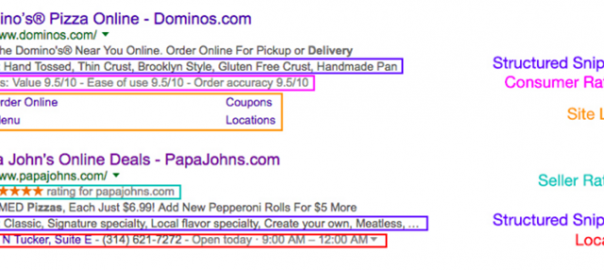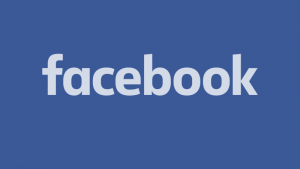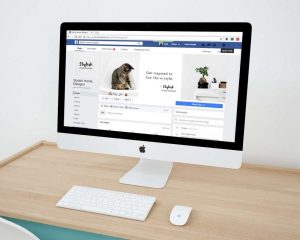Creating and running a PPC campaign can be scary. You create these keyword lists and write up these ads so when enabled, your business starts spending money to hopefully generate leads. While you try to make the most educated decisions on what to target, how can you set yourself up for success? What’s the best way to use Google AdWords in your preparation process?
Whether it’s your first time building and running a PPC campaign or your hundredth time, Google is always creating new tools to help you make the most of AdWords. In this post we’ll cover four of the best Google Adwords tools and show you the best way to use them !
Keyword Planner
When you get started with an AdWords campaign, the first thing you’ll need to do is plan your campaigns and AdGroups. Get the organization of your AdGroups laid out and then utilize Google’s Keyword Planner to help you decide which keywords should go in which AdGroups.
The Keyword Planner has a few different options depending on where you’re at in the keyword research process. You can either:
- Use a phrase, a website link or a category to get keyword ideas
- Enter a keyword list you’ve already created and get ideas on the search volume / trends
- Enter two keywords lists you’ve created and Google will multiply them to give you more keyword ideas
By using any of these options, you’ll want to look for keyword volume, competitiveness and cost per click. Think: Is this a keyword someone searching for my business would type in? For example, someone might be searching for “DIY painting classes st louis” and if you’re bidding on “painting st louis”, your ad might appear for that search and you don’t want to waste that unnecessary spend.
Ad Extensions
When you search in Google and see ads, you’ll notice that some take up more space than others. This is due to Ad Extensions! Let’s do a quick search so you can see ad extensions in action:

Above, I searched for “pizza delivery” and I can see Domino’s has enabled the structured snippets extension, consumer ratings extension and site links extension, while Papa John’s has enabled the seller ratings extension, structured snippets extension and location extension.
Out of all the ad extensions, here are the three I suggest you use:
- Callout Extensions – Tell your viewers up to three quick facts about your business (ex. Free Estimate, A+ BBB Rating, 24/7 Support Team)
- Call Extensions – Let viewers call your business directly from the ad (I highly recommend using this one, especially on your mobile ads)
- Sitelink Extensions – Put your relevant site pages into your ad (like Dominos does above, you can go straight to their menu, order online, see locations or find coupons)
Not only do ad extensions give you more real estate in the ad space on Google, but they also provide your potential customer more information and more options to click on your ad depending on their needs.
Conversions
Using the conversion tool helps give you an idea of who is converting into leads from your ads. Having leads is great, but knowing how they became leads is even better. Here are some common conversions you’ll want to set up to track:
- Form Submissions – Whether you have a landing page with an eBook download, a contact us form or a newsletter sign-up, all of these should redirect a visitor to a thank you page which you should be tracking.
- Calls from Ads – If you have call extensions set up and decide to use Google’s call forwarding, Google will automatically create a conversion called “Calls from Ads” which will track when visitors click on your phone number directly from the search results.
- Calls From Your Website That Come from Ads – Whether you’re doing SEO or PPC, knowing where calls from your website originate is HUGE! Using a call tracking software, like CallRail, you can see which ad clicks turn into calls that are not directly from the ad.
Ad Preview & Diagnosis
Now that you have your AdWords campaign setup, you want to be sure that your ads are showing up when and how you want them to show up. Thanks to Google’s Ad Preview & Diagnosis tool, you can search for terms and see if your ad pops up. Make sure you have the correct geographical area selected and search for any term in your AdWords account!
If your ad shows up, then the Ad Preview & Diagnosis tool puts your ad in green so you can identify it, check the ad extensions and see how the ad copy reads when you search that keyword. Be sure your ad makes sense for that keyword search and that it contains all the information you want it to.
If your ad doesn’t show up, the Ad Preview & Diagnosis tool shows your search in red and gives you some insight into why your ad isn’t there. Here are some common reasons your ad might not show up:
- Your budget might not be high enough to display your ad on the first page
- Your budget might not be high enough so Google will only show your ad occasionally
- You might not be bidding on the keyword you searched due to match types or just missing the keyword
- Your ad schedule might conflict with the time when you’re searching (Ad schedule runs from 9am – 5pm, but you’re searching at 8:30pm)
- Your target area might conflict with the area you’re searching in
Next Steps
Now that you’ve setup your campaign and discovered the best way to use Google AdWords tools, it’s time to get some data and optimize the performance of your AdWords campaign. Use the data you collect to lower cost and user some creative thinking to present the best ad to your potential customers at the right time.
With these tools at your disposal, you’re ready for success in PPC! However, keep in mind that PPC isn’t the only way to reach your potential customer at the right point in their buyer’s journey. That’s why combining inbound marketing with PPC can catch the attention of leads in both paid & organic search. To see how you can utilize inbound marketing best, download our FREE eBook on the inbound marketing best practices today:
This article originally appeared on the Leap Clixx Blog and has been republished with permission.
Digital & Social Articles on Business 2 Community(95)
Report Post