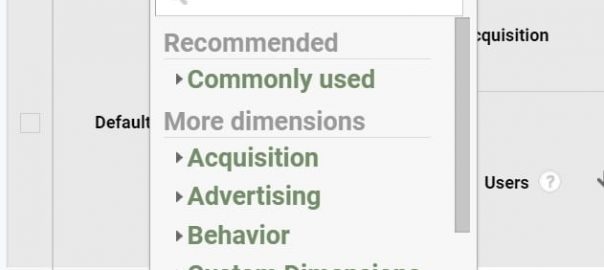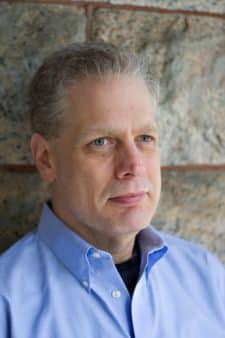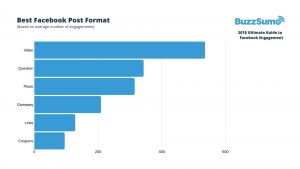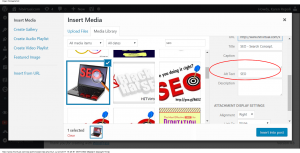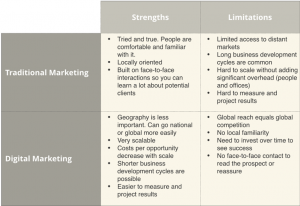Channel groups are rules-based definitions of website’s traffic sources that let you monitor the performance of those sources.
Working with Colleen Harris, head of business intelligence and reporting strategy at Sincro, we’ve put together a guide to getting started with Google Analytics 4 (GA4). There are links to all the articles at the end of the post.
Channel groups are rule-based definitions of your website’s traffic sources that let you monitor the performance of all of the channels sending traffic to your website.
“Default channel grouping is one of those reports that everybody loves and kind of becomes that first individualized report to use.” says Harris. “Because it wouldn’t be Google without making new things available in these metrics, there are now going to be both user related reports and traffic related reports.”
This is an important distinction and one you have to keep in mind. This is really and truly about using the same type of metric throughout your entire report analysis work that you’re doing.
Before we get further into how they’re used in GA4, there is one other thing to know.
New terms to keep in mind
There are several new terms you should familiarize yourself with because you’re going to see them on all tables by default.
- Users: users who visited the website. A user can visit the website multiple times. Users are defined by the device ID.
- New User: people who visited the website first the first time. User is defined by the Google Analytics browser cookie, so someone who deletes their cookies would show up as a new user.
- Engaged Session: when a session either lasts longer than 10 seconds, includes at least one conversion or includes more than 2 page views.
- Engagement Rate: calculated by dividing the number of engaged sessions by the number of total sessions.
- Engaged Session per User: total number of sessions per user averaged by the total user count.
Engage session, engagement rate and engage session per user are the new metrics meant to replace Universal Analytics’ (UA) bounce rate. This is a big improvement. No more telling you how quickly people leave your site. Instead you get to find out about the ones who stuck around.
“To me it doesn’t matter if 20,000 people visited the site,” says Harris. “I care about the 2000 engaged sessions and that my paid search had an engagement rate of 60% compared to non-paid search engagement rate of 20%.”
Default channel grouping
This picture shows what your default channel grouping looks like. It starts with user medium and doesn’t have the default channel grouping report anymore. Under “first medium” there’s a drop box where you can change that to session, medium, session, source, campaign, all of those things.
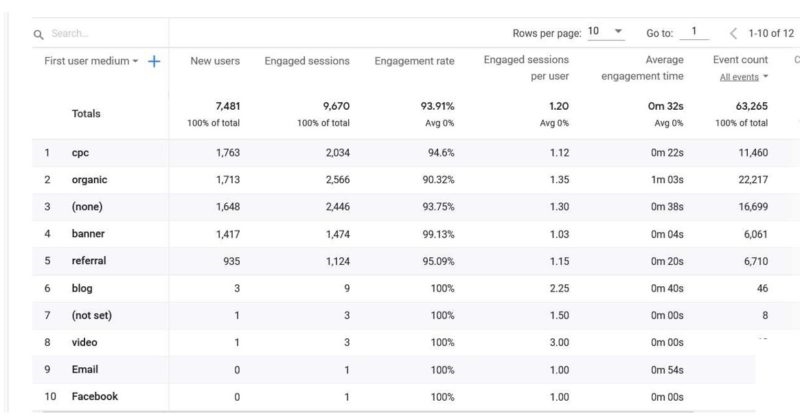
- Pro tip: “Anytime you see one of these carrots right here,” says Harris, “that’s going to mean that there are multiple parts of this report that live in one screen.”
In UA, source/medium is in one screen, content group is in another and campaign in yet another. In GA4 they’ve combined them all into one screen. This turns a flat report into one where you can see interactions and activity in real time. The same thing happens with browser and technology.
“What used to live in five or six reports now can all live within the same report,” says Harris. “I think it’s very helpful and a more streamlined process.”
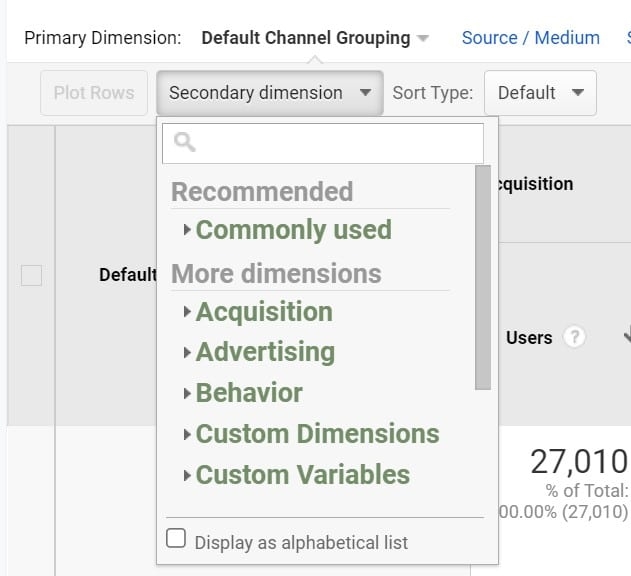
This is also where you’re going to be able to add in a secondary dimension as shown in this picture.
Remember, reports in GA4 use two different attribution models for data.
- User Traffic Source — gives credit to the first source of traffic that first caused the user to visit your website.
- Session Traffic Source -– gives credit to the last source of traffic that first caused the user to visit your website.
Be sure you’re using the same sources when compiling your reports, otherwise you’ll wind up comparing oranges to antelopes.
The post Channel groups: Getting started with Google Analytics 4 appeared first on MarTech.
(28)
Report Post