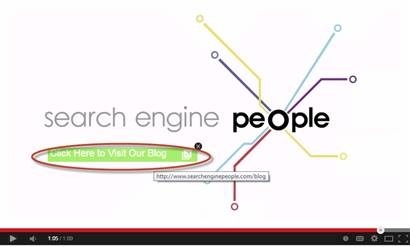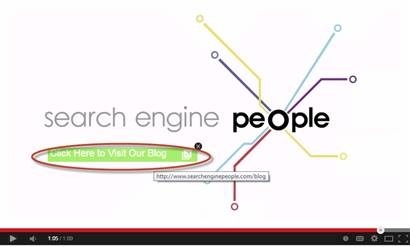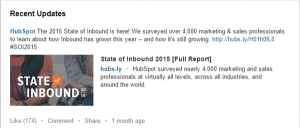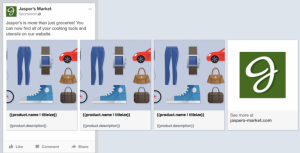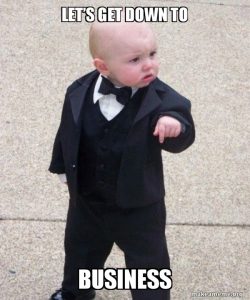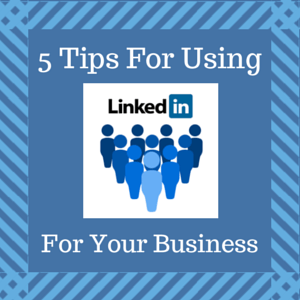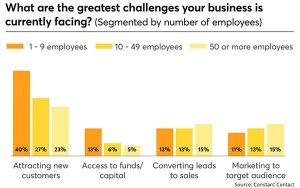In March of this year, I wrote about the benefits of adding video content into your company’s digital marketing strategy. In my blog titled How to Outsmart your Competition with Video Content, I broke down the overall benefits of video, and provided some simple tips and tricks for SMBs looking to add video production into their 2014 strategy.
Over the past months, I’ve seen a number of businesses post videos online who previously didn’t before – which is great! In general, they’re all very well produced and look beautiful on screen. As well, they successfully promote their products or services, and manage to help their customers with their unique issues in a positive way.
The content of the videos themselves is great, but I’ve noticed that the majority of videos on YouTube aren’t harnessing the tools and features provided in the way that they should be. There are various post production tools available on YouTube that can help enhance a video’s engagement and provide further incentive for users to visit your website, continue their information search and realize your professional offerings. In particular, the feature I’m talking about is external linking to associated websites through custom developed annotations.
So What Is ‘External Linking’ Through Annotations? Why Should They Be Used?
Essentially, what I mean by external linking, is the ability to click custom created annotations that direct viewers to a landing page on your website. The most common use of these clickable annotations are at the end of a video, where your call-to-action is present, directing visitors to the next steps through the marketing funnel.
Most videos online will close with a statement that directs users to visit their website, check out their blog, download their eBook, etc. The problem is that without using a clickable annotation with external linking, viewers aren’t as inclined to pursue the action you describe.
I like to think of this in the sense of web copy or blogging. If you don’t include actionable information in the text of your call to action — such as a hyperlinked contact us, or a working telephone number — the chances of your viewer taking any action after what they just viewed, is slim to none.
Why Aren’t More Businesses Taking Advantage Of This Feature?
For many years there was no way to use interactive video annotations to link to your site. What most people did/continue to do is include URLs in the description box that supplement what is said in the video itself. Until recently, YouTube would only allow custom annotations to link to other videos, playlists, channels and other Google assets. This was great for linking to additional content you’ve uploaded on YouTube, but didn’t help bring leads towards your site itself.
If you wanted to have clickable annotations in the past, the only real way to do so was through purchasing a clickable pay-per-click solution from Google.
Yet, for over a year now, YouTube has allowed users to create their own clickable annotations anywhere on their videos. So why aren’t more videos using this features?
The reason for this is:
a) Uploaders may not be aware the option is available
-or-
b) Uploaders are discouraged from using external linking because of the extra steps required
How do I Enable External Linking?
In order to achieve external linking capabilities on your YouTube videos, you must prove that you have ownership of the website you wish to link to. Otherwise, you will not have the ability to direct visitors to the URL you provide them.
You can only use external linking to direct visitors to a website that you have verified ownership of through Google Webmaster Tools.
To setup this feature, you’re going to have to sign into your YouTube account and make sure the following is completed:
YouTube Creator Studio>Channel>Status and Features
1) YouTube account must be verified
- YouTube will send you an SMS with a verification code that must be entered onto the verification page2) Your account must be enabled for Monetization3) Navigate to the advanced section (YouTube Creator Studio>Channel>Advanced) and add your associated website to your YouTube account.
- YouTube will direct you to your Webmaster Tools login page, and you’ll have to accept an external linking request from your notification screen.
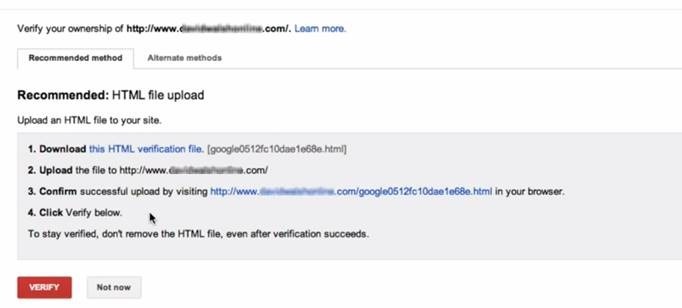
- Alternatively, you can choose to upload an assigned HTML verification file to your site using FTP. Once the file is uploaded you must confirm the HTML Verification is live by clicking on the URL provided by YouTube on the Setup Page
- Once verified, you will see a green icon beside the external linking section in advanced settings. You will also see that the website you have chosen to associate with is successfully verified to your page

Start Experimenting!
As you can see, there are a few steps that must be taken in order for YouTube to allow you to start implementing external linking to your associated website. The process can be a bit cumbersome for those we aren’t overly technical, but if you follow the steps outlined above you should be up and running in no time. Once you’ve successfully associated your website, start adding linked annotations into your videos and give your viewers easy access to your product pages, blog, eBook downloads – anything on your site at all!
For now get the ball rolling, and get your YouTube account setup for external linking. In the future I’ll upload a post about implementing linkable annotations, some best practices and my personal findings as to what works best with videos we create at SEP.
Stay tuned, and let me know about your progress in the comments section below!
Post from: Search Engine People SEO Blog
Enhance your YouTube Videos: Optimize your CTAs By Making Them Clickable
—
Written by Matt Witkowskyj,
The post Enhance your YouTube Videos: Optimize your CTAs By Making Them Clickable appeared first on Search Engine People Blog.
(388)
Report Post