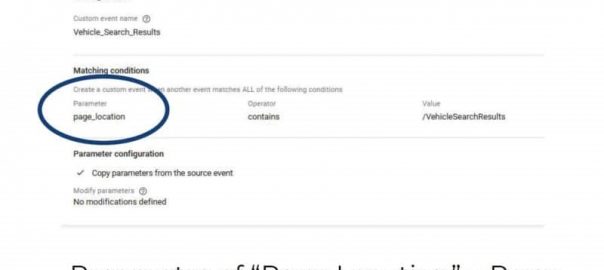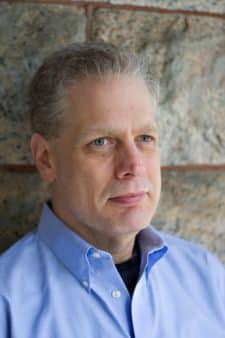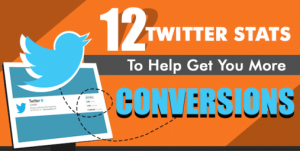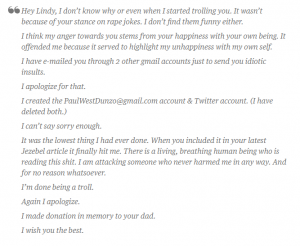In GA4 an Event is an interaction you want to track. Once you tag something as an Event, you then mark it as a Conversion to get it counted.
Working with Colleen Harris, head of business intelligence and reporting strategy at Sincro, we’re putting together a multi-part guide to getting started with Google Analytics 4. This is part 6.
Today we’re going to look at Events and Conversions.
“Conversions and Events are some of the more complicated pieces in Google Analytics 4,” says Colleen Harris. “Conversions are the most important Events that you have firing and the equivalent of a Goal [in Universal Analytics].”
Events allow you to measure a distinct user interaction. Once you tag something as an Event, you then mark it as a Conversion. GA4 counts Events no matter what. You designate which Events you want counted as Conversions.
Most commonly, you set up the Event in Tag Manager with a GA4 event tag, then wait for that to show up in GA4, then switch the conversions in the admin and mark that event as a conversion. (We will be discussing tags more in an upcoming post.)
Some Events are set up by default when you use the Google tag or the Tag Manager snippet on your website or the Google Analytics for Firebase SDK in your app.
Enhanced Measurement
There are also website Events which can be enabled using the Enhanced Measurement feature. To do this:
- Click Admin, and navigate to the property you want to edit.
- In the Property column, click Data Streams > Web.
- Under Enhanced Measurement, slide the switch On to enable all options.
- Click Settings to edit individual options as needed.
Once on, Enhanced Measurement automatically tracks these Events:
- Page view (Event name: page_view)
- Scroll (Event name: scroll)
- Outbound link click (Event name: click with the parameter outbound: true)
- Site search (Event name: view_search_results)
- Video Engagement (Events: video_start, video_progress, video_complete)
- File Download (Event name: file_download)
Some of these can be customized by adding additional parameters to them.
There are also Events which require some implementation in order to see them in Analytics:
- Recommended Events have predefined names and parameters. They unlock existing and future reporting capabilities. You can see the recommended ones here.
- Customized Events are events that you define. Google warns, “Make sure you only create custom events when no other events work for your use case. Custom events don’t show up in most standard reports so you need to set up custom reports or explorations for meaningful analysis.”
“To turn an Event into a Conversion is literally turning this trigger on and off to be able to mark something as a conversion,” says Harris.
Here’s a page of interactions marked as Events, with some changed into Conversions.
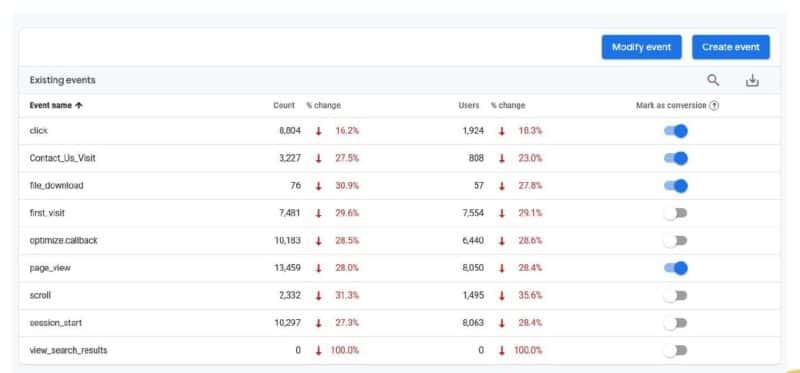
“You’ll notice as you’re looking in here that you’ll see a lot of things under ‘click,’” says Harris. While it’s nice to know the number of page views and how it’s changing, it’s not particularly useful. “I need to know when people visit a certain page … that’s my Conversion. I don’t want every page view to be a conversion. I need to figure out what the specific Conversions I need are.”
(Figuring that out was discussed in this post.)
Once you know that you can either modify an existing Event or create a new one to get the data you want.
“For every Conversion you have, you need a custom Event for every destination page,” says Harris. “If visiting hours and directions is [what you want to measure], you need an Event that’s only for the hours and directions page.”
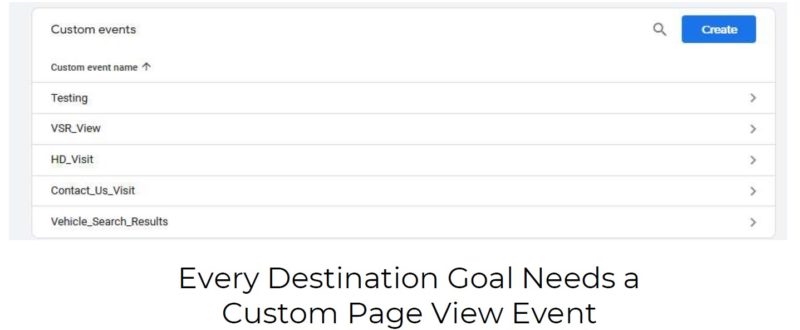
- Pro tip: Page_location is the equivalent of URL. “When you’re trying to find things in GA4 you just want to look at the page or the URL page_location. It will not be related. It will not be in any of the dropdowns. It does not do anything like that.”
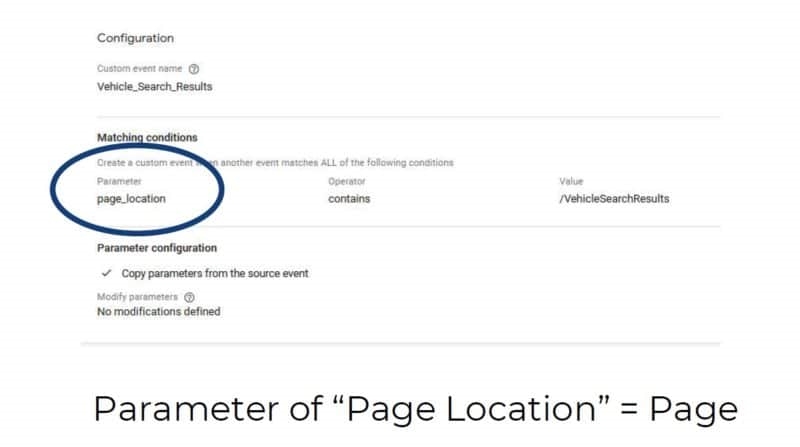
- Reminder: When you customize an Event and turn it into a Conversion, it can take up to 24 hours to show up on the conversion page.
In our next post we will go into more detail about customizing Events and using tags.
Also, a helpful thing to keep in mind from Colleen: “Even those of us who are thought leaders, industry experts on GA4, we’re all figuring this out, too. It is a plane being put together at 30,000 feet. So, don’t feel like you’re alone in this lack of understanding or frustration.”
The post Events and Conversions — Getting started in Google Analytics 4 appeared first on MarTech.
(29)
Report Post