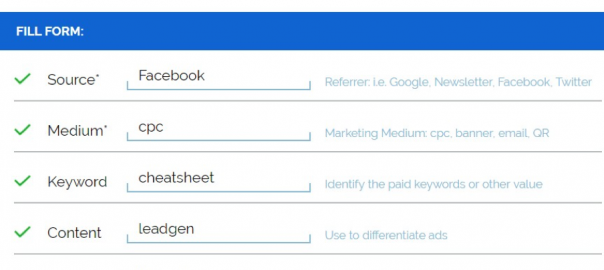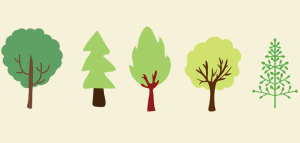Okay here’s the thing, this is going to be a long Facebook ads for beginners guide.
But if you stay till the end, you will know everything you need to, to go out there and create your first ad!
Here’s everything we will be covering in this Facebook ads guide for beginners:
Choosing and creating a Facebook ads campaign
Facebook ad metrics that matter
Using Google analytics with Facebook ads
Why Facebook advertising
Facebook has changed the marketing landscape in the last few years and with continuous algorithm changes, Facebook makes it easy for businesses to get leads as well as sales through Facebook, at a fraction of the cost, if the right marketing strategy is used.
Facebook has around 1.49 billion members worldwide and it gets around 22 billion ad clicks per year! When you think about it, there is a very small probability that your target market is not on Facebook.
Facebook provides you with the second largest marketing opportunity, after search and if done right, at a very low cost.
With the recent changes made by Facebook, the organic reach of the Facebook page is almost dead, so even if someone likes your page, the probability of that person being able to see your update in her newsfeed is almost nil.
The only way to reach this audiences would be to spend a little money on Facebook ads and boost your page posts, thereby increasing engagement and being visible consistently in front of your audience.
Facebook lets you target audience ultra-specifically so that you can reach your ideal market, and not spend money on showing ads to people who are not likely to convert.
What’s more, once you have found your ideal target market, you can create audiences like that target market and show ads to them.
Facebook ads also work amazingly well for retargeting. By installing the Facebook pixel, you will know exactly in which part of your funnel the person left off, so that you can target them with a product or service that they are more likely to be interested in.
Facebook takes out the guesswork from targeting and this not only helps you target the right people, but it also helps you understand them better.
These are only some advantages of Facebook ads that ive laid out for you, but there are so many more! So, you see, if you haven’t yet hopped onto the Facebook Ads Bandwagon, now is the time!
Keep up with your competitors, increase revenue or use it to build your email list, if done right Facebook ads can provide a huge Return on ad spend.
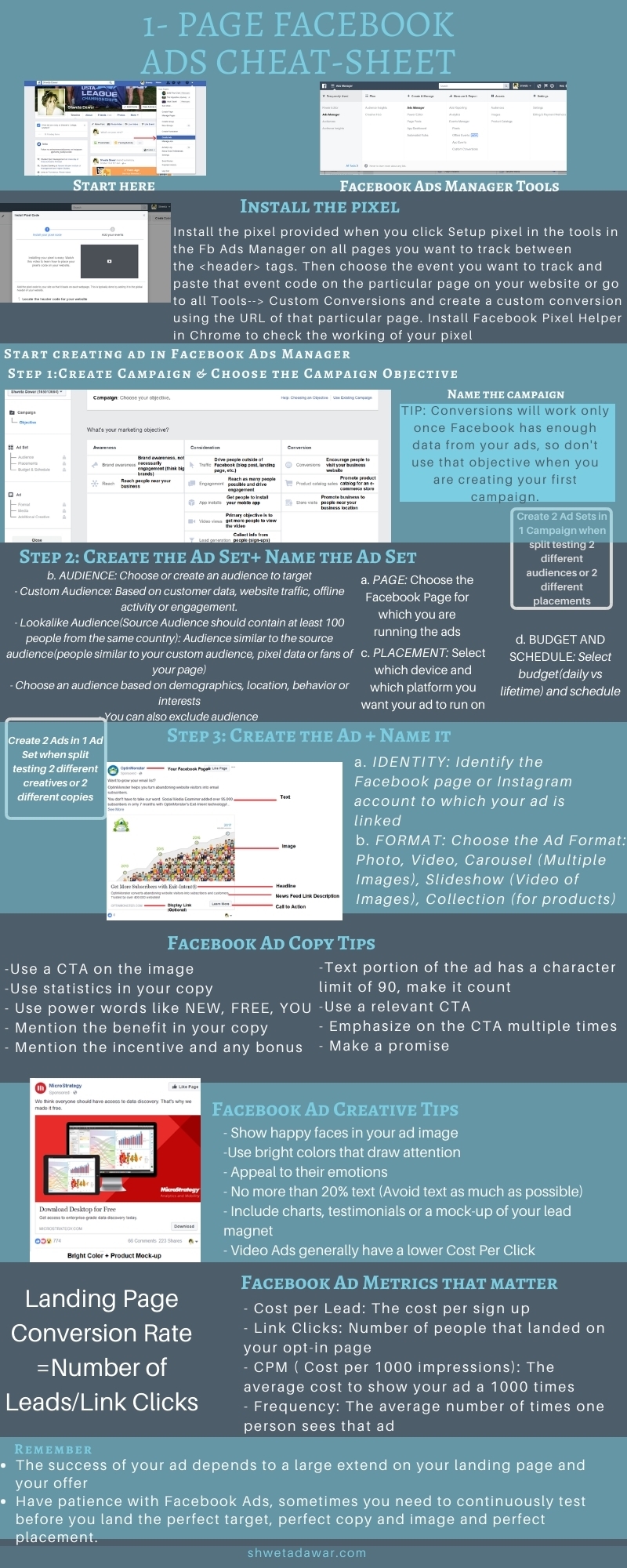
Facebook ads basics
You can start running ads by going clicking on the Facebook Ads Manager either on the left dashboard or using the dropdown on top right, depending on the Facebook interface you are using.
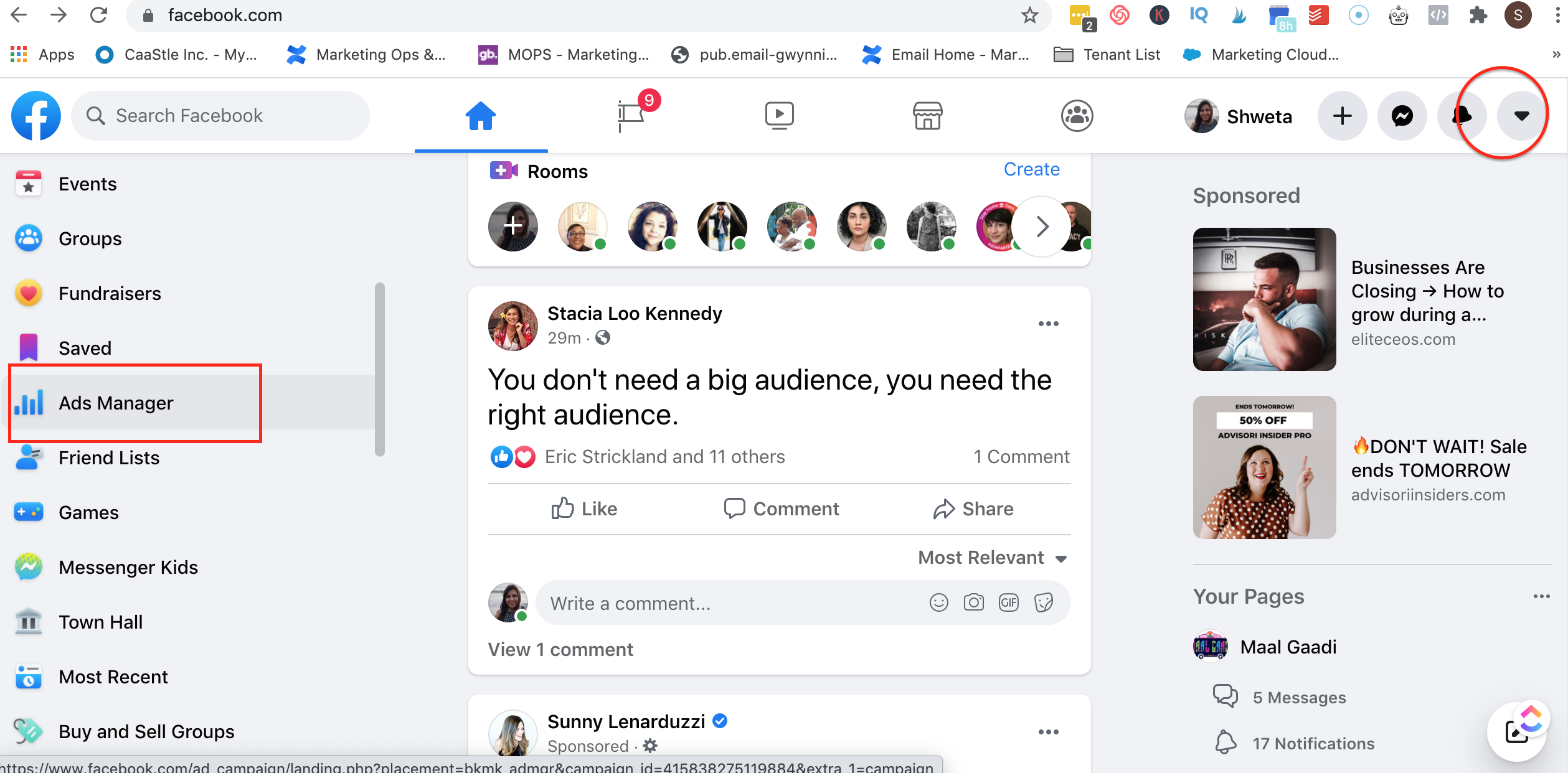
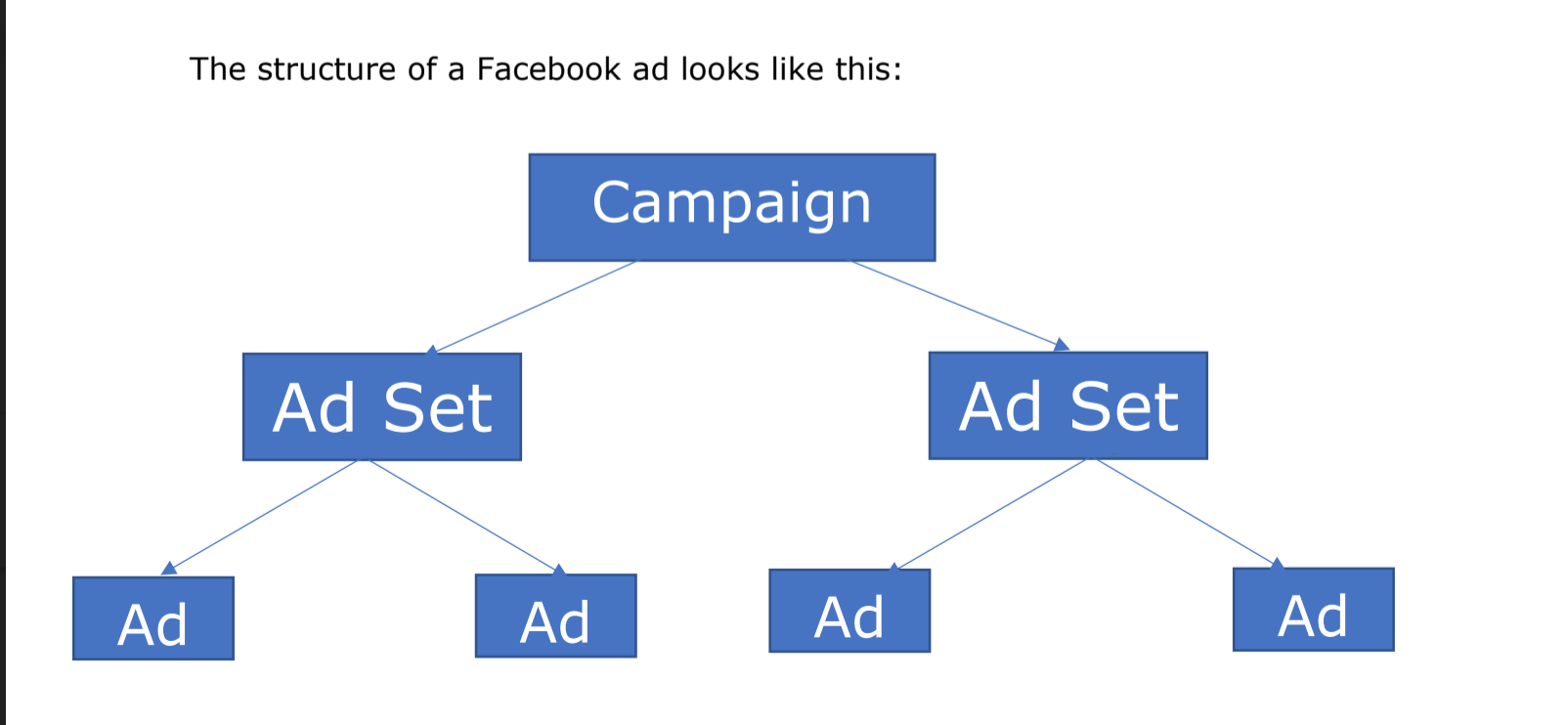
- A Facebook Ad starts at the campaign level. One campaign can have multiple ad sets. One ad set can have multiple ads.
- You create multiple ad sets under one campaign when you want to create a split test to test either audiences, delivery optimization or placements.
- You can multiple ads under one ad set when you want to create a split test to test the ad copy, ad creatives or different ad types.
- Each step lets you customize a part of the ad, as shown below:
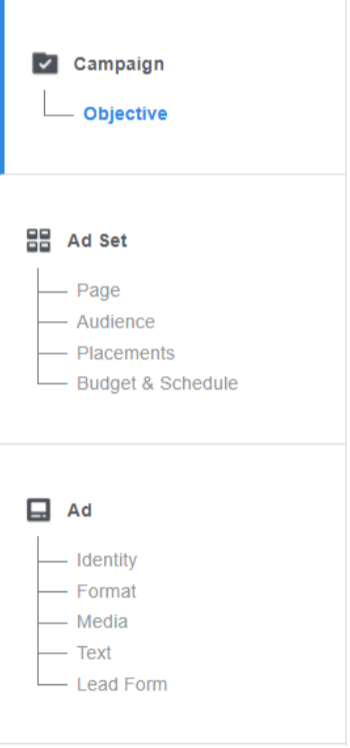
You can also start creating Facebook Ads by going to your Facebook page and selecting the boost post option.
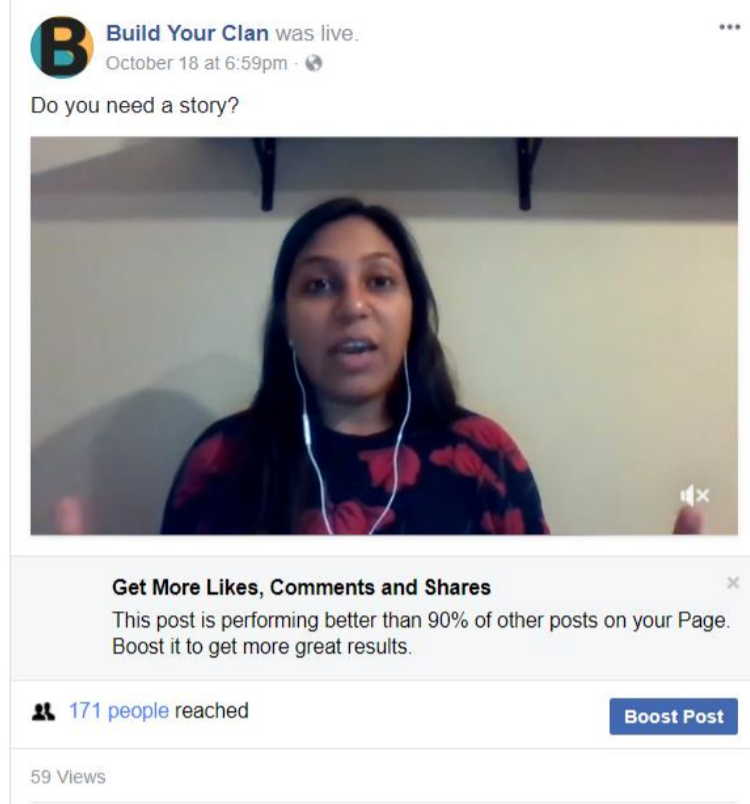
The process to select what you want for your ad remains the same in both options. It is best to create ads through the Facebook Ads Manager since you can properly segregate your ads into campaigns and create ad sets for similar audiences, placements and delivery optimization options.
Before you can start creating your first campaign, you would want to install the Facebook pixel and create your target audiences. We will cover these in the next 2 modules.
The Facebook pixel
The Facebook pixel plays a big role in letting your run highly re-targeted campaigns on Facebook. These campaigns are the ones that get a very low cost per lead and have a much higher conversion rate.
I recently wrote a complete Facebook pixel guide as a separate blog post.
The pixel is nothing more than a short piece of code that you install in the back end of your website. There are 2 parts to the code, the base code and the event code.
The Pixel can be found in Business manager –> Events Manager
The base code is installed in the header section of your website on ALL pages. The event code is page specific and is installed IN ADDITION to the pixel.
When you get to the pixel tab for the first time, you will get an option to “set up the pixel”, when you click on that and select “Manually install the code yourself”, you will be shown the base code of your ad account. (If you are running ads for multiple accounts in different niches, you will want to use the business manager and set up different pixels in each account).
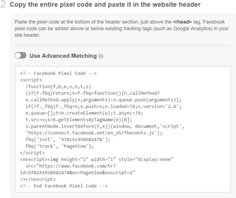
Copy the base code and install it in the header section for every page on your website that you are tracking.
Now, depending on what funnel you are using, you can use the event codes accordingly.
For example, if you are using the lead generation funnel, you could install the ViewContent code on the opt-in page and the Lead code on the Thank you page. That way, you could target people who landed on the opt-in page but did not convert into a lead.
There is another way know as custom conversion through which you can customize your pixel. In that, you use the page URL instead of the event code to create a custom audience.
I prefer using event code because it also gives you an opportunity to create custom event so that you don’t run out of event codes. It is less likely that you will make an error if you install the code as is.
Also remember that event codes are to be installed in the header section of the respective pages in addition to the base code.
Facebook Ads Audiences
For Facebook ads, it is best to create audiences in advance, before you start to run your ads. To create your audience, click on the house icon on the top left, that will take you to the Business Manager. Under the Business Manager, you will see Audiences.
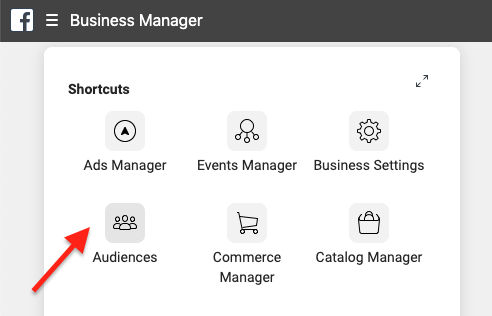
This tab lets you create 3 different types of audiences:
- Custom audiences
- Lookalike audiences
- Saved audiences
Saved audiences for Facebook ads
The targeting that you can use in saved audiences works well for cold audiences. You can target people based on demographics, behaviors, interests, geographic location, etc.
You can also layer audiences, for example you could target people who like a page and layer it with people who are Facebook page admins. You could also exclude certain people from the list.
Since you are going to use this audience in the early phases of your ad, your starting budget for the ad set would be around $ 5-$ 10. It is best to aim to target between 100,000 to 1,000,000 number of people for you to get the best value out of your experiment.
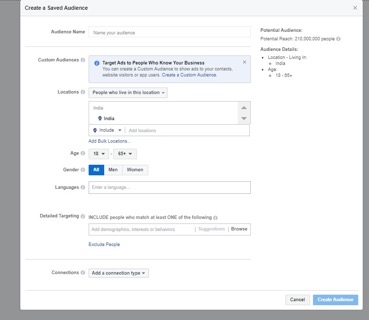
Once you have created your audiences, you can also choose a connection type. The connection type could be related to your Facebook page, app or event. This will narrow down your audience.
You would want to create a saved audience of approx. 1,00,000 to 9,00,000 people in the earlier stages so that your audience is not too narrow but not too broad as well for the limited budget.
Lookalike audiences for Facebook ads
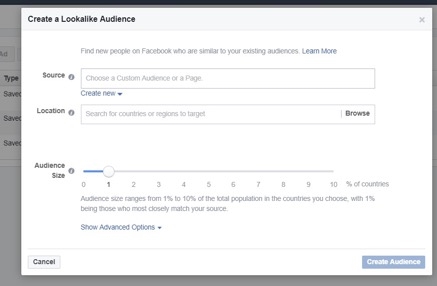
You can create a lookalike audience based on a custom audience or based on people who like a particular page.
Once you select the location, you can choose the percentage of similarity that this audience would have to an existing audience. You can choose from 0 to 10%.
To test, you could use different ranges of similarity for the same audience so you could bid differently for audiences with different conversion values.
Custom Audiences for Facebook ads
Custom audiences are the most powerful targeting tool in Facebook ads and there are a ton of ways you can create a custom audience.
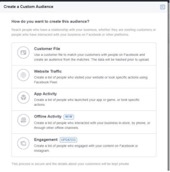
In the customer file option, you can upload an email list and the audience will be created based on that list. The list can have email addresses or even phone numbers, location and other details.
The new feature also lets you input a list that has the lifetime value of your customers to create an audience of your highest paying customers.
The App Activity option lets you create an audience from people who have interacted with your app and taken specific actions.
The Offline Activity options lets you create an audience based on the offline events that are set up in your account. This is mainly used for brick and mortar store or restaurants to target people who have made in-store visits.
The Engagement option lets you create an audience based on engagement on your videos, social media profiles, lead forms or your Facebook events.

The website traffic option lets you create an audience based on your Facebook pixel.
Using this, you can re-target exactly those people who dropped off at the certain stage in your funnel.
For example, you can target people who visited the op-in page that has the ViewContent event code, but exclude the people who saw the thank you page that has the lead event code.
Choosing and creating a Facebook ads campaign
Choosing the campaign objective is one the most important decision you will make when running Facebook ads.
The end goal of Facebook ads is to increase revenue, true, but sometimes you might want to use Facebook ads to increase brand awareness. get leads, increase engagement or even boost traffic.

Awareness Campaigns
GOAL: Making people aware of your business
- Brand Awareness: This is a good objective to use if the goal of your ad is to make more people aware and engaged with your brand. This campaign objective does not get you more traffic or conversions, but instead optimizes for impressions
- Reach: Choosing this objective will show your ad to the maximum number of people in your target audience as allowed by your budget limit. This is a good objective for you if your ad goal is to reach the most number of people.
Consideration Campaigns
GOAL: Finding potential customers
- Traffic: This objective optimized your ads to drive traffic to your website. When you use this objective, your ad is shown to people who are most likely to click on the link and visit your website or landing page.
- Engagement: This objective lets you boost engagement to a Facebook post on your Facebook page. You can use this objective to increase likes to your Facebook page or promote a Facebook
- App installs: This one is straight forward. Use this objective when you want to get more people to install your
- Video views: This is a great objective to use when you want to reach people who are likely to view your video ad on Facebook. It lets you measure the length of the video people are watching. (in percentage or in number of seconds).
- Lead generation: This objective will help you run ads to people that are most likely to opt-in to your lead magnet, your challenge or giveaway or your webinar. This works best for a cold audience, especially before you run conversion ads to
6. Messages: You can use the messages campaign when you want more people to send a message to your page. You can connect Manychat with this ad and have an automated communication with anyone who opts-in.
Conversion Campaigns
GOAL: Driving sales for products/services
- Conversions: The first step when you choose this objective is to install the Facebook pixel so that you can track conversions on your website. This objective lets you reach people who are likely to perform the specific action on your website that you want them to perform. It could be downloading a lead magnet, buying an e-book, purchasing a course or even booking a strategy session. It is best to use the conversion objective only once you have had at least 10,000 impressions on your ad, so Facebook knows what kind of audience will convert on your
- Product catalog sales: using this objective lets you pull your product catalog dynamically from your website. This requires you to set up a product catalog feed in your ad interface. This objective performs well for e-commerce businesses.
- Store visits: You can use this objective when you have an updated location on your page and you want to reach people within a certain distance of that
Once you have chosen the campaign objective, you will then name the campaign.
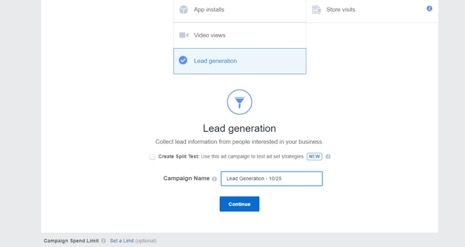
I generally like to name my campaigns with the in the format “objective – date” so that even if I have multiple campaigns with the same objective, I can differentiate between them.
We generally set the budget at the ad set level, but you can set a budget limit for the campaign if you’d want to, the option is in the left bottom corner.
We will create the split tests at the ad set and ad level.
Creating a Facebook ad set
Depending on your campaign objective, there are 3-5 things that you would set up at the ad set level.
Let’s look at the basic ones first.
- Page
Here you will select the page you are running the ads for. This will pop up if you are an admin for multiple pages on Facebook.
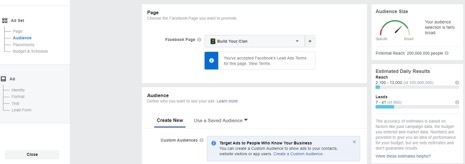
- Audience
Again, my recommendation would be to create audiences before you start running ads. If you do that, you will just need to choose one audience here, from the ones you already created.
- Placements
Under placements, you can choose to run the ad on desktop or/and mobile, you could also split test between them.
You can also make the choice to run ads on Facebook, Instagram, Audience Network or/and Messenger.
As of now, only 2 types of objectives can be used to run ads in messenger, traffic and conversions.
All the above options have additional options within them such as news feed, right column, in-stream videos, Instagram stories, etc.
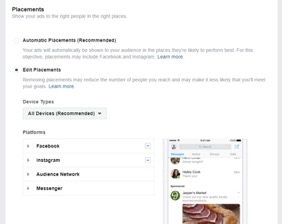
- Budget and Schedule
Here, you can set the daily budget and choose a schedule for your ads. When just starting out, you would want to set a daily budget of $ 5 for a couple of days to test out your ads.
In case of schedule, you can either run ads continuously or set an end date. Even if you decide to not have an end date for your ad, you can manually pause your ad whenever you wish to.
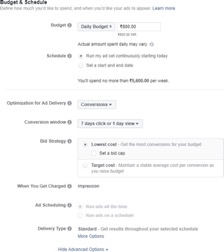
Here, my chosen objective is conversions. When you click on advanced options, you will see the following screen.
Depending on what your campaign objective is, you can decide what you want to optimize your ad delivery for.
When are you using the conversions objective, Facebook now gives you the option of optimizing your ad delivery for link clicks until there is enough data for you to optimize your ad for conversions (This option may not be available in all ad accounts yet).
When you choose conversions or traffic you can choose where you want to drive your conversions or traffic. You can choose from website, app and messenger.
Here, Facebook also gives you the chance to create an offer to drive more conversions.
For conversions, you will choose a custom conversion or an event code, from what is already discussed in the Facebook Pixel module. Naming: I generally like naming by ad set using the audience name + audience size.
Creating a Facebook ad
The next part of creating your Facebook ad is creating the actual ad.
Depending on your chosen campaign objective, there are 3 to 5 things that you will set up at the ad level.
Identity: Here, you choose the Facebook page and connect to an Instagram account.
If you don’t have an Instagram account and want to run ads on Instagram, your Facebook page name and Facebook page profile picture will be used in the Instagram ad.
Ad Format: You have 4 formats to choose from as shown
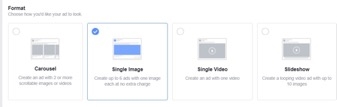
Get the most updated specifications with the Facebook ads guide on Facebook.
When you select your campaign objective to be lead generation, you have the option of creating a lead form.
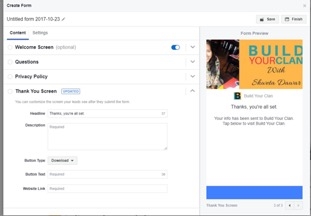
When people click on the call to action shown in this ad, it will bring up a form pre-filled with their personal information that they have shared with Facebook. The form pre-fills for first name and email. You can add more questions in the questions tab shown above.
The auto fill process makes the sign up super easy and increases the probability of conversions. You also have to give a link to your privacy policy in the tab shown above. You can optionally have a welcome screen with a headline, image, paragraph and call-to-action.
Split testing Facebook ads
For Facebook ads, split tests can be created at 2 different levels.
You will create split tests at the ad set level when you want to test for either audiences, placements or delivery optimizations.
You will create split tests at the ad level when you want to test for either creatives, copy or ad types.
Let’s look at split testing at the ad set level
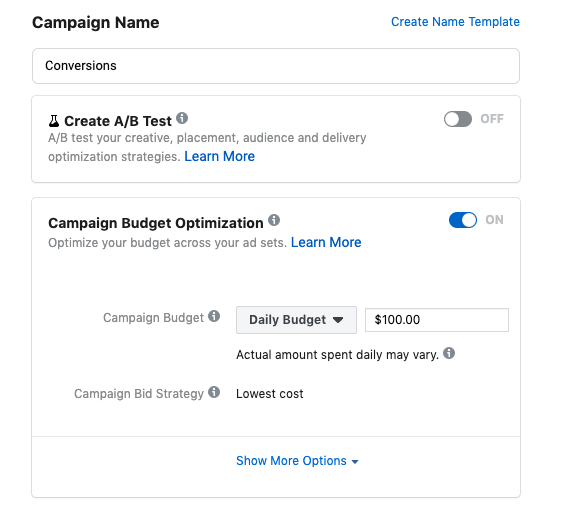
While you are naming your campaign, you will see a new feature that Facebook has added that will allow you to split test your ad sets.
Note: When you are split testing between 2 ad sets, you want to remember that you should be testing for only one variable. That is, if you choose placements as your variable, everything else between the 2 ad sets should be the same, except placements.
Once you check the create split test icon, on the next page, you will have to choose a variable, either placements, audience or delivery optimizations.
If you choose placements as your variable and choose edit placements, these will be your options.
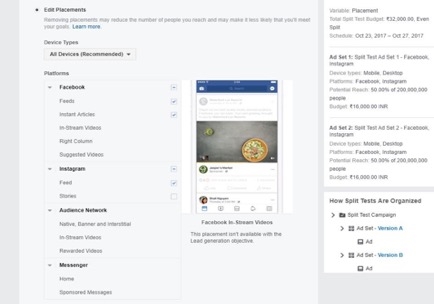
If you choose audience as your variable, you can split test between two different audiences.
We have already spoken about creating the different types of audiences, you can choose one from those.
In case of delivery optimization, the options depend on the campaign objective you selected. For example, if you select lead generation, you can only optimize for leads. There is no other option. But if you choose traffic as your campaign objective, you can these options.

In this case, you can split test between 2 different delivery optimizations and see what works best.
Once you select the variable, you will fill out the other variables (for which you are not split testing). For example, if you choose to test for placements, you can fill out audience and delivery optimization and fill in your budget and schedule.
If you are just starting out, you might for to keep your budget to $ 5 for 48 hours and then scale or pull back as needed. You can also set the schedule as need be.
You could also decide that you don’t want to test at the ad set level but at the ad level, and in that case, you can uncheck the box that says create a split test (The one that appears when you are naming your campaign objective).
Now, let’s look at split testing at the ad level.
Facebook provides no option for split testing at this level. So, the way you go about it is you create 2 separate ads in the ad set.
Let’s say you are testing for creative. Once you create one ad and click continue, the interface provides you with an option to duplicate the ad.
Go ahead and duplicate the ad, you can change the ad name by making this a version 2 of the ad you just created. Now in this ad, just change the creative and click confirm. Now you have 2 ads in one ad set and the only difference between the two ads is the creative.
Similarly, you can also test for copy and ad types at the ad level.
Tips for Facebook ads copy
1. Call out the right people:
Facebook ads gives you the opportunity to be ultra-specific with your targeting. Use that to your advantage. If your ad is for Realtors, make it obvious in the first line of your copy itself.
2. Use a relevant call-to-action:
And emphasize on it multiple times. People look at your ad and like it, but what next? You need to make sure that people know what to do next, whether it is signing up, downloading a lead magnet or watch a video. Make it a no brainer for them. Remember to use only a single call-to-action.
3. Talk about the end goal:
For example, if I was to say this Facebook ads guide will help you create better Facebook Ads, well, that is kind of obvious. What I should be saying is this guide will help you get better at Facebook ads which in turn will help you get more leads for your business and increase your sales. Take about transformations and benefits rather than features.
4. Tap into a core emotion:
Emotions drive buying decisions, and the truth is, you are advertising on Facebook ads to increase revenue. Tap into emotions like curiosity, fear, struggles, inspiration and desire to make the most impact. Use testimonials and product reviews to share how your product or service has already made an impact (Especially when running ads to a cold audience).
5. Provide instant gratification:
We live in an age of instant gratification. People will click on an ad that promises to solve a problem right now than on an ad that puts them on a waitlist. Specify what the user will get when he clicks on your ad and watch your click through rate increase.
6. Use numbers, statistics, magic words or emojis:
Numbers and statistics make your ad stand out. Think five thousand dollars vs $ 5000. Also try using power words in your ad, but make sure you read Facebook’s ad guidelines first. They have recently started banning ads that talk too much about making money online, before and afters, guarantees etc.
Emojis are underutilized, when used well, they can have a huge impact on getting more eyeballs and clicks on your ads.
7. Get them thinking:
You want people to act and the only way to get them to do that is to get them thinking. This helps stop them from scrolling and increases conversions. The best way to get them thinking is by asking them questions.
8. Split test:
The only way to find out what works best for your ads is to continue to test different copy. Try different copy with the same image to see which gets the most conversions.
Tips for Facebook ads creatives
1. No more than 20% text:
Facebook states that your ad image should not have consist of more than 20% text. The lesser the text, the better. Even if your ad with more text gets approved, it will have low impressions and overall lower engagement. The best text to use on your creative is a Call-to-Action.
2. Other images:
Try using graphs showing statistics, video or image testimonials or even a mock- up of your lead magnets. These are great options that you can test against a normal image. The results might just surprise you.
3. Video ads:
Video ads generally have a lower Cost per click and you also get the option of retargeting people based on the percentage of video they watched. When creating video ads make sure that the initial 5 seconds catch the viewers’ attention and make the maximum impact, else they are going to just scroll past and may not show interest even when you retarget them.
4. Clear and sharp images:
This one is basic but I feel I still need to state it here. Please, please don’t use blurry images in your Facebook ads. It just spoils your brand image. Use sharp, bright and clear images that are eye-catching but also flow smoothly as part of the newsfeed, also avoid using laptop and desk type stock photos. There’s just too much of those out there.
5. Create your creative in line with the copy:
Your copy and creative should talk about the same thing. Even if they don’t seem related, there should be some relation made in the copy. Using an image that does not appeal to your target market or that does not support your copy is a waste of an opportunity.
Facebook Ad Metrics That Matter
The Facebook ad interface gives you the option to customize the columns you want to see with respect to your ads.
It is under the Performance tab.
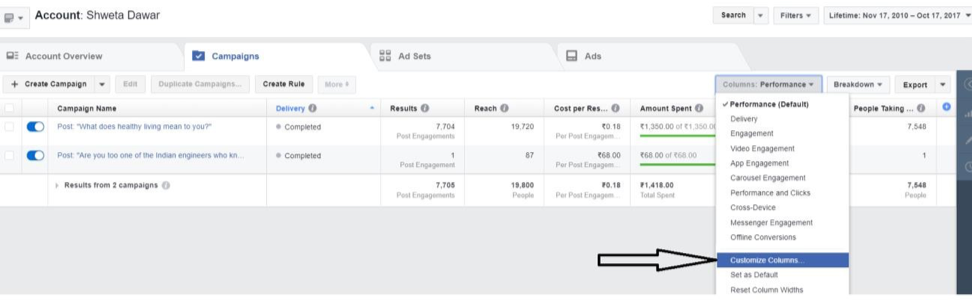
Not all metrics are going to be relevant for your Facebook ads, for example, you shouldn’t be really caring about Likes. Likes don’t drive sales or even leads. The most important metrics that you should be tracking are actions and engagement.
- Reach: This tells you how many people your ad is reaching. You will need to increase your bids of your ad doesn’t reach enough people.
- Frequency: This measures the number of times your ad is being shown to one person. Its best to set a cap on frequency especially when you are running retargeting
- Click through rate: This indicates how interested people are in your ad. The higher the click through rate, the more people find it interesting. In case of a low click through rate you can try to change the image, the copy or the
- Spend: You need this to make sure you are not over-spending.
- Website conversions/ website leads/ website checkouts: This is one of the main metrics you want to track when your Facebook ad goal is conversions. This gives you the number of website conversions based on your specified action. You need the Facebook pixel installed for
- Cost per conversion: Your goal is to get the maximum conversions with a minimum ad spend. This metric gives the cost per conversion on your website. This helps you better track your
- Return on ad spend (ROAS): The higher this is, the better your return. This helps you understand the ROI on your Facebook
- Link Clicks: The number of people that landing on your opt-in. This metric helps to understand how good or bad your landing page is doing. You can calculate the landing page conversion rate by dividing number of leads (or conversions) by link clicks. This gives you the percentage of people that landed on your page and converted.
Using Google Analytics with Facebook Ads
Google Analytics is one of the best tools you can use to understand your paid advertising campaigns better.
It offers a range of options that you can choose to analyze and take strategic decisions to improve your Return on Ad Spend.
If you don’t have a google analytics account created yet, you can go here. Click on Analytics and sign in with you Gmail Account.
Sign up for Google Analytics and click on create a new property. Add your details including the website URL and get the tracking ID.
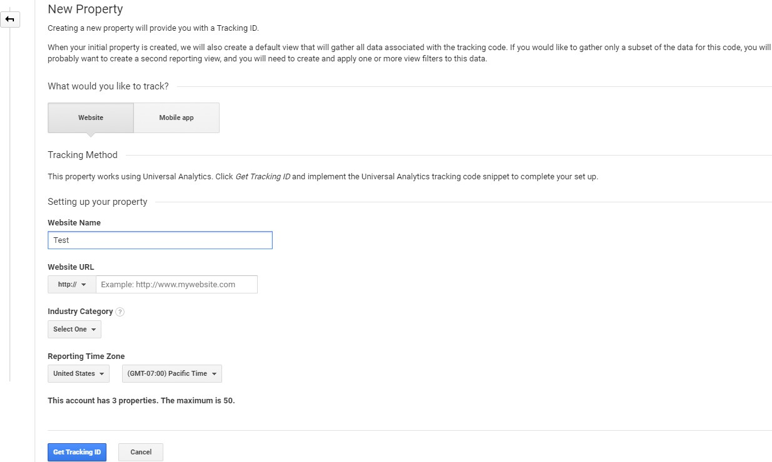
Once you get the tracking ID, install it in the header tag of your website.
Now, add the Google Analytics URL Builder to your Chrome Browser or you can go to this link to build your URL.
If you are using the chrome extension, go to the website URL you want to track and click on the extension. You will see this pop-up.
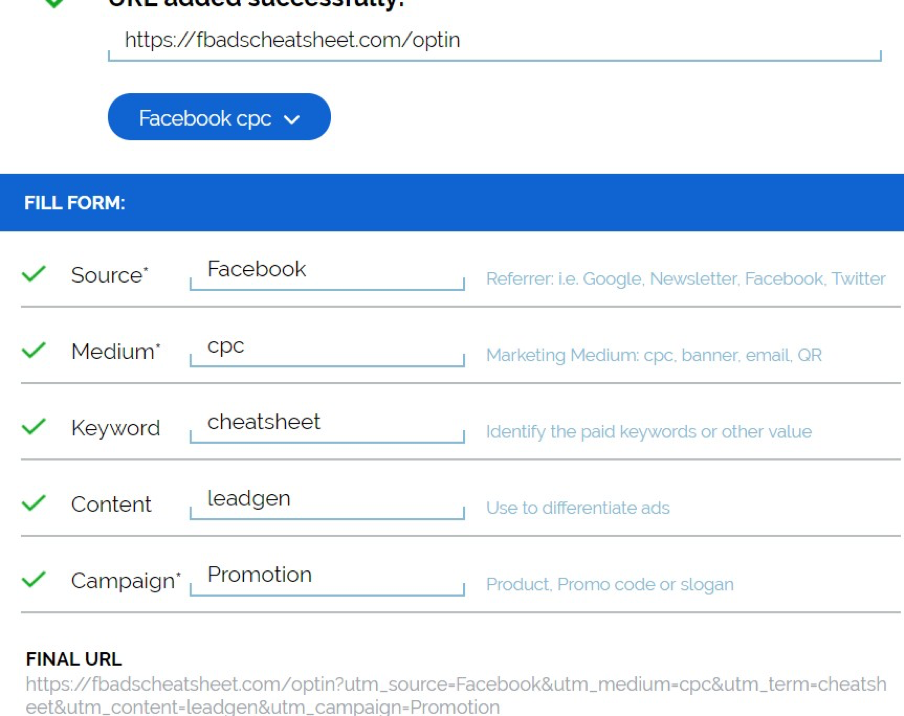
You can create a customized URL using these parameters. Although you don’t need to use all, make sure to use source, medium and term to easily differentiate between ads. Use Facebook as your source, use cpc or cpm depending on how you are tracking conversions and use the keyword as an ads differentiator. If you are going to be using this for multiple campaigns, you can also use the campaign parameter to differentiate between campaigns.
Similarly, if you don’t have the chrome extension, you can use the above link to build your URL. You will just need to add your destination URL in the website URL tab.
Use this generated final URL as your destination URL. You can use a URL shortener like bit.ly in case you want to shorten the URL.
Once all this is set up, you can track performance in google analytics. You select your property and go to all website data. Select Acquisitions-> All Traffic -> Source/ Medium. You can select a primary dimension and a secondary dimension and analyze data based on new users, sessions, session duration, bounce rate etc.
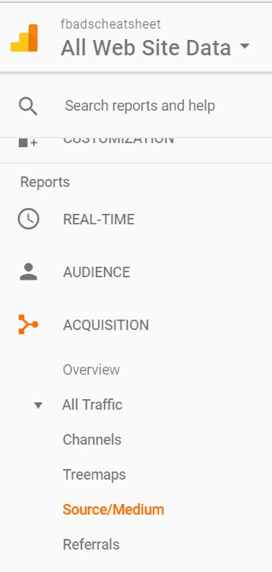
Digital & Social Articles on Business 2 Community
(38)