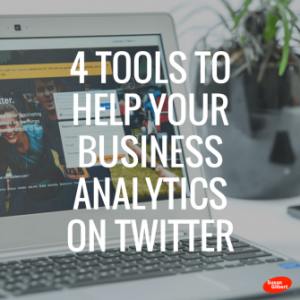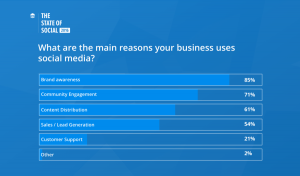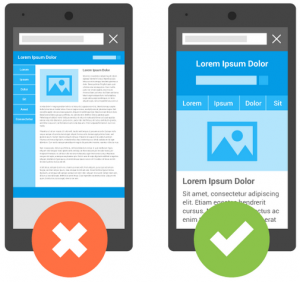Uh oh. Of all the mistakes to make when moving your site from insecure HTTP to totally safe HTTPS, forgetting to upload your disavow file is one of the biggest.
Why’s that, exactly? Well, if you forget to upload your disavow file to the new HTTPS site, all those bad links you already disavowed will transfer over. You’re basically taking all the hard work you put in and flushing it down the drain. All because of one… teensy… little… file.
We at SEO Inc. have inspected hundreds, if not thousands of backlink profiles over the years. We’ve seen mistakes for just about every problem under the sun. But what is it about the disavow file that makes it so easy to get lost in the HTTP-to-HTTPS shuffle?
Join us in taking a long, hard look at why the disavow file is so often overlooked, and why overlooking it is so darn irresponsible.
How big a deal is it — really?
Forgetting to upload your disavow file is astounding to us because of how important it is to your website’s success.
Your disavow file is a critical part of link detox. Detoxifying your link profile rids your site of unwanted links — spammy, artificial, or low quality. It’s a painstaking process, and one we have performed hundreds of times, removing 21 manual penalties and countless algorithmic penalties. Clients who have benefited from our link detox services have seen their rankings return.
Ultimately, that’s what a link detox is designed to do: restore your rankings. Think about it — you get a bunch of crummy links pointing at your site, and Google slaps you with a penalty. Obviously, you don’t want your site to be associated with a bunch of spam, so you start thinking about disavowing them.
(Warning!! Indiscriminately disavowing links without doing the full required work could be damaging to your site! Make absolutely certain you’re disavowing the worst illegitimate links. In a worst case scenario, contact a professional.)
But if you don’t add your disavow file to your shiny new HTTPS site in Google Search Console, there is no layer of protection between you and all those crummy links you had already disavowed. All of the linking signals, both good and bad, will eventually transfer over to the HTTPS site.
When you forget to upload your disavow file, you’re making a lot more work for yourself during a site move by having to find your most recent disavow file and import it to the new property. But what’s even worse is that all those toxic links are now pointing to your new site.
So, yeah — forgetting to upload your disavow file is a big deal.
The next question we need to answer is: why does it happen? How do we keep making such a gigantic mistake?
Moving a Site is a lot of Work
Too much on your mind — that’s what it all comes down to. When moving from HTTP to HTTPS, you have to juggle many different tasks to make the transition smooth, and let’s face it the disavow area in Google Search Console isn’t the most accessible section.
Google offers a thorough guide on how to prepare your new site for a move, but we’d like to share some specific mistakes we’ve seen that have led to some bumpy website moves.
Not implementing 301 permanent redirects from HTTP to HTTPS.
Preserving your links is a high priority when moving your site to HTTPS. If you neglect this, you could end up with a bunch of broken links that will not only frustrate users but will sever valuable sources of precious link juice. 301 redirects ensure that your old links send users (and search engines) toward the right places.
Here’s how to use 301 redirects in the best way for SEO.
Forgetting to update settings in Google Analytics.
Google Analytics is one of the most powerful tools a webmaster can wield. But if you don’t update it for your HTTPS property, you’ll miss out on all the data for your new site. When ROI is on the line, that’s a mistake you can’t afford to make.
Failing to update hard-coded links from HTTP to HTTPS.
Old links pointing to the HTTP page that are then redirected to the HTTPS version will lose some link juice or pagerank. Make sure to link to the correct versions.
The irony is that all the things we’ve mentioned above are usually kept front-of-mind over the disavow file. Is it any wonder that, with so many critical pieces to include, something even as important as the disavow file gets forgotten?
To help you out, here are a few reminders when moving your site over.
3 Things to Remember When Uploading Your Disavow File
- Set up your new Search Console property. Your new HTTPS site will be a separate property from the old HTTP version, but the disavow file will be the same. All you’re doing is moving the old disavow file to the new site, so you preserve all the disavowed links.
- Make sure you know what you’re disavowing. If you disavow a link at the domain level (for example, “domain:wordpress.com”), you’ll disavow all the links from that entire domain. So if you use the root domain to get rid of a super-spammy link, you’ll get rid of any potentially good, link juice-passing ones, too.
Our advice: Know your domains. Big blogging sites like WordPress and Blogspot that link back to you should be judged on a page-by-page or subdomain basis. Dive into the links you find and see if the sites actually link back to you legitimately or if they deserve to get disavowed.
- Upload it sooner rather than later. You wouldn’t want to get deep into your site move and then launch without uploading your disavow file.
Conclusion
Mistakes happen. They’re unavoidable — especially when you’re attempting a huge, multi-step process like moving a site from HTTP to HTTPS. But failing to upload your disavow fail should not be one of them. Not anymore. There’s simply too much at stake to forget.
Add a reminder to your smartphone calendar. Write “DISAVOW FILE” on a sticky note and slap it onto your monitor. Heck, print up this blog post and read it every day. Do whatever it takes to remember, so long as you remember.
Just do not forget to upload your disavow file. When your new HTTPS site is flourishing with nothing but healthy, carefully curated links, you’ll thank us later.
Digital & Social Articles on Business 2 Community(134)
Report Post