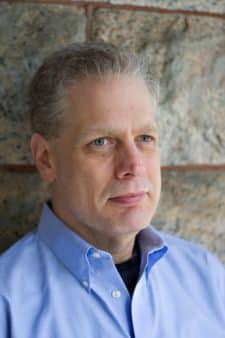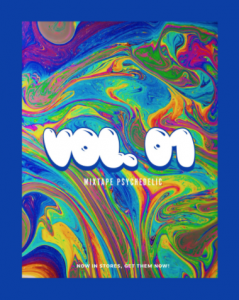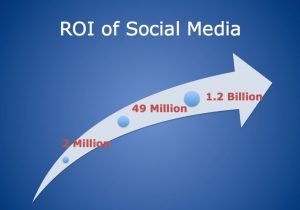The GA4 Setup Assistant in Universal Analytics will help you migrate to the new tool if you manage the tags correctly.
Working with Colleen Harris, head of business intelligence and reporting strategy at Sincro, we’re putting together a guide to getting started with Google Analytics 4. This is part 8. There are links to all the articles at the end of the post.
As we all know, Google is ending support for Universal Analytics (UA) next July and replacing it with GA4. Google has two different GA4 Setup Assistants, one in UA and one in GA4, to help you migrate from one to the other.
Here’s what you need to know about the Setup Assistant in UA.
“In a Universal account there’s this GA4 setup assistant,” says Harris. “This actually has a couple of sweet pieces. This is where you can enable the tagging and it also allows you to set up and import the goals and anything from the Google Tag Manager (GTM).”
What does the GA4 Setup Assistant do?
It creates a new GA4 property that collects data in parallel with your existing Universal Analytics property. It doesn’t change your Universal Analytics property, which will continue to collect data. Both properties can be accessed and managed via the property selector or Admin screen.
You have to create GA4 versions of your UA properties because GA4 is structured completely differently than UA. It’s impossible to move all your data from one to another.
How do I find it?
In the admin section of your UA account, there’s a button marked “GA4 setup assistant.”
Clicking on it brings up a wizard that:
- Creates a new GA4 property. It will not have the historical data your UA property has. It only collects data going forward. Your original property is not affected in any way by this.
- Copies basic settings from your UA property. You can manually configure additional settings like conversions, audiences, events and product links.
- Activates Enhanced Measurement. This is done automatically. You must ensure that no Personally Identifiable Information (PII) is sent to Google.
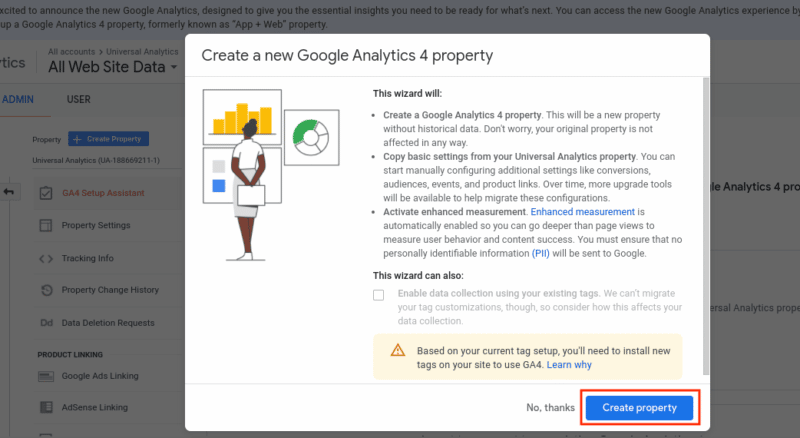
One of the many useful things about the UA Setup Assistant is that it creates a checklist of what’s needed to get your GA4 property up and running.
- VERY IMPORTANT: You must already be using Google tags for this to work. From Google Support: “If you use a website builder or your site is hosted on a Content Management System (CMS) (for example, WordPress, Squarespace, etc.) that doesn’t already use gtag.js, follow these instructions for your particular CMS. Do not simply paste your “G-” ID into the field that your CMS provides.”
To use your current GTM tags, click the box marked “optional.” Be aware that customizations won’t automatically transfer. You should be able to use your current tags if you’re using gtag.js. If you’re running an older version such as analytics.js, this won’t work.
You must configure your GTM tags for GA4 to work.
Time to click the button
Having resolved any or all of these warnings, click the “Create property” button. A new tab will open showing your new GA4 property. Just to reiterate: Doing this won’t affect your existing property isn’t in any way.
In addition to creating the GA4 property, the setup wizard also copies the property name, website URL, and currency and time zone settings from the existing UA property.
When all that is done, you will be sent to the setup assistant in your new GA4 property. A reassuring message appears saying, “You have successfully connected your properties.”
The next post will look at the setup assistant in GA4.
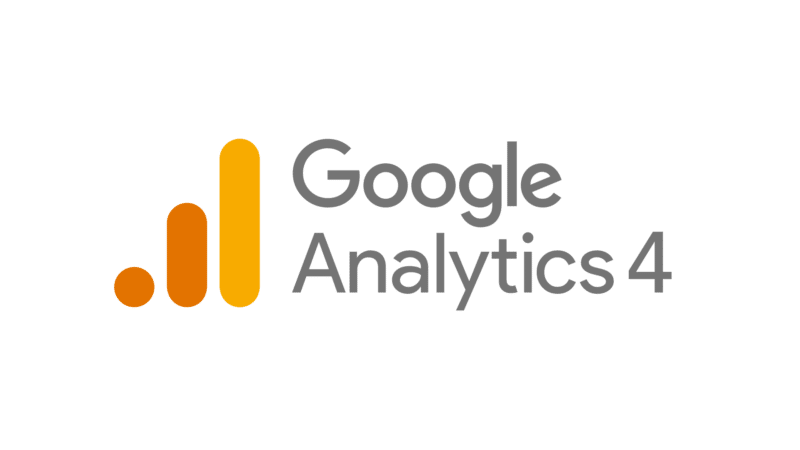
The post GA4 Setup Assistant part 1: Getting started with Google Analytics 4 appeared first on MarTech.
(39)
Report Post