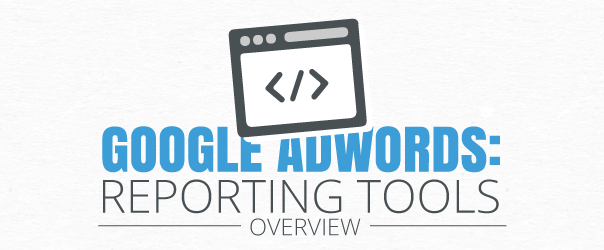Once you’ve set up your AdWords account and launched a few campaigns, it’s time to see how all that hard work has paid off! Google offers a variety of reports and tools to cater to the metrics that are most important to your business so you can see what is working well and what could be improved upon. In addition to standard reports, you can customize settings to focus more on your company’s ultimate advertising goals – whether it’s clicks, conversions, or increasing brand awareness.
How do you determine which metrics to measure?
First determine what your goal of a specific campaign is; are you trying to build traffic or brand awareness, or are you focused on converting visitors into customers? If increasing website traffic is most important to you, then clicks and clickthrough rate (CTR) are the most important metrics to focus on. To encourage this traffic, concentrate on writing compelling ad text that will stand your ad apart from your competitors and grab a user’s attention. If brand awareness is your top priority, then impressions, clickthroughs, and conversions are all important, so composing quality text and utilizing multiple ad formats will help you succeed.
You want to pay close attention to your conversion rate and the average cost-per-conversion if your emphasis is on converting leads to customers. This will ensure that you’re not only getting conversions in the first place, but that you’re not paying too much for them. You can determine a reasonable cost-per-conversion by looking at the average purchase amount by a customer.
Finally, if return on investment is most important to your business, you should compare the revenue from AdWords traffic to the costs of advertising. If sales are through the roof, you may want to consider increasing your investment to capitalize on this trend.
AdWords Reports
Once you know what metrics are most valuable to your company, consider utilizing these reports to investigate further:
Paid & Organic Report
The Paid & Organic Report helps users see which keywords are working well and which they should invest more into for added visibility. The report looks at clicks and impressions when a search query features your website in search results, your ad in search results, and when both occur simultaneously. To utilize this report, you must have Google Search Console (formerly known as Webmaster Tools) integrated with your AdWords account because it’s the only way to accumulate organic and paid search data together in one place. You can see firsthand how a combined strategy of paid and organic search come together to drive traffic to your website.
Auction Insights Report
This report shows you what the competition for ad placement looks like by comparing impression share, average position, and other metrics between your ads and those of your competitors. By seeing where you place in comparison to your competition and understanding why that is, you can adjust your strategy accordingly. It can also shed light on the competitive landscape of your industry, identifying competitors you may not have considered before. Finally, it can indicate seasonality of certain keywords in your AdWords account by showing you your ad’s relative positioning over time. If you see that during certain times of the year you’re acquiring more impressions and clicks as well as heightened competition for placement, you can design your budget to accommodate this variability.
Search Terms Report
The Search Terms Report looks into the specific search queries that prompt users to see and click on your ads. It helps identify exact, broad, and phrase match keywords that bring the most clicks, impressions, and highest CTR, while also identifying negative keywords. If you see that your ads are appearing under search terms that are irrelevant to your business, you can recognize the issue and adjust the ad’s content accordingly to prevent this from happening in the future.
On the other hand, you might discover keywords that you aren’t specifically targeting but are resulting in a lot of traffic. You can develop future ads that focus on these keywords to capture additional web traffic. By being able to see exactly what keywords are being searched for most often, you can edit your ad or your budget to attract a larger, more engaged audience.
Reach and Frequency Report
Once you’ve looked at the specific search terms that led people to your ads and website, you probably want to know how many unique visitors you’ve reached in the process. The Reach and Frequency Report shows you how many unique users clicked on your ads and the number of times they were exposed to the same ad. This can help you determine if your audience isn’t viewing your ad enough to encourage them to click on it, which would indicate you should either increase your budget or refine your targeting strategy. You can also set a limit on the number of times that the same user is exposed to your ad to widen your visibility and not overwhelm consumers with the same ad too many times.
Top Movers Report
The Top Movers Report tracks the fluctuations in traffic across campaigns to help guide further AdWords investments. It’s easy to just design a group of ads all at once, set a budget, and not think about it ever again. But your audience isn’t going to want to see the exact same content every time they search; preferences change over time. This report will allow you to identify these changes. If you see that a previously successful ad has seen a drastic drop in clickthroughs, you may want to retire the ad and incorporate a new concept or modify the text or content to give it a new appeal.
Labels Reports
Finally, the Labels Reports help you organize your AdWords account to see which ads are performing best across campaigns and ad groups. For example, if your company has three categories of ads: promotional, general branding, and mobile-only, you can label these ads across campaigns and evaluate them all at once in the labels report. You don’t have to go to one campaign to look at its promotional ad and then jump to another campaign to look at that promotional ad to compare metrics. By simply creating a report, you can look at all of them in one place and see how different elements impact engagement.
Using the Dimensions Tab
The Dimensions Tab looks at how certain elements impact a specific ad group, campaign, or your account as a whole, and allow you to filter data and identify growth opportunities. There are several “views” that organize the data to focus on one specific attribute of your ads to see how it affected the overall success.
First is the Time View, which shows how ads performed during a set period of time. It allows you to see the time of day that results in the most clickthroughs and conversions, which can help you schedule future ads accordingly. It also helps with budgeting by indicating when you typically see the highest levels of engagement so you can appropriately allocate your AdWords budget.
Next is the Geography View, which shows you where your clicks are coming from so you can use the location targeting feature effectively. For example, if you see that your traffic is primarily from the U.S. and Canada, you can focus on targeting those locations rather than spending AdWords dollars targeting countries that don’t convert. Finally, the Destination URL View shows you what webpages users are directed to after clicking on your ads. You can see the bounce rate from those clicks to determine the most effective landing pages and adjust them as needed. It’s important to see that these clicks are resulting in further traffic around your website, rather than just landing on a page and leaving.
Additional Data & Experiment Settings
In addition to reporting, AdWords offers several other resources to analyze data and experiment with new ideas. There is a customizable statistics table that shows you how successful each campaign is based on the metrics that are most important to you. You can segment the data into rows by click type (whether it was a click to your website or a click-to-call), device used, ad placement, and time of day. This can help determine if ad extensions, like click-to-call features, or device targeting are worth the investment. You can also evaluate your ad’s positioning over time and see which locations provided the most clickthroughs to help guide future bidding.
If you’ve brainstormed a few different ideas for your ads but don’t want to fully commit your budget to the campaign just yet, considering using the Campaign Experiments feature. It allows you to change elements of a campaign one at a time to test which attributes can help increase traffic most. Rather than fully investing in the new ad right away, you can test it out to a sample group. Google will randomly select auctions in the campaign to run your updated ad and compare the performance to the original over time. Then you can determine if you want to launch the new ad to your entire target audience.
Once you’ve mastered the basics of AdWords, it’s important to explore the plethora of additional resources that Google offers. Their vast number of reports and custom settings allow you to really evaluate your advertising strategy to see what is working well for you and what isn’t working as well. Since these are your hard-earned dollars being put to work, you want to ensure you’re doing it right!
PPC advertising is an essential part of many company marketing strategies and has a proven impact on SEO and web traffic. Whether you haven’t considered AdWords, you’re just getting started, or you’ve been using it for years, there’s always more to learn. We hope that this 3-part blog series has shed light on some opportunities for your business to take your PPC marketing to the next level, and check out the AdWords website for more information and formal trainings!
(275)
Report Post