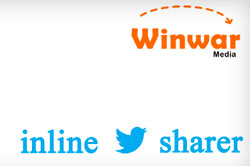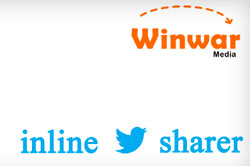 The Inline Tweet Sharer plugin makes it easy for visitors to your website to share specific text or quotes, selected and highlighted by you when you create or edit text on your site.
The Inline Tweet Sharer plugin makes it easy for visitors to your website to share specific text or quotes, selected and highlighted by you when you create or edit text on your site.
You identify the text you would like to be tweetable, using the Inline Tweet Sharer icon that appears in the WordPress toolbar. This process creates shortcode that surrounds the text you select to be tweetable from a page or post on your WordPress website. The shortcode can also be used in widgets. And, the setup process is easy!
Because you’re making it easy for people to share snippets from your site, this can help increase social sharing and traffic on your website. Visitors scrolling through your WordPress website can decide to share succinct bites of text you’ve pre-selected for sharing, on Twitter, in addition to any other sharing options you have available on your site.
Inline Tweet Sharer also makes it possible for you to track sharing statistics through Bit.ly as an option.
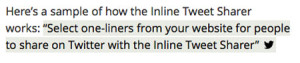
This is a sample of how the tweetable text looks like within a WordPress page or post.
For a sample of how the Inline Tweet Sharer works click this link to original article on my website. Look for the Twitter icon that appears in the body of the article and click it.
A pop-up window appears allowing you to share the highlighted text on Twitter. The image to the right gives you a sense of what the text looks like within the body of a page or post.
The Inline Tweet Sharer plugin is available for free through the WordPress codex. There are other similar plugins available through the codex as well. The Inline Tweet Sharer is the one I’ve recently begun using on my site. Although only used by a couple of thousand WordPress websites, so far, I’m impressed!
How to get Inline Tweet Sharer for your WordPress website
Before installing any plugin, always check it out carefully first!
Step 1: Install and activate the plugin (make sure it is compatible with your WordPress theme).
Step 2: Go to Settings from your WordPress Dashboard and look for the ‘Inline Tweet Sharer’ link.
Step 3: Tick the appropriate boxes, and (optionally) the Bit.ly information, to complete setup
Step 4: Start creating tweetable text links within your website!
Bit.ly Integration with Inline Tweet Sharer
To integrate Inline Tweet Sharer with Bit.ly, for tracking usage of this feature, follow the steps provided by Inline Tweet Sharer during the setup process. You will need a Bit.ly account for the integration, but Inline Tweet Sharer will work even without this option – although it makes sense to set this up and see how many people are using this feature on your site.
(286)
Report Post