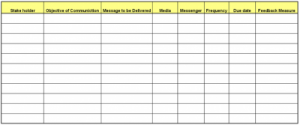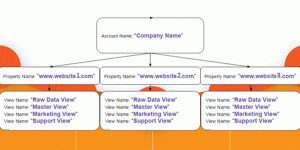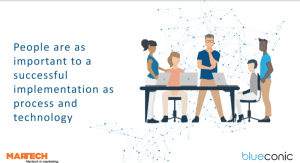— July 19, 2017
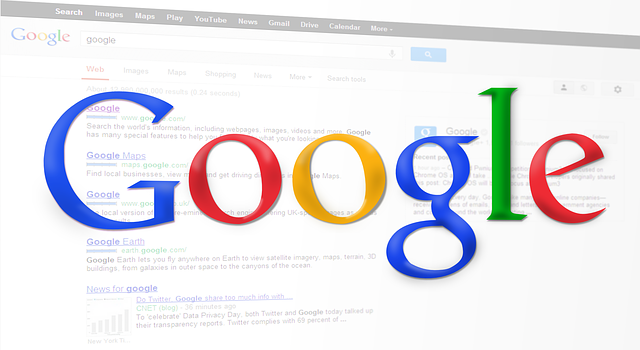
Simon / Pixabay
If you’d like to promote your local business online by posting directly to Google’s search results, you can do that with Posts on Google.
Google experimented with allowing people to post to Google Search and Maps before. Until now, though, the service was only opened to movie studios, sports teams, and some celebrities.
Now, it’s open to you if you have a Google My Business account.
Here’s what you need to know about posting to search results.
What Is Posts on Google?
If you’re not familiar with Posts on Google, it’s an outstanding way to reach people in your target market. That’s because you can post content that appears in the search engine results pages (SERPs).
You might think of it as a shortcut to SEO.
According to Google, 82% of people use a search engine to find local information. That means you can go a long way to reach potential customers with Posts on Google.
If you want to post, start by signing up with Google My Business. If you’re running a local business, you should already have a GMB account anyway because it can help with SEO.
Once you have a GMB account, request access for Posts on Google. Fill out the form, wait for a while, and Google will get back to you.
Content You Can Post
When you have access to Posts on Google, your next step is to determine what kind of content to post. The good news is that you have a variety of options.
You can post any of the following types of content:
- Standard text
- Images
- Videos
- Animated GIFs
In addition, you can add links to your site. You can also include buttons that enable users to respond to a call to action.
Here’s what Google says about posts: “This enhanced format allows searchers to hear directly from the primary source — you — and complements existing results from across the web.”
When you publish a post, it will appear in the Google business listing. Both mobile and desktop users can see it.
Users can also share posts on social media without even leaving Google.
What You Can Do With Posts
You can use Posts on Google in a number of ways to promote your brand. How you want to use it depends on your business model and how you find it’s best to reach people in your target market.
For example, if you’re trying to reach people who frequent BuzzFeed, then you might find that an animated reaction GIF is a great way to earn a click. On the other hand, if you’re looking for people who are trying to save money, it’s probably best to advertise your current discounts.
It’s best to make sure your posts are timely, though. That means the content you post should be relevant to what’s happening with your business right now.
Here are some types of content that will help promote your business:
- News about upcoming events
- Current special offers and sales
- Information about new products or services
- Coupon codes
Here are some calls to action that you can include in your content:
- Schedule an appointment
- Purchase a product or service
- Make a reservation
- Learn more about current promotions
- Sign up for a newsletter
Creating a Post
Once you’ve determined a great way to reach people in your target market, it’s time to create a post. Fortunately, it’s easy to do that.
If you’re on a desktop PC, sign in to Google My Business. If you manage more than one location, select the location relevant to the post by clicking on Manage Location.
Next, click on Create Post. You can also select Posts on the menu.
When you’re in the “Create Posts” screen, you’ll notice that you have a number of options regarding the type of content you want to post. You can add text content, photos, events, or a button.
When you’re all done adding the content, click on Preview to view your post as Google users will see it. If you’re satisfied with the way it looks, click Publish.
It’s a slightly different process to add a post on a mobile platform. Start by tapping on your Google My Business app icon.
Then, tap the “Create” icon. That’s the icon with the plus sign in the lower right part of the screen.
After that, tap the “Posts” icon. It looks like it has two rectangles in it.
In the “Create Post” screen, you can select the type of content you want to create. You can add text content, photos, events, or a button.
Tap the fields in the screen and add the content you want to show people.
Once you’re done, look at the preview of your post. If it’s exactly as you want it to appear to Google users, click on Publish.
Now you’ve created your first post with Posts on Google.
Wrapping It Up
If you’re looking for an easy new way to reach people in your market, start by creating content with Posts on Google. You’ll find that if offers a variety of ways to promote your brand.
Digital & Social Articles on Business 2 Community
(53)
Report Post