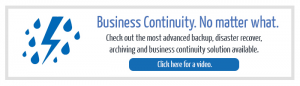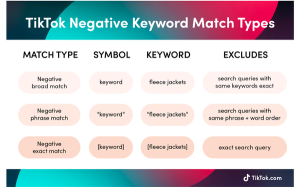For new WordPress users, one of the most confusing blogging actions is working with Categories and Tags. Heck, using Categories and Tags can be confusing for old timers like me.
The purpose of Categories and Tags is to corral posts, so readers can find related information. Without them, organizing content is rather like herding cats.
Selected Categories and Tags appear are the beginning and/or end of your post, depending on your theme. They can also be set as widgets in sidebars or footers so readers can peruse them as lists or clouds. I often use the Category dropdown on this site to find my own posts.
When a category or tag is clicked on by the reader, it brings up an archive page of all those tagged posts. If you use a description, it will appear under the name of that cat/tag.
When done correctly, proper choice of Categories and Tags can create a beautiful taxonomy and give your readers a more valuable experience. If you are not using these taxonomical tools, I strongly suggest you gittyup.

Category box on Edit Post page
First, what exactly is the difference between a Category and a Tag?
Categories
If your blog was a book, then Categories would be the Table of Contents. Categories are high-level names of blog topics.
Categories are mandatory, or else “Uncategorized” is selected by default. They are hierarchal and may contain sub-categories.
On my wine site, for instance, my categories are composed of wine regions. They include country, state/province, county, valley, and appellation. Since I write with a more regional focus, this keeps the categories on the high level I want.
Using categories
Like everything in WordPress there are at least two ways to do everything.
Create new Categories as you blog using the Category box on the Edit Post page. New Categories appear as a checklist, with the selected ones rising to the top.

Posts>Categories page
Or go to Posts>Categories and fill out the form: Title, Slug (the permalink), Parent, and/or Description. If you use Yoast SEO, you can make that description become the SERP description seen in search engines.
See your new Category appear in the list. In that list, click on Count to bring up all the posts in that Category. Use only one or two Categories per post.
Tags
Imagining Tags as your book’s index, they should include everything with a proper name so that your reader can find all the posts in which a person/place/thing is mentioned.
For instance, a post on sherry is tagged: amontillado, Fino, González Byass, Oloroso, Palo Cortado, sherry.
So I’ve included the specific type of wine – sherry, specific types of sherry, and a company that produces sherry. Notice I did not include Spain, since that is a Category.
Using Tags
On the Edit Post page, Tags are organized as Most Used Tags, collected in a tag cloud for ease of re-use. You can enter new Tags as you post.

Or, go to Posts>Tags and enter Tags the more methodical way, as with Categories. Fill out the form: Title, Slug, as well as the Description, which becomes the SERP description seen in search engines.
Tags are optional and have no default. You can use an unlimited number of Tags per post. Tags have no sub-tags. What you see is what you click.
Do’s and Don’ts for Herding Categories and Tags
Do Set Archive Pages to Excerpts – This absolutely prevents any duplicate post penalty from Google. If your theme doesn’t support this feature automatically, here’s the Easy Custom Auto Excerpt plugin.
Do Place Internal Links to Categories and Tags – This will help your archive pages rank in Google.
Do Let Google Index Categories and Tags – Unless your taxonomy is a mess, in which case, set Yoast SEO > Titles and Meta > Taxonomies to No Index.
Do Organize Your Categories and Tags in Advance – Particularly if you are selling products or using custom posts, it would be wiser to organize your Categories and Tags at the outset and not on the fly.
Do Use Breadcrumbs with Subcategories – That will help readers find their way back.
Do Convert Excessive Categories to Tags – Look for the Categories and Tags Converter plugin in Dashboard>Tools.
Don’t Over-Categorize a Post – Keep posts to a two-categories maximum.
Don’t Delete Categories and Tags – Unless you set a redirect. Otherwise, it will result in a 404 Error if the Cats/Tags have been indexed.
Don’t Create Duplicate Categories and Tags – If they are discovered – by you or Webmaster Tools – simply change the title and slug. Remember to update all links to the old Cats/Tags.
Rollin,’ Rollin,’ Rollin’
To successfully use your Categories and Tags, you need to find your inner cowboy or cowgirl. You’ve got to ride herd like you’re the boss and move them doggies at will. The best advice I can give you comes from the cowboy anthem, Rawhide:
Don’t try to understand ’em
Just rope, and throw, and brand ’em
Have fun with your Taxonomy!
Digital & Social Articles on Business 2 Community(50)
Report Post