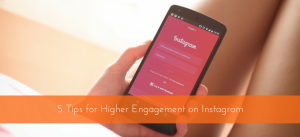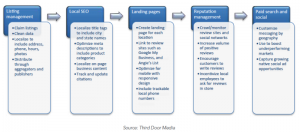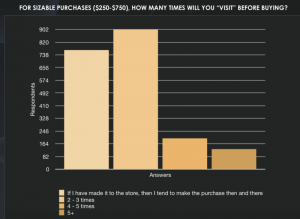One of the most underused social media strategies that most entrepreneurs miss is the value in creating a Facebook group for their business.
Many business owners already have a Facebook page, but a page is a very closed one way connection with your clients, and social media can help you unlock new revenue and business opportunities with your client base if it’s used in the right way.
Creating a private Facebook group and inviting your clients to join builds a virtual room for you and your client base where they can keep in touch, ask question and surface new potential needs that can turn into new opportunities for new contracts.
Many businesses are worried that other clients in the group may see other clients requests, however on the flip side if a client asks you about something in the group and you suggest providing a solution, it’s totally possible that one of your other clients might see the conversation and chime in that they too would like the same thing.
For one to one private matters there is always Facebook chate for one to one specifics, or you can take the conversation offline.
Working with your clients in a Facebook group is great for your productivity too, because you’re not constantly having to tie up your time for hours on the phone or in their office. Facebook groups can be administered for 30 minutes a day once or twice a day where you can drop in at a time convenient to you and bulk reply to any questions.
A Facebook group works well when you keep your audience engaged. Make sure you are posting regular tips, blog posts and any other content you have that’s relevant to your client base. Your clients will see notifications in their Facebook account when you’ve posted something, and it’ll keep you top of mind when they need your services.
OK so we know the value of a Facebook group to our business, so how do we set one up?
Download The Facebook Group Setup Guide
Not ready to set up your Facebook page right now? Download your FREE PDF of this tutorial and save it to your computer to come back and refer to!.
![]() We value your privacy and will never spam you
We value your privacy and will never spam you
The Step By Step Guide To Creating A Private Facebook Group For Your Business
Step 1 – Create Your Group
Log into Facebook and head to the top right hand corner, select the drop down arrow and click ‘Create Group’

Step 2 – Group Settings
Create your group name (make it snappy and keep it focused on the topic you want to discuss). Make sure it’s set to Closed or Secret so your community is not visible to non members.

Step 3 – Choose an icon to represent your group
This is what shows up in the sidebar of people’s Facebook accounts, it’s your opportunity to remind people what your group is about when they see your group in their account. Pick an icon or skip this.

Step 4 – Your Facebook Group Is Created
Congratulations, you have your Facebook group set up and ready to roll! Time to upload a photo for the cover (create it with Canva for free if you don’t have a cover image the right size)

Step 5 Edit Group Settings
On the three dots menu top right of your new group, select Edit Group Settings.
*Important*! Set Membership approval to Admin or Moderator must approve new members (that way you’re in control of who joins)
Fill out your group description and include any rules such as your no spam policy.

Step 6 – Build Your Community
Start interacting, posting, Facebook Live’ing and getting your community’s feedback, needs and ideas. Also make sure you continue to add new and prospective clients to your group so you can keep them updated, build trust, get feedback and nurture them into future clients.

(347)
Report Post