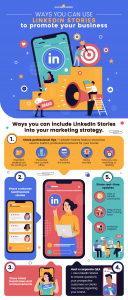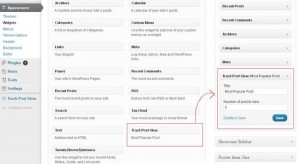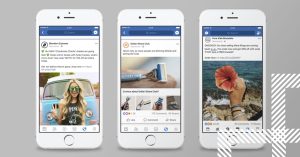— November 21, 2017

The Facebook advertising platform is constantly changing, which is great in that new features and reporting functionality are constantly being added, but can get confusing when you’re trying to understand your campaign results. But no more excuses—it’s time to learn how to actually analyze your Facebook ad performance.
Before We Jump In …
Let’s review a couple key tips to help you make it as easy as possible to analyze your Facebook ad results. My first pro tip is to come up with a naming convention for your campaigns, ad sets, and ads early on that makes it easy for you to recall what the campaign or ad set or ad is about by looking at the report. If you don’t do this, you will regret it later on when you have lots of campaigns in your ads manager with odd names and can’t filter out what you need. Sounds simple, but you shouldn’t have to click into a campaign or individual ad to understand what it is (you’ll thank me later). Second, it’s important to set up custom reporting views in Power Editor or Ads Manager. To take advantage of this, click on the box on the right-hand side when you’re managing your ads labeled “Columns” and click “customize columns.” When you do this, you’ll get a pop-up that will allow you to customize the columns shown by checking the boxes of which metrics you want displayed. Then save the view by checking the box “Save as preset.” Now you can select this view whenever you’re reviewing your ad performance. Make sure your Facebook pixel is set up correctly before you try to analyze results; otherwise, you won’t have key information, or it will be incorrect. Facebook can only pull metrics such as Website Purchases and Cost per Website Purchase if you have set up your Facebook pixel correctly.
Calculating ROI
The only reason you’re paying for Facebook ads is because you hope to accomplish some sort of return on investment (ROI) from them. It’s easy to get lost in the link clicks, impressions, reach, and other metrics, but when it comes down to it, ROI matters over everything. So how can you determine whether or not your Facebook ad results equate to positive ROI?
To calculate ROI, you would do total revenue generated from your campaign divided by total ad spend. For example, let’s say I spent $ 500 on a paid Facebook campaign and generated $ 1,000 in sales from the campaign. That would give me an ROI of 2.0 ($ 1,000/$ 500). This means that for every $ 1 I spend on my Facebook ads, I get back $ 2—which means I can hypothetically say that if I invest $ 2,000 in this campaign, I can earn $ 4,000—pretty sweet, right?
To practically calculate this in your Facebook ads manager, think back to the previous section of this post where you learned how to set up custom reporting views. One of the custom reporting views you set up can help you calculate ROI. Below is a screenshot of the custom report I use when I want to take a look at campaign ROI:
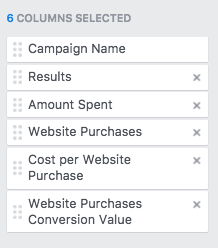
Now you can easily determine the total revenue from your campaign (number of website purchases multiplied by the purchase value) and divide that by total amount spent on the ads.
One important note here: If you have multiple products, you will want to calculate the Facebook ad ROI from each of those products individually, as the purchase values will be different based on the price range of your products. In other words, you can afford to spend more on a campaign for a product worth $ 800 versus a $ 40 product.
This method for calculating ROI is great if you’re in e-commerce or promoting an event, product, or service with a set price. For different campaign objectives such as awareness or lead generation, having a customer relationship management system such as HubSpot that allows you to track where your leads came from and when/how they convert into customers is key for closed-loop reporting.
Breaking It Down
You can look at your overall campaign metrics, compare ad sets, and review the performance of individual ads.
Campaigns
When analyzing the performance of your campaigns, make sure you’re comparing campaigns that have the same goal (or “objective,” as Facebook calls it). For example, you might have a lead-form campaign with the goal of generating new leads. On the other hand, your second campaign might be running videos with the goal of driving people to your website so that you can then run retargeting ads against them. Measure the success of your campaign based on the objective you set.
Ad Sets
What to look for here depends on what you decided to test among the different ad sets in your campaign. When determining which ad set performed best, keep in mind our above discussion on ROI. Other metrics that you should be aware of when you’re making adjustments and deciding what to test next include:
- Cost Per Result – Average you paid for each action—this depends on what your campaign objective is (leads, clicks, etc.)
- Clicks – The total number of clicks that your ad set received
- Click-Through Rate – The number of times your ad was clicked on divided by the number of times it was shown to users
Ads
By clicking into one of your ad sets, you can view the individual ads tied to that ad set. The metrics you want to look at are similar to the above. You should also be aware of the Relevance Score of individual ads. Facebook rates your ad from 1 to 10 based on how well your target audience is responding to your ad. If you don’t have a score shown, it may be because your ad hasn’t received enough impressions for Facebook to estimate your score. You’ll find that ads with higher Relevance Scores perform best.
Troubleshooting These Red Flags
Now that you know how to calculate ROI from your Facebook campaigns and what to look at when reviewing your campaign, ad set, and ad performance, let’s take a look at some of the red flags you might come across and solutions for fixing them:
- Low Number of Impressions – If your ads aren’t being shown to many people, this is likely because your targeting is too narrow. Targeting is done at the ad-set level, so hop over to edit the audience targeting in the ad set that this ad is tied to. You can view the estimated reach and audience size. A second reason may be because your ads aren’t set up to run very often. You can check the schedule set for an ad at the ad-set level and update to include more days and times. And yet a third reason is that there may be something wrong with your ads that goes against Facebook’s policies. A common issue is too much text in your ad—Facebook might still run your ad, but it won’t display to as many users. If none of these brings up impressions, you may need to increase your budget.
- Low Click-Through Rate – Are your ads getting enough impressions, but no one is clicking? Troubleshoot the audience you’re targeting—are your ad copy and creative relevant to the users you set up to target? Have you tried testing multiple variations of the ad copy or image or tested out a video? When click-through rates are low, it’s usually because your ads are not appealing to the audience you’re targeting, and you should adjust your audience or test, test, and test some more.
- Your ads aren’t converting – This will depend on what the campaign objective is. For example, if you’re running lead-form ads and they aren’t generating leads, that’s a huge issue. Check that your ads are using best practices and test your top-converting offers. On the other hand, if an awareness campaign is successfully driving traffic to your website, but these visitors are not converting well, check that the landing page you’re driving people to aligns with what the ads promise.
I hope this post sheds some light on how you can better analyze your Facebook ad results. Implement these methods and suggestions in your ad performance reports this week.
Digital & Social Articles on Business 2 Community
(49)
Report Post