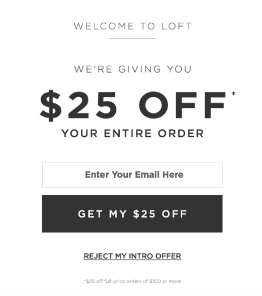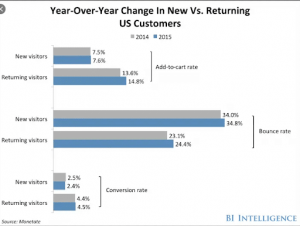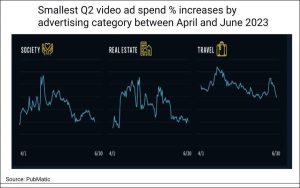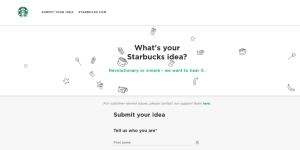— July 17, 2018
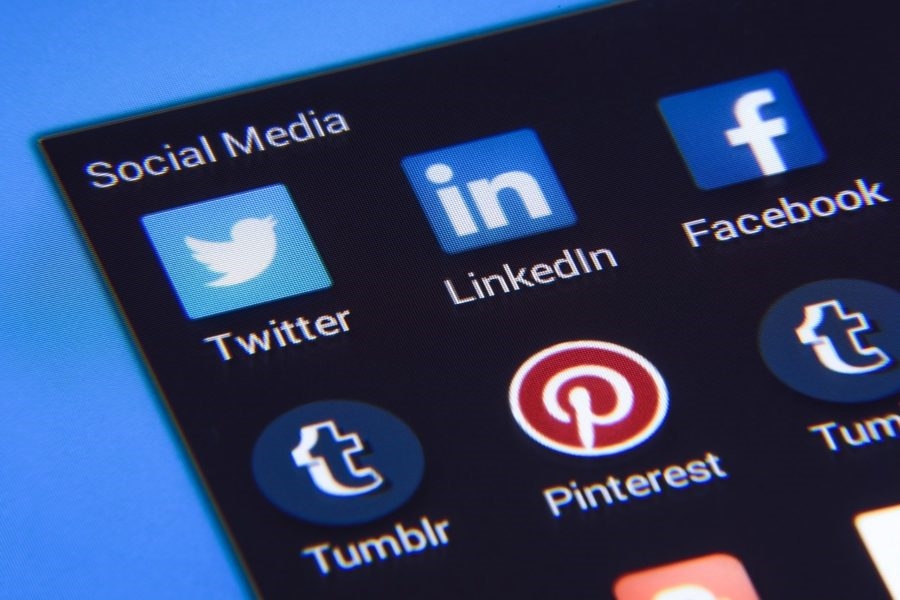
PhotoMIX-Company / Pixabay
Have you looked at your LinkedIn Company Page lately? More importantly, have you reviewed the people who say they are your employees?
More often than not, someone at the company will say, “That person doesn’t work here.” or “That person left our company two years ago.” or “We don’t have employees in that city or country, what’s the deal?”
The deal is that people don’t always update their LinkedIn profile when they leave a company and sometimes that’s because they have been asked to leave and don’t want it to look like they don’t have a job. Unfortunately, not updating their resume can come back to haunt them when looking for their next job. When a person’s resume and LinkedIn profile don’t match that may raise red flags for the person interviewing.
Back to the matter at hand. When someone joins your company, ask them to update their LinkedIn profile, and when someone leaves your company, ask them to update their profile. Add it to your employee handbook, social media guidelines, onboarding conversations. Last week, I worked with close to 40 different companies. More than 40% of them mentioned that they had people on their LinkedIn Company Page that didn’t work at their companies any longer and yet remained on their Company Page. Additionally, those executives also said they had nothing in place to prompt those employees to update their profile.
Now, if an employee does have a next position lined up and updates their profile, but they don’t put an end date on their previous job, they remain on your Company Page, and it looks like they have two jobs. If those companies are competitors, it looks pretty bad, and shame on everyone (employee and new employer) for not noticing.
In a digital world, it’s hard to keep track, no doubt. However, it’s important, especially because people (customers, prospects, recruiters and so many others) use LinkedIn to check others professionals out.
Stray people end up on your Company Page when they add a company to their LinkedIn profile and don’t double check to make sure it’s the right one. When someone starts typing a company name, LinkedIn brings up companies with that name, and often people choose the incorrect company. When there are multiple companies with the same name, this can be an honest mistake. If they check their profile once they save it, they will see this. Usually, it’s operator error, rarely, if ever is it LinkedIn.
Are there fake LinkedIn profiles and people just willy-nilly choosing companies? Yes, there are and all the more reason to be on top of it.
And finally, if your company hasn’t claimed or created your LinkedIn Company Page yet (wow!) please do so. If LinkedIn claims your page on your behalf, it’s a hassle. I’ve heard of this happening twice in the last month.
If you’re an employer or someone managing LinkedIn on behalf of your company, here are some tips for staying managing your LinkedIn Company Page well.
- Review your Company Page every month or two
- Make sure you have a logo and background image that reflects your company
- Update your Overview to make sure it reflects your company’s current “About Us” section on your website, includes your specialties and all relevant contact information
- Check out your Company Page admins and make sure you have two or more admins with access to your LinkedIn Company Page. If you only have one and they leave, no one will have access. More on adding and removing Company Page Administrators
- Look at your list of employees and make a note of any that no longer or never worked there
- You can either reach out to them via LinkedIn and ask them to update their profile by either update their profile by adding an end date to their experience at your company or remove the wrong company. Otherwise, you have to submit a form to LinkedIn
- More on removing them from LinkedIn. Here’s the link to the form you need to fill out and submit to LinkedIn, Notice of Inaccurate Profile Information
- Make sure the people in your company are connected to your Company Page and that the company logo appears on their individual profile (there must be a logo on your Company Page for the logo to appear on an individual’s profile) If it doesn’t here are the steps to provide them for updating
- If you’ve accidentally associated your profile with the wrong or no company, here’s how you can edit the information:
- Click the Me icon at the top of your LinkedIn homepage.
- Click View profile.
- Scroll down to the Experience section and click the Edit icon next to the position you want to update the company for.
- Click on the Company text box and type in the name of the correct company.
- Select the company from the drop-down menu that appears.
- Click Save in the bottom right corner of the page.
There are also instances where someone in your company is now deceased. It is rare in that circumstance, someone is thinking about their LinkedIn profile. However, it’s essential to deal with these digital assets at the appropriate time. This form can potentially be filled out by someone at your company.
And finally, now that you’ve reviewed your LinkedIn Company Page for the basics check out who’s following your Company Page. Who are these folks that say they’re interested in your company?
Is your company posting content that is of interest to them? Are you keeping your Company Page active and building followers and engagement? That’s a topic for another time. Until then, take stock of what’s currently there, clean up your Company Page and start to brainstorm how you can leverage your LinkedIn Company Page to your benefit.
An unattended LinkedIn Company Page reflects your corporate brand and requires care. Head over and check yours out today.
Digital & Social Articles on Business 2 Community
(40)
Report Post