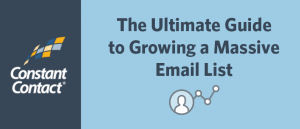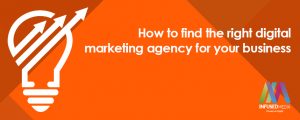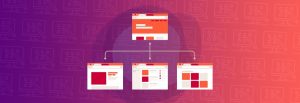— March 13, 2019
I know you’ll agree with me:
WordPress is an amazing CMS (content management system).
A feature-rich platform- yet easy to use.
Great at its very core, but can be upgraded with thousands of add-ons (plugins and themes) to bring out the best in it.
And as the most used CMS, it also has a huge community with hundreds of thousands of contributing members.
This means that whatever problem you now have, someone else had it before you; And this entails- the answer you need is just a few clicks away.
To prove my point, you turned to Google, found this humble article of mine and now this page is going to show you how to convert posts into pages in WordPress, on your site.
If you thought “This must be complicated”, you are in for a pleasant surprise
Here you’ll learn:
- How to switch pages into posts in WordPress
- How you can benefit from doing it (both SEO and UX benefits- I’m sure you’ll be surprised)
How to switch pages into posts (with a plugin)
Both pages and posts have their purpose in a WordPress site. Pages are usually reserved for your best, evergreen content, the stuff you hope everyone will explore when they land on your site.
Posts are smaller, “lesser” pieces meant to be helpful tidbits of information and also an excellent place for engagement with your audience (hint: comments and shares).
In a perfect world, this division is clear, but in reality, it often happens that what you thought was page material, a worthy owner of its place in the menu, is actually not and should be demoted to post status.
How to do it and avoid messing up your SEO?
The answer- use this plugin
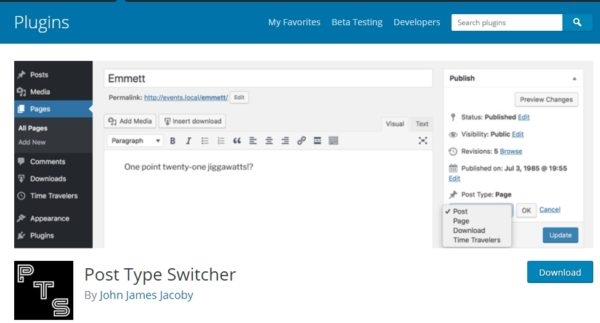
Image source- Nikola Roza
There are others that do the same job but I chose Post Type Switcher for several good reasons:
- Free
- Updated
- Simple to use
- Use it and lose it- The changes will remain (one less plugin is great for your website’s performance and speed).
Here are the steps:
Within your WP dashboard, install the plugin like you would any other. Then go to the editor of the already published page you want to turn into a post.
In the upper right corner, right above the blue “update/publish” button, you will notice a new column “post type”.
Click and change to post.
Now update the page.

Image source- Nikola Roza
And that’s all folks
Note:
If you ever want to do the reverse, and turn a post into a page, the process is identical, but with one extra step. After you upgrade a post to a page you need to place it in the menu:
- In your WP dashboard, go “Appearance”
- Click “Menus”
- On the left-hand side select your new page and add it to the menu.
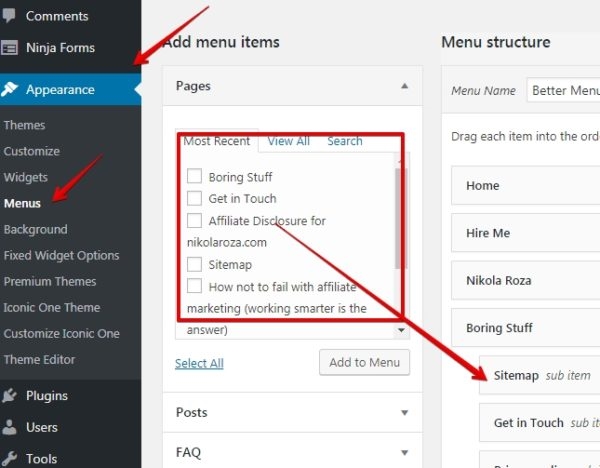
Image source- Nikola Roza
- Save menu.
And now the changes are live. As for the SEO side of things, that’s all taken care of by the plugin.
No harm is done either to the page’s, or your website’s SEO, and thankfully- there won’t be any 301 errors.
Why you may want to use this plugin regularly- 2 important reasons
This plugin can enhance your website’s results in the SERPS in two ways:
- Better menu structure= Better UX
- Internal link power distribution= Better SEO
#1- Your Menu, a Foundation For Success
WordPress lets you have an unlimited number of posts.
And pages too?
Not unlimited, but huge. Some say 100, some say 500, 600… I couldn’t find the definitive answer. Whatever the number, it’s way too big and you should never aim to even come close to it.
Why not?
Your site’s menu is the most important piece of real estate you have. You have to architect it carefully. I suggest you go by the principle- less is more.
The reason for this is simple.
People will judge your whole site based on your menu’s appearance and if it isn’t clean- looking and easy on the eye- your conversion rate will suffer.
You’ll end up like many a site-buckets of traffic; conversions by the spoonful.
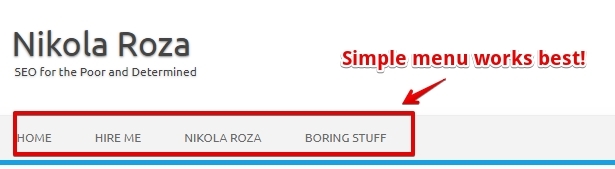
Image source- Nikola Roza
My advice– Build your menu with logic in mind.
Use it’s space economically and think about both the user and yourself. Your visitors must find tremendous value there, but it MUST somehow benefit you too.
For example:
I’m a freelance writer for hire, so I have my “hire me” page. I also have an “about me” page and an “about” page.
These all serve to showcase that I’m a real business and that there’s a real person behind the blog.
Finally I could use a “blog” navigation link but that’s taken care of by the site’s name and tagline which link to the homepage/blogroll.
Bottom line– my site’s menu is simple, elegant, helpful AND useful.
Make yours like that too.
There’s something else I want to touch upon on…
It’s a little thing called Hicks law. I won’t go into details here but here is an illustration to get you thinking.
Have you ever been in front of a fruit stand where there was fruit from all meridians of the globe?
Hasn’t it been tough to choose from all the exotic produce on the stands?
I mean, pineapples, mangoes, coconuts, dates, plums apples, kiwi, durian fruit, bananas, plantains, acai, acerola, cherries, wolfberries…
If you crave it all this is enough to make your head spin with desire and inability to choose.
But if you had a choice of just apples, peaches, coconuts and cherries, you would have chosen apples (great for a snack); or if you felt adventurous, coconuts with its mineral-rich water, creamy milk, and the scent of tropical paradise.
Bottom line– Make your menu simple. Give your visitors very few options to choose from. And they will pick something- The law of Hicks at work.
#2- Internal Link Power
Internal links can be your SEO trump card. They are misunderstood and widely underutilized by the majority of bloggers. That is your chance.
Here is how to interlink like a boss:
Each page has its own link juice (PageRank) that it distributes (via internal links) to other pages to help them rank better. We will represent this link juice with a number (100) even though it is a bit less- to make it simpler to understand.
Every internal link strengthens the page it points to by passing along some of that link power.
For example, this link strengthens my post here on B2C on how to add an image to a sidebar in WordPress
How much does it help?
That depends.
How many links are there on a page? If there are 10 links, then each carries 10%, link value if there are 50, then it’s 2%.
This is why you should avoid having a huge menu and extensive sidebar widget use;
because:
- Every menu item is a link
- Widgets- latest comment, latest posts, recommended stuff- All links
- Footer usually has some links too
- And there are often links within the code of the theme that’re not visible even to you as a webmaster
As you can see, link count adds up really quickly. And internal links can be a line in the sand, that slight edge that divides you and your online adversaries. But only if you understand how to use them the right way.
Note: the rule of link equity preservation is more important for smaller sites that aren’t very authoritative.
Huge sites (like Business2Community) can afford to have as many links on the page as they want, because they’re swimming in authority.
Conclusion- Posts and pages in WordPress are interchangeable, are they not?
Yes, you can convert pages into posts. Yes, it is insanely easy to do so and now you even know the benefits of doing it.
Thank you for reading. I think you’re awesome and I hope you found value here, and that this new skill can help you build a better website and a more successful business.
Please share and leave a comment.
It would help a lot. Page or post, no matter, this stuff gotta rank, right?
Digital & Social Articles on Business 2 Community
(99)
Report Post