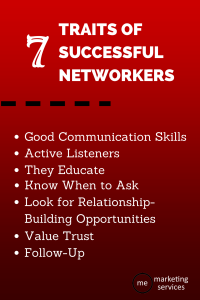— April 30, 2018
Imagine for a second that you can have a customer’s complete, undivided attention on social media. Instead of seeing four other posts on their feeds distracting them, all they see is yours, dominating their screen and their interest. And, even better, the content is interactive and engaging to keep them looped in.
You can, in fact, accomplish this. Instagram Stories is the most commonly known one (especially with their new polling stickers), but Facebook Canvas is another full-screen experience that will keep users interested with a combination of videos, images, and CTA buttons to click through.
In this post, we’re going to take a look at how you can use the fullscreen canvas experience to your benefit, including how to create Facebook Canvases that will appeal to your target audience.
What Are Facebook Canvases?
Facebook Canvases are full-screen, interactive mobile experiences designed to not only grab a user’s attention, but to keep it. When used in ad campaigns, you’ll see a photo or video with a “Learn More” or “Tap to See More” CTA below it similar to Facebook’s new Collection Ad format.

When clicked, the ads open up to a full-screen, immersive experience, which should contain a number of different videos and images (including image carousels) for users to scroll through. These canvases can also contain CTAs meant to drive users to your site or take other actions as users scroll down and across. Check out this example for how it looks from the user’s perspective (but only after turning your volume down first if needed!).
What Are Facebook Canvases Best Used For?
Facebook Canvases are fascinating on the user’s end, but they’re only likely to be effective in helping you accomplish your marketing goals if you know how to best use them.
Facebook Canvas Ads are best suited for the following two goals:
- Brand Awareness. Because you have a user’s full attention and they want to see what else you’ve packed into your Canvas, these make great brand awareness tools. Make sure you include enough video and text to get your point across, and you can use the CTAs to take users to your Page or your site.
- Conversions. Whether you’re looking to get more leads to sign up for your newsletter or to have customers make a purchase, Canvases give you an enormous amount of space to promote your brand and product efficiently. Place those CTAs on every screen, encourage usering to take whatever action you’re optimizing for so that they click the second they’re ready.
How to Create Facebook Canvases
Facebook Canvases can be a little time consuming to make just because there’s so many options. Aside from that, they’re very simple to make.
To get started, head to your Page, then click on “Publishing tools” in the main navigation bar. You’ll see “Canvas” listed at the very bottom of the left hand menu.
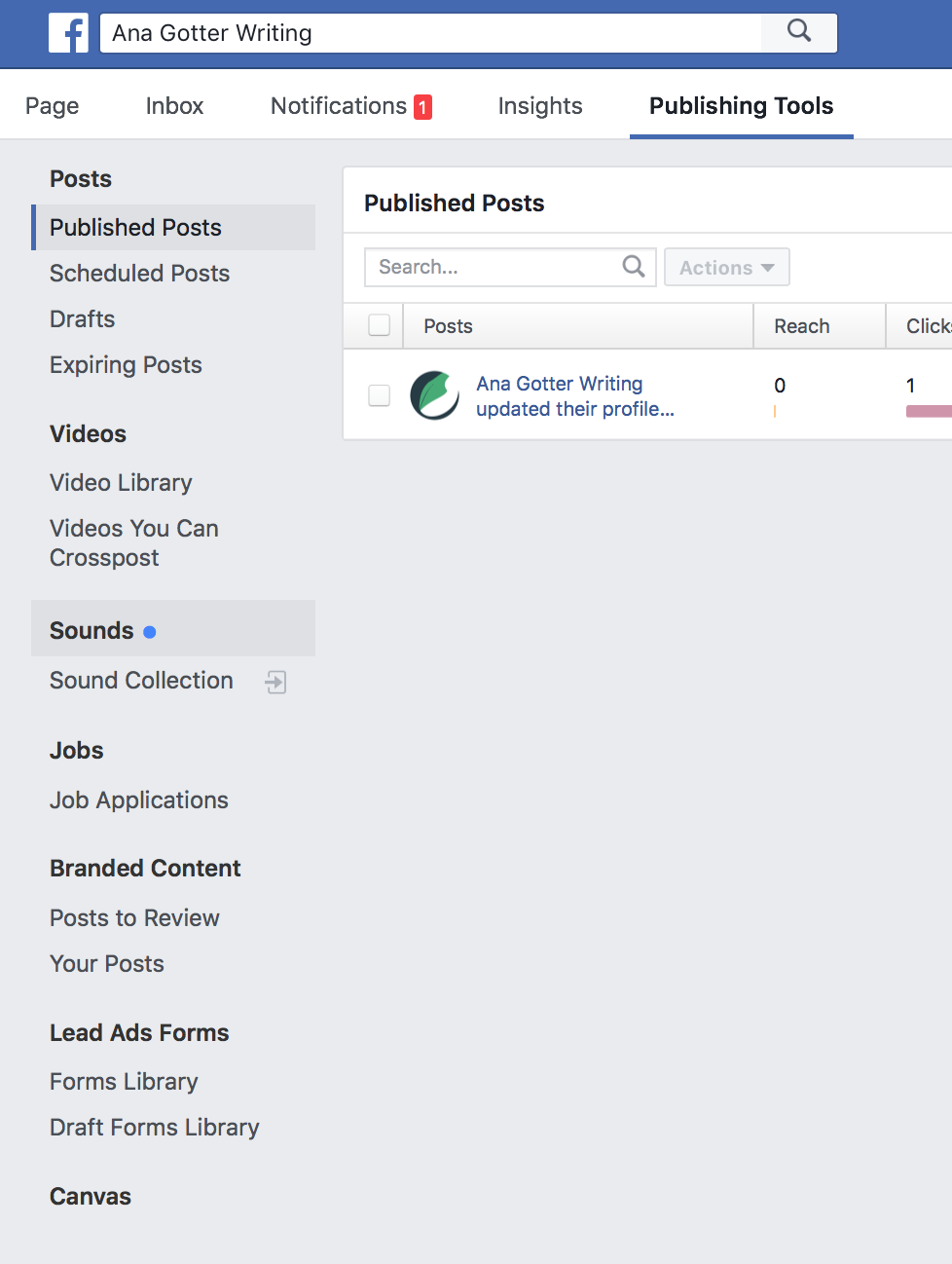
When you start creating your Canvas, you’ll have the option to start from scratch or to use a pre-made (but fully customizable) template. Facebook has templates available for brand awareness, lead generation, and product sales. For this example, we’ll go ahead and use the “Sell Products” template to save us some time.
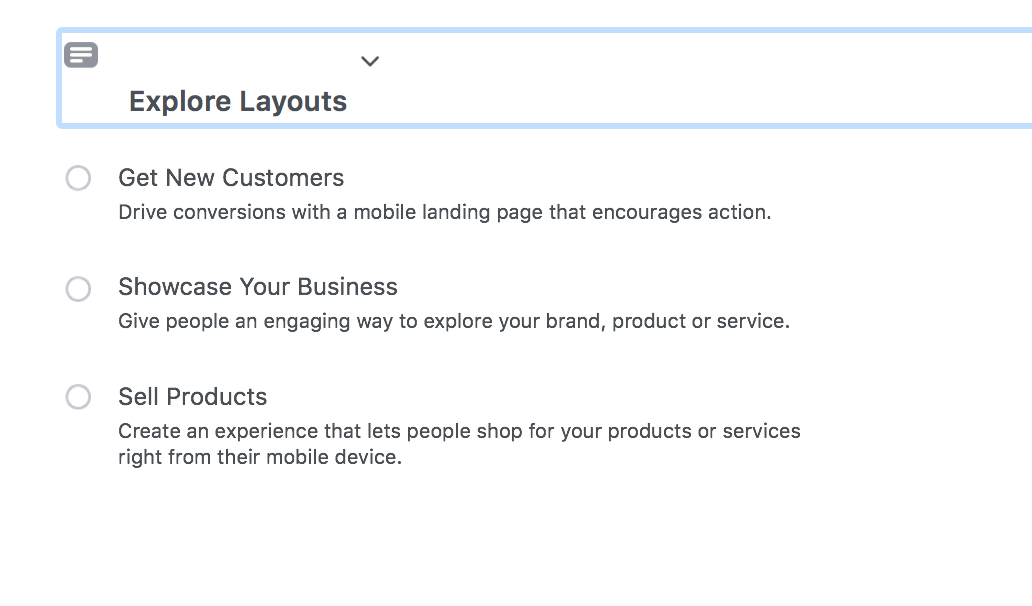
You’ll start with your cover image or video and it’s accompanying text. I almost always recommend a video for the first slide because it’s typically the best way to suck users in. You can add text, CTA buttons, videos, images, and carousels (which contain videos or images to scroll horizontally through instead of vertically) to your Canvas.
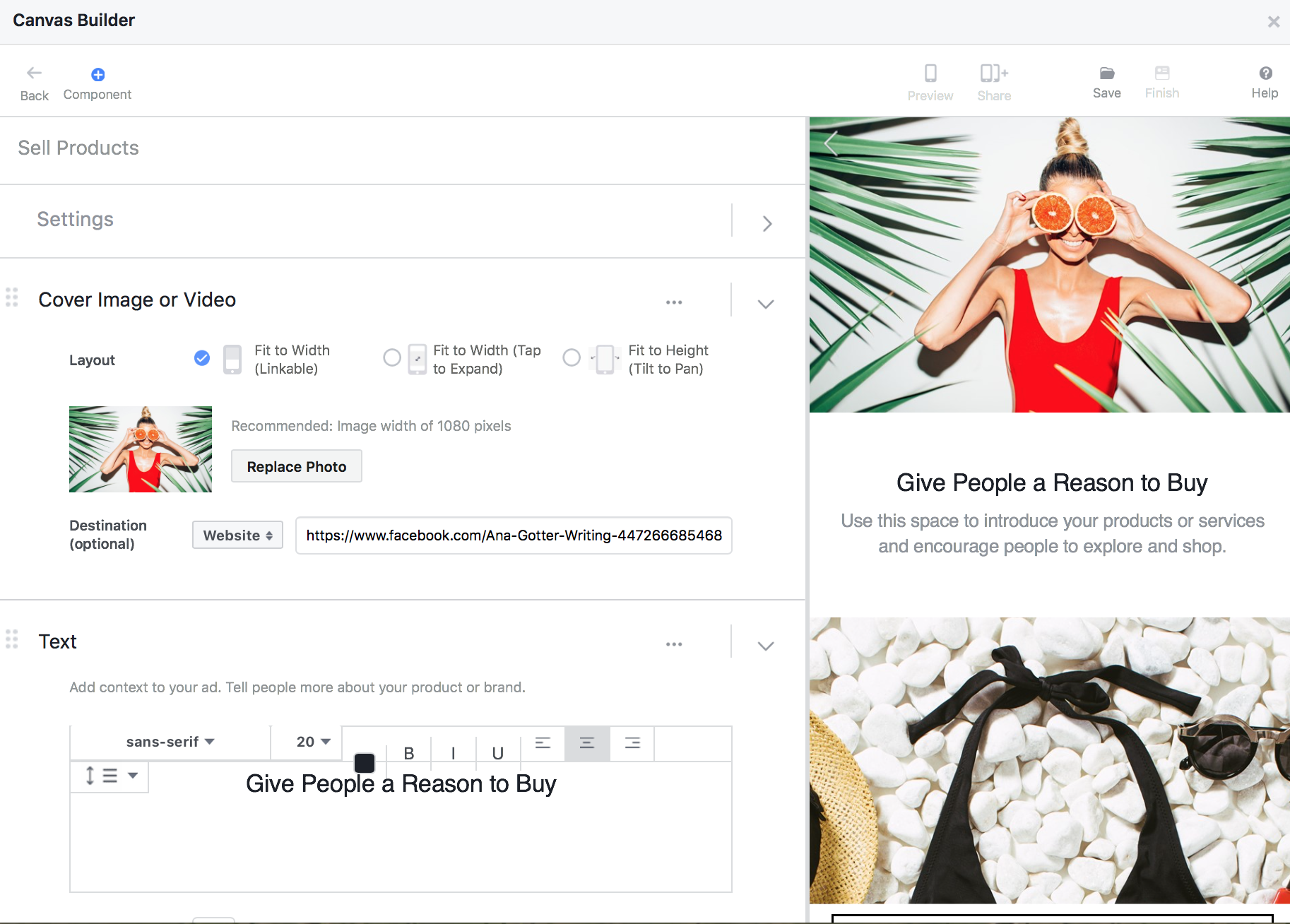
At any point, you can add a new component or reorder your slides. To add a new additional component to your Canvas, click on the tiny blue + with component written underneath, found at the top of the canvas you’re creating. To re-order slides, just grab the component and drag-and-drop it where you want to place it.
Once you’re done, hit that save button in the top right-hand corner.
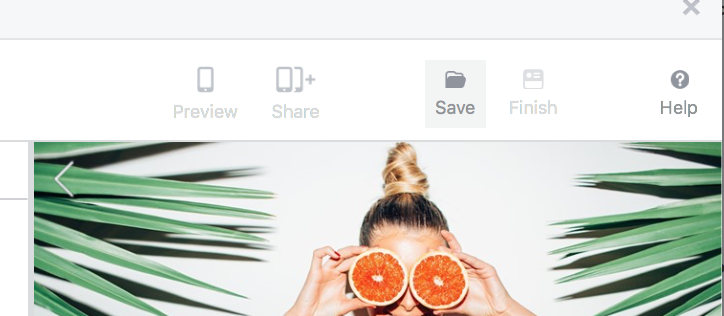
Facebook Canvas Best Practices
Creating a Facebook Canvas can feel a little overwhelming when you’re starting from scratch. Starting with one of the pre-made templates can help with this. It can make it a little easier when you go in with a solid plan from the beginning that’s based on best practices.
Here’s some of the best practices and strategies you should consider when creating a Facebook Canvas:
- Incorporate videos. It’s easy to stick to images out of sheer convenience, but you’re wasting a huge opportunity if you do. The visual dynamic element of video works so well with the interactive nature of the Canvas that you don’t want to let that pass.
- Start strong. Get your point across quickly, and use your strongest slide first, not last. If you don’t grab users immediately, after all, they’re not going to stick around. I almost always recommend using a video to start for this reason, immediately followed by rich text.
- Tell a story. So much of good advertising comes down to how well you can tell a story, and Canvases are one of the best mediums to show what you’ve got. The progressing nature of slides and carousels practically begs for some brand storytelling, with a beginning, middle, and end.
- Use text to keep users scrolling and swiping. Because Canvases aren’t as common as you’d expect, users aren’t always sure what to do with them when they see them. Using text to encourage users to “Swipe ->” or “Scroll for more” can make sure they see the full Canvas if they want to.
Final Thoughts
Facebook Canvases are interactive and a little fun. I’m typically not a sucker for Facebook Ads, but there’s never been a Canvas Ad I’ve been able to resist. There’s something so tempting about seeing that “Tap to See More” button. Then the combination of videos and screens to scroll through keep me curious to see what’s coming next. This effect is compounded by the fact that other brands don’t use them often, making them more of a novelty when they show up in the feed. Set yourself apart by being one of the brands who uses them; your customers (including those you haven’t met yet) will be sure to notice.
Digital & Social Articles on Business 2 Community
(59)
Report Post