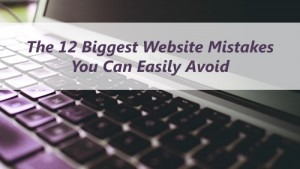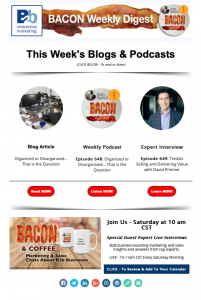Creating a website on your own wasn’t possible a few years back, especially if you wanted to do something more than a personal web page. Things have changed dramatically in the recent years, and now it is possible to create powerful websites (such as websites with an online store) on your own using a variety of different platforms. The website that you will create using these platforms will be as engaging and professional as the one you could get by paying thousands of dollars to develop a website from scratch with the help of a developer.

The two major free DIY website building tools/platforms used by the majority of people are WordPress and Wix. We have discussed both below, giving you a step-by-step guide on how to create a professional and feature rich website quickly and easily.
Create a Website Using WordPress
Roughly 50% of the websites today are built using WordPress. It is one of the easiest ways to build professional websites quickly.
Why use WordPress
With so many choices available these days, there is every reason to wonder why you should use WordPress. Here are a few obvious reasons why most people prefer using WordPress over other options for creating websites.
- No need to learn HTML
- WP is free and comes with tons of free themes, plugins and other add-ons
- WP is responsive
- Adding content (text, image, video) is as easy as drag-and-drop
- It takes less than 30 minutes to build a professional website
- Free and easy-to-install themes
- Superior plugins to enhance website functionality
- Regularly updated
Creating a website using WordPress is easy and quick. Just follow these steps to create your first professional website.
- Step 1: Domain name and Hosting: Choose a domain name and check its availability. Once you have purchased a domain name of your choice, choose hosting services that you trust. WordPress offers hosting but if you prefer an external host, no problem, it works perfect with WordPress.
- Step 2: Install WordPress – Automatically/Manually: You can install WordPress automatically if your host provides installation script in the hosting account. Usually, you will have Cpanel hosting which will have Softaculous or some similar script installer. You can install WordPress with just a couple of clicks. Alternatively, you can look into WordPress Codex and do a manual install. Try this famous 5 minute install method for WordPress if you are just a beginner.
- Step 3: Choose/install a theme: Once you have installed WordPress, go to www.YOURWEBSITE.com/wp-admin.php and provide your credentials. After you sign in, you will be re-directed to the Dashboard where you can go to Themes. You will find a large variety of free themes here. Pick the one you like and press on the Install button right next to it. If you have a theme file that you want to install, you will need to browse to the Zipped theme file and hit Upload. Once the theme is uploaded to your website it will automatically install.
- Step 4: Create pages and posts and add content to them: Now it’s time to start creating a basic skeleton for your website. Create pages and add new posts to fill up your website. You can add images, videos, and text using a simple WYSING editor.
- Step 5: Tweak website using plugins, widgets, etc.: Now it’s time for you to tweak your website so that it has a name and a description. Look for Settings and Customize in the theme menu to customize the look and feel of your website. You can also add different plugins and widgets to add powerful functionality to your website. For example, you can install a plugin that will help you design the layout of your front-page using a simple drag and drop editor. The possibilities are endless. Just explore the Plugins directory just as you previously explored the Themes directory.
Create a website using Wix
If you don’t want to create a website using WordPress, you can use Wix which is another free and easy-to-use DIY website platform. Follow these steps to get a professional-looking website up in just a couple of minutes.
- Create an account on Wix (www.wix.com)
- Login if you already have an account, or create a new account if you do not have one
- Click on the Start Now button and go to My Account page
- Choose a template (pick a free one if you don’t want to spend a dime on your website)
- Edit the details, such as site title, footer, and background color
- Add pages to your newly created website
- Click Publish when done
- Click on the Share button to share your website with the world
- If you don’t like the website name (www.wix.com/yourusername/websitename), you can purchase a domain name of your choice and use it as your website name (www.websitename.com)
Creating an online store – adding a shopping cart to your website
If you are looking to sell online, you will need to add a shopping cart to your website. Just like creating a regular website is easy with WordPress, adding a shopping cart takes no prior web development knowledge or skill thanks to free platforms such as Magento and Shopify.
Using Magento should be easy for anyone who knows how to create a website using WordPress or Wix.
- Install Magento by following the simple instructions provided on Magento’s website
- Set up the catalog using the simple options
- Set up payments
- Configure your website with extensions
- Configure Magento with SSL for enhanced security
If you want an alternative to Magento, go for Shopify, which is another excellent platform for creating free shopping cart for your website. To get started with Shopify, you will need to create an account first. Once you have an account, fill out the needed details, click on Create a Store and choose a store name. Be sure that the name is unique; otherwise you will be asked to pick another name. Once your store is created, login to it and you will reach your dashboard. You can then choose a theme by clicking on Browse Themes from dashboard. You will find more than 100 themes there, so be sure you take some time to browse and find the one that matches your requirements perfectly.
Once you have selected a theme, you can start customizing your theme by visiting the Theme Manager from your Dashboard. Now you can start to add products, by going to Products from your Dashboard. Click Add a Product to add your first product. Be sure to provide as much product detail as possible. Include the vendor name, price, product name, description, image, and product category. Save this first product and launch your store in order to view it. If everything looks good, move on and add all the products, just like you added the first one.
Now that you have created your website and added a shopping cart, it’s time to think about conversions and sales. You can add a personal touch to your website and increase sales using an interactive video. You can hire professionals, rent a green screen studio and actors, but that is heavy on time and money… There is an alternative, some companies supply you with template videos, others transform your video manually, and there is one that lets you create DIY interactive floating videos that you can then add to your website or blog.
Image courtesy Stuart Miles/Freedigitalphotos.net
Digital & Social Articles on Business 2 Community
(338)
Report Post