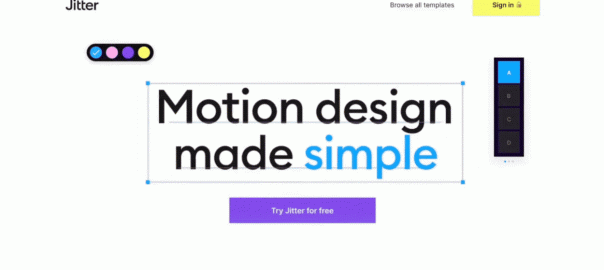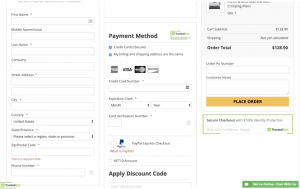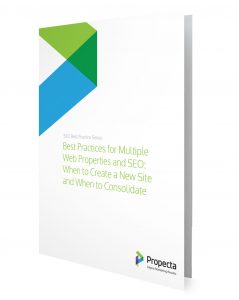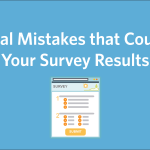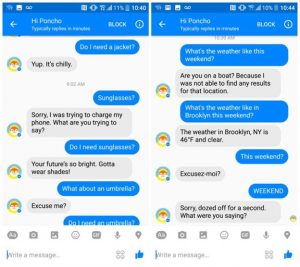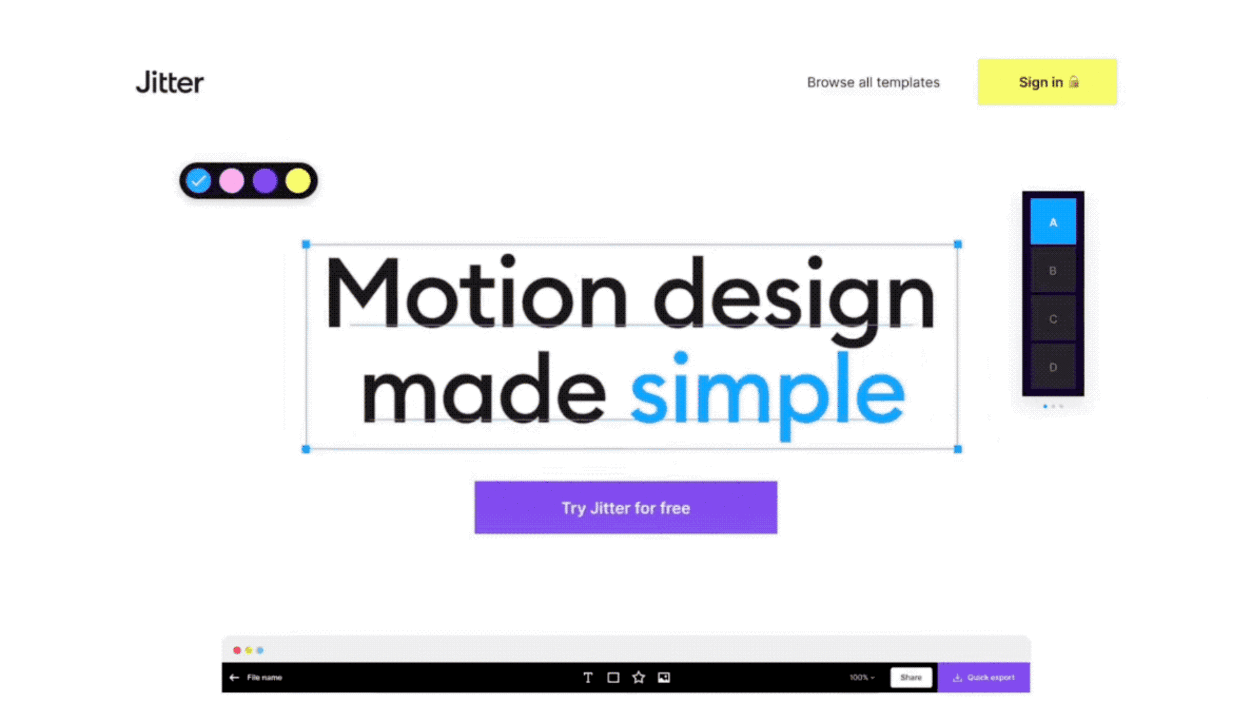
This article is republished with permission from Wonder Tools, a newsletter that helps you discover the most useful sites and apps. Subscribe here.
Jitter is a free tool for creating visuals that stand out. In a sea of online text, distinct images catch people’s attention. Here’s how to use Jitter to make a quick motion graphic you can use on social channels, in email, or on your site.
How to create a simple motion graphic with Jitter
Why to use Jitter
Caveats
This article is republished with permission from Wonder Tools, a newsletter that helps you discover the most useful sites and apps. Subscribe here.
(24)
Report Post