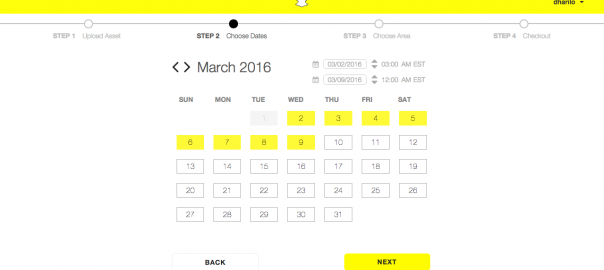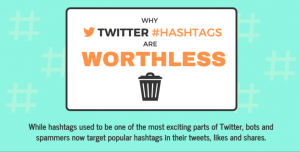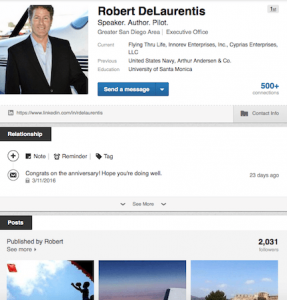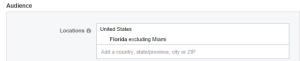Snapchat has recently allowed businesses to create custom on demand geofilters! This is a great opportunity for brands to surprise and delight guest and customers while at the same time building engagement and relationships, flexing the brand’s creative muscle, and adding a fun value. Snapchat custom geofilters can be huge for branding, with so many users sharing snaps with friends.
What are Snapchat Geofilters?
Geofilters are overlays Snapchatters can put on their photos and videos. These overlays are specific to locations and users can only access them in the specific neighborhood or special location. Snapchat did invite users to submit their own filters, but brands were not allowed to participate. Now both brands and individuals can create their own filters to use when they want them and take advantage of this branding tool.
How Businesses Can Use Custom On Demand Snapchat Geofilters:
- Events: How fun would it be to have a custom filter at your next conference, corporate event or even just your office party? Geofilters are awesome branding opportunities for events like festivals, concerts etc.
- Brick and Mortar Locations: You’ll be able to give your visitors a little bit more fun while they are at your location. Think about how creative you can be with seasons, specials, etc.
Now let’s get started with Snapchat On Demand Filters:
Step 1 : Visit Snapchat’s On Demand Filter landing page.
Here you’ll be asked to log in to your account.

The following screen will allow you to
- Download Geofilter Templates: There are 12 Photoshop and Illustrator templates you can edit. I opened one of the birthday templates in Photoshop, and the layers are neatly named so if you’re a beginner it’s easy to tell which ones to leave alone and which ones to get rid of.

- Review Submission Guidelines. Read this before you begin to mess with templates or creating your own geofilters. Parameters for geofilters are different depending on whether you are using it for a person or for a business. Snapchat describes them as the following:
- A Personal Geofilter is one that doesn’t include any branding, business marks/names, or logos, and doesn’t promote a business or a brand. You might submit a Personal Geofilter to celebrate a birthday or graduation, for example.
- A Business Geofilter is one that promotes a business or a brand, and it will need to meet the Business guidelines:
- You must have the necessary rights and permissions to include any business names, marks, logos, or trademarks in a Geofilter.
- If you are submitting a Geofilter for a business your Geofilter must include a business name. Enter your business name on the purchase page and keep in mind that Snapchat may display the name, as entered by you, to let Snapchat users know that your business provided the Geofilter.
- You must have the necessary rights and permissions to include any business names, marks, logos, or trademarks in a Geofilter.
- A Personal Geofilter is one that doesn’t include any branding, business marks/names, or logos, and doesn’t promote a business or a brand. You might submit a Personal Geofilter to celebrate a birthday or graduation, for example.
- If you are creating your custom Snapchat geofilter from scratch size the image to 1080px wide by 1920px high. Files should be saved as a .PNG file with a transparent background (so the user can see themselves) and be under 300KB in size.
- All geofilters must meet “Snapchat’s Terms of Service, Community Guidelines, Privacy Policy, Advertising Policies, and the On-Demand Geofilter Terms and Conditions.”
Step 2: Upload Your Custom Filter
After you’ve created your filter or adjusted a template, upload your filter – you’ll get a preview of what your filter will look like on your guests’ phones.

Step 3: Choose the date and time your filter goes live
Next you’ll pick the day and time your filter will be available for. Note that Snapchat geofilters cannot be active for more than 30 days.

Step 4: Set location geofence, adjust filter date and times
A geofence is the area in which your guests will need to physically be in to get your custom filter as an option on their Snapchats. You’ll be able to “draw” a geofence on a map with a series of clicks. The geofence area must be at least 20,000 sq feet. This screen will also give you cost for the geofilter which will rely on how big of an area you want to cover and for how long. You can adjust the fence and the hours in which your filter will be available to fit your budget.

Step 5: Pay
Here you’ll out in your payment details and review your order. You’ll also need to specify whether this filter is for a person or business. If the geofilter is for a business you will need to add your business name to this form.

Step 6: Review and confirmation
Once submitted, your filter must go under review and meet the guidelines specified for the personal or business filter choices. You’ll receive a thank you email when you submit your order. This email contains a link to your order details and a cancelation option. You’ll recieve one more email once your filter is approved.

Step 7: Enjoy!
You should now be able to find your custom Snapchat geofilter when you are in the area you geofenced. Swipe right after you upload your photo or video until your filter comes up.
Snapchat custom on demand geofilters are such a big opportunity for individuals and brands. Having this fun extra is yet another way to engage and connect with your audience, while creating an opportunity to reach new eyes.
Can you see your brand or business using custom Snapchat geofilters?
This was originally posted here.
Digital & Social Articles on Business 2 Community(238)
Report Post