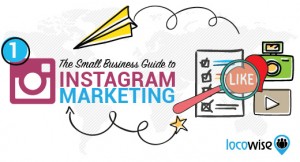The right Pinterest pin can drive a surprising amount of traffic to your site if you do everything right. Unfortunately, you only have a split second to grab a viewer’s attention and motivate them to click through.
So how do you do it? What makes for a great pin?
According to Kevin Knight, Head of Partnerships at Pinterest, the best pins have the following three elements in common; they’re beautiful, interesting and actionable. This post will teach you how to make an eye-catching pin, write an evocative description and create a strong call to action.
So let’s get started!
Image Size
Images need to be tall, not wide so that they look good in the Pinterest layout. Many people access Pinterest using a phone, where the image size is of particular importance. Here’s an example so you can see what happens if you use a tall picture (portrait orientation) versus a wide image (landscape orientation).

The difference is even more pronounced when viewed on a smartphone. Pinterest recommends using an aspect ratio between 2 to 3 and 1 to 3.5.

Don’t worry about memorizing any numbers because many of the popular image tools already have pre-designed templates for Pinterest and other social media platforms.
Snappa.io is a good first choice if you’re just starting out and have limited design experience. There’s a selection of layouts from which you can choose, and you can change a number of properties as you see fit; including background image, text, graphics, and effects.
A whole assortment of images and patterns are available for free, or you can upload your own.

With just a few clicks you can quickly transform a stock template into some unique. No design experience required!

If you need more flexibility to express your creativity, a good choice is the ever popular Canva. It also comes with a number of preset design types for various social media platforms, blog posts, ebook covers and more. They also have some fantastic graphic design tutorials that are well organized and perfect for users with little design experience.
It’s been said that a picture is worth a thousand words, but sometimes a little text can make all the difference in the world. In the highly visual world of Pinterest, images can get drowned out by the sheer number of pins on a board. Text helps give visitors immediate context, so they quickly understand the purpose of your pin.
Here’s an example where a little text can make a lot of difference.

Whether it’s recipes, DIY or financial advice, there no shortage of opportunity for the judicious use of text over images.

Sometimes one picture is not enough. Another way of making your pin stand out is to use multiple images in the same pin, something that’s easily done using Canva. Take a look at this pin from The Ugly Duckling House.

Whenever you pin something from your site, the URL is attached and stays with the pin every time it’s repinned. That makes it easy for people to find their way to your site. However, outside of Pinterest, it’s possible for people to share your image without linking back to you.
Although this can’t be prevented, there is a simple step you can take to increase the chance people still find your site. Just add your logo as a watermark to every image you create. It’s good practice for cases like this and helps reinforce your brand.
We had a new ViralWoot logo created as part of our blog makeover and are starting to use it on all our featured images.

File Size
Pinterest compresses images that are pinned to its site. However, it’s a good idea to compress any images you upload to your own site. Images with smaller file sizes load faster and provide a better user experience. There are a multitude of image optimization programs available, and my personal favorite is Kraken. It’s what I use to compress images for this blog.

Kraken is available in both a free and paid version. You can upload images to the web interface and download them individually or all together in a zip file. The paid version has a WordPress plugin that automatically optimizes images when uploading to a blog. Plus it can resize images as well. That’s good if you have images with varying widths and need to keep them to a maximum size, so they fit in your blog theme.
Kraken also has two methods of image optimization; lossless and lossy. Lossless mode removes any extraneous file information without changing a pixel. That’s ideal when you want to maintain maximum image quality. Lossy mode reduces image quality, although the human eye won’t see it while significantly reducing the file size. The amount of savings depends on the file, but it can save up to 90% of the file size.
Enticing Descriptions
Despite the visual nature of Pinterest, the written word is still very influential when it comes to describing your pin. The more detailed the description, the more your pin will resonate with viewers and the greater the chance it will show up in search results.
Remember to use keywords naturally in your description and make it a couple of sentences long. Tell them why your pin matters. If it’s a recipe that’s easy to make, say this in your description. If you’re pinning a skirt because you think it’s beautiful, tell them in your description and say why you feel this way.

Sarah Fogle wrote a beautiful description of this pin. Write with a positive outlook to show your audience how your pin helps them with their lives. Providing added value by taking this extra step helps separate you from the multitude of other pins that lack description.
Remember that the ultimate motive for going the extra mile is to get your Pinterest audience to click on your Pin and visit your site. For that, you need a strong call to action.
Strong Calls to Action
People use Pinterest to discover and do things. Check that your description conveys the action you expect your audience to take.
Make sure the link is useful. In the case of a product pin, the link should lead to the product page on a site where it can be purchased.
When pinning a “how-to” article, make sure it’s obvious how it can help. Consider listing directions in the description, if they’re not too long, and link to a tutorial. Incorporating multiple images works well in this case. Use them to show step-by-step instructions.
Look at this example where Camille Juco repinned this DIY post from Brit Morin. In the original pin, Brit provided an account of the original pin while Camille added her own description to her repin.
Adding your own comment in your repins give you an opportunity for your audience to identify with you and hear your voice. Use comments in repins for the same reason you add descriptions.
By the way, the example above also shows why you should avoid automatically pinning your posts. In situations like this, the first “X” number of characters of the post are used as the default description. While that may have been a fine introduction for a blog post, in the context of Pinterest, the description could have been better.
Here’s a rewrite of the original pin’s description.
“Look good and save money with these five easy-to-make DIY body scrubs you can make using commonly found ingredients. Get your complete instructions right here.”
It’s been rewritten with the objective of getting someone to click through after reading that short amount of text. It’s far different than a 50-word intro to a 500-word article.
To recap, here’s what you need to do:
- Make sure you image is sized correctly, tall not wide.
- Use high-quality images with text overlay to command attention.
- Consider using multiple images for “how-to” articles.
- Make sure you link back to the right place.
- Provide a description that naturally employs relevant keywords.
- Use a strong call-to-action to motivate viewers to click through to your site.
What’s your favorite trick for creating viral pins? Is there anything I’ve missed? Let me know in the comments.
Digital & Social Articles on Business 2 Community(109)
Report Post