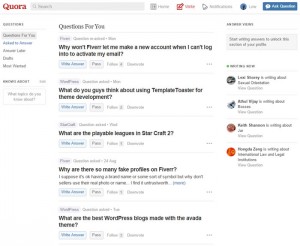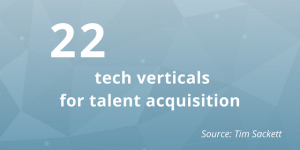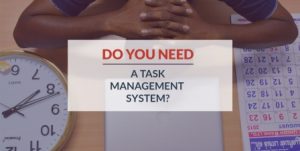LinkedIn still remains the number one social platform for the job seeker and according to the 2018 Jobvite Recruiter Nation Study, 77 percent of recruiters regularly use LinkedIn to find candidates.
Knowing what recruiters are looking for and how to approach a recruiter can make all the difference in increasing your odds. Even during challenging times such as the enormous layoffs caused from the COVID19 pandemic, there are jobs. When one industry shuts down, such as the service industry causes others to ramp up such as home delivery services. According to an article in Fast Company, “It’s better to see the ax now rather than later, because your chances of landing a new gig are highest right now, at least in certain industries.”
Utilize the LinkedIn Top News Feed
With so many job losses, there will be an equal number of people searching for jobs so knowing the most current postings will be important. Be sure to check the current news information for what’s happening in real time.
From the HOME page view current news in the upper right corner. In the example below you see the exact time below the headline.
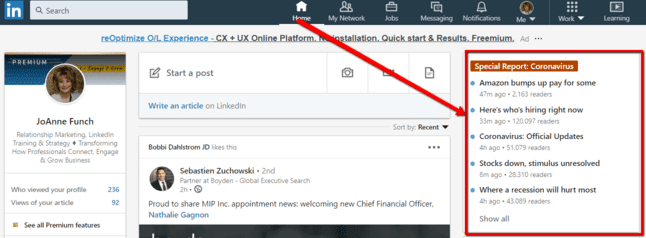
Refine LinkedIn Search to Past 24 Hours
Getting a jump on the competition is to your advantage especially during challenging times because employers are looking to ramp up their work force quickly.
From the HOME page search box, type in Jobs and then under the drop down menu under the Date Posted, click the radio button for ‘Past 24 hours’ which filters the most recent postings.
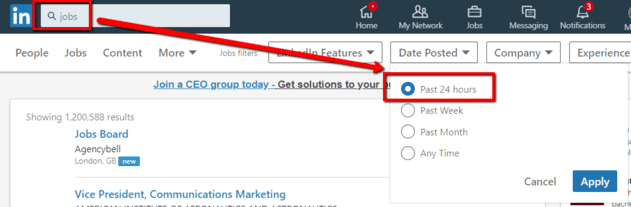
Create a Job Alert
Once you have refined your search with the various search filters, click the radio button to ‘Turn Job Alert’ on. LinkedIn will send you via email any new additions to your search result.
To make your job seeking experience consistent across desktop and mobile, most of your activity will sync across LinkedIn.com and the LinkedIn mobile app but with that said, I would double check both because LinkedIn features do not always function the same on both platforms.
Manage jobs saved on LinkedIn
When you search for a job on LinkedIn, you can save it at any time by clicking the Save button on the job details page.
Accessing and unsaving jobs you’ve saved on the LinkedIn desktop site:
- When logged into LinkedIn, Click Jobs at the top of your homepage.
- Click Track my jobs above the search bar at the top of the page.
- Any jobs you’ve saved are listed under Saved jobs. Click on a job to view the job details and begin the application process.
- To unsave a saved job, click the Cancel icon to the right of the job title. You can also unsave a job by clicking the job and clicking Unsave at the top of the job details page.
Leverage Your Network Connections
So often we don’t build a network until we need one, hopefully that isn’t you. You build and nurture a network so when you do need to reach out to your most trusted relationships you will have a solid network at your disposal. When searching, select from the drop down under ‘LinkedIn Features’ the box next to: In Your Network. This way you will see the people in your network that may have access to or a connection to a company with a job opening. Your network is your net worth so be sure you are always building and nurturing your connections.
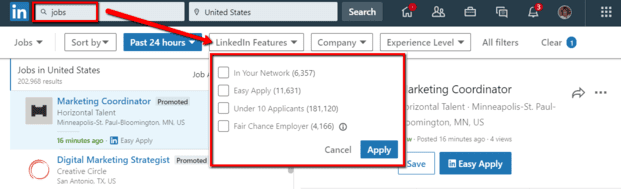
Update Your LinkedIn Profile
When searching for a job it should go without saying that your profile will make or break that all important first impression which I have written, spoke and trained extensively about.
- Use the right keywords in your title along with some compelling words that define what you bring to the table
- Have an updated profile headshot and use the hero image space on the top of the profile to enhance your brand image.
- Use your ‘About’ section to highlight what you most want to be known for, what makes you credible and an overview of your career story.
This article is originally published on LinkedInforBusiness.net.
Digital & Social Articles on Business 2 Community
(119)
Report Post