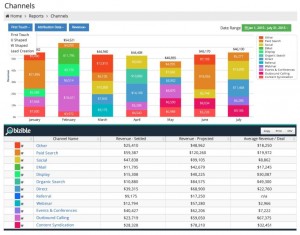A Guide to YouTube Custom URLs
With over 37 million active YouTube channels, it’s more important than ever to make it easier for viewers to access your channel quickly.
The good news is that YouTube offers custom URL YouTube links for channels once they’ve met a set of eligibility requirements. Your personal and memorable web address will generate with the click of a button.
In this article, we’ll explain what a custom YouTube URL is, how you can customize your URL, and whether you’re eligible to make such changes.
What is a YouTube Custom URL?
A custom YouTube URL is a short and memorable YouTube URL that can be shared with your audience.
Fortunately, setting up a YouTube channel link is very straightforward. And, creating one can help your audience find you faster in a sea of over a million channels.
Consider renowned backyard scientist Mark Rober. His full YouTube channel link is https://www.youtube.com/channel/UCY1kMZp36IQSyNx_9h4mpCg.
This URL is unappealing and lacks brand awareness.
That’s why he shares his more straightforward, custom YouTube URL: https://www.youtube.com/c/MarkRober.
In Mark’s case, he counts on name recognition because so many of his videos have already gone viral, and he isn’t competing with anybody else. For most people or businesses, this isn’t enough, especially if you have direct competitors.
Grizzly Industrial Inc.’s custom link is https://www.youtube.com/c/GrizzlyIndustrialInc. It’s better than the default link but isn’t an easy one to remember as it includes the full business name. Something like c/GrizzlyPowerTools could be a more effective way to customize their YouTube URL.
Adding keywords will not only help your URL be unique, but your channel will appear in more search engine results, potentially increasing your web traffic. A customized URL will make it easier for your followers to remember and share your channel. It is also beneficial to your SEO strategy.
Eligibility Requirements for a Custom YouTube URL
For your channel to be eligible for a custom YouTube channel URL, you must meet specific requirements:
- You have over 100 subscribers
- Your channel must be at least 30 days old
- Channel art is required
- You must have uploaded a profile picture.
These are reasonable requests on YouTube’s part and prevents brand new channels from stealing trademarks or generating spam.
Just be aware that YouTube has the right to change, reclaim, or remove custom URLs at any point, especially if that URL was associated with a deleted Google account.
If your channel meets the eligibility requirements, you will see a notice in your basic info setting, receive an email notification, and you may even see a notification on your channel dashboard.
How to Create a YouTube Custom URL
Figuring out how to get a custom YouTube URL is easy. Follow these simple steps:
- Log into YouTube Studio.
- Select “Customization” from the left navigation menu, then select “Basic info.”
- Under the “Channel URL” heading, select the “Set a custom URL for your channel” option.
- A box will appear, and you’ll see a custom URL based on your channel’s details. You have the option of adding extra letters or numbers to customize your YouTube URL further.
- Review your URL and click “Confirm.”
Congratulations! Your YouTube custom URL is set. Users will now be able to directly access your YouTube channel by typing it into their web browser.
Just remember, custom URLs are subject to availability, and once you have clicked “Confirm,” you won’t be able to edit the text. Instead, you will need to delete your URL and create a brand new one.
How to Change Your YouTube URL
If you’re wondering “How to change a YouTube URL,” know that YouTube provides a simple, straightforward solution for you.
For your benefit, YouTube allows three changes to any custom URL. You can achieve this by following these steps:
- Select “Customization” from the left navigation menu, then select “Basic info.”
- Under your current custom URL, click “Delete.”
- Under “About,” click your custom URL.
- Click “Remove,” then “Remove” again to confirm your choice.
It’s important to know that you may not be able to change a YouTube URL immediately. YouTube allows up to two days for the previous URL to deactivate. However, as soon as the URL has been removed, you can follow the steps outlined earlier in the article to set up your new URL.
Digital & Social Articles on Business 2 Community(80)
Report Post