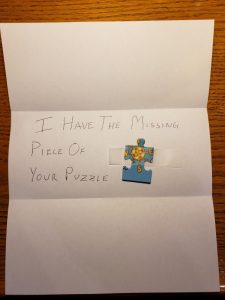When running a campaign, you would want to track performance of campaign pages. When optimizing a website, you will need to evaluate performance of a content category on your site or a set of pages. There are a couple of ways you can do it.
First step is to set your analysis goals: what are you planning to decide after looking at the data? If your content goal is engagement, measure the number of comments, shares, popularity, traffic, new vs. returning visitors, etc. Content effectiveness can be evaluated through page value, page participation in conversion funnel, conversions (landing page), shares, etc. Links, ranking, shares, comments will provide insights into topical relevancy.
Before we begin, remember to use hit level metrics and session level metrics appropriately when analyzing page performance data. URLs are more likely to use hit level metrics for analysis. Some session level metrics can be applicable too, but be careful using them.
1. Tracking Standard Metrics For A Set Of Pages
This method works when the pages of interest have a pattern in the URL. For example, all your products are located in products/ folder. Then, you can search for URLs containing the word products.
![clip_image002[4] clip_image002[4]](http://www.searchenginepeople.com/wp-content/uploads/2015/09/clip_image0024.jpg)
In Google Analytics, go to Behavior -> All Pages and enter the name of your folder in the search field. You will get a list of URLs in that folder with standard metrics.
For SEO traffic to the pages, you can select Behavior -> Landing Pages and view completely different set of metrics. Landing page session metrics are grouped into traffic acquisition, visitor behavior, and desired outcomes. This table shows each page’s contribution to the website conversions.
Change display settings above the table on the right and select Comparison tile. Compare Sessions to Pages per Session. Learn which pages participated in sessions when visitors viewed more pages than site average. Play around with different combinations.
![clip_image004[4] clip_image004[4]](http://www.searchenginepeople.com/wp-content/uploads/2015/09/clip_image0044.jpg)
If you have a short list of URLs or several patterns, use advanced search setting to match regular expressions. Select Page or Landing Page -> Matching RegEx. Add keywords or URLs separated by pipe (I) in the search field to perform an OR search. Only URLs that matched will be displayed.
![clip_image006[4] clip_image006[4]](http://www.searchenginepeople.com/wp-content/uploads/2015/09/clip_image0064.jpg)
2. Tracking Custom Metrics For A Set Of Pages
Similar to the first use case, create a custom report. If standard metrics are not what you are looking for, choose any metrics you want here.
![clip_image008[4] clip_image008[4]](http://www.searchenginepeople.com/wp-content/uploads/2015/09/clip_image0084.jpg)
For example, I want to learn about user experience on specific pages. I create two metric groups: Speed and Popularity. Speed will tell me if there are any page loading issues. Popularity will show if users stick around or leave the site after visiting the page.
![clip_image010[4] clip_image010[4]](http://www.searchenginepeople.com/wp-content/uploads/2015/09/clip_image0104.jpg)
Speed report shows that loading time on most popular pages is too slow. Next action would be to optimize page or site for speed. Despite the slow load time, average time on page does not look bad.
![clip_image012[4] clip_image012[4]](http://www.searchenginepeople.com/wp-content/uploads/2015/09/clip_image0124.jpg)
Popularity report reveals insights about website visitors’ behavior. Top pages shown on the report are popular with new visitors. If both exit percent and bounce rate is high for a specific URL, the page could be the only page new visitors see. Depending on your content, it could be bad or not. In my case, the top page is not sticky and I would like to improve it. I will consider testing calls to action to attempt to keep the new visitors on the site.
![clip_image014[4] clip_image014[4]](http://www.searchenginepeople.com/wp-content/uploads/2015/09/clip_image0144.jpg)
3. Tracking Metrics For A Large Set Of Pages
If you have a large set of URLs, a better approach would be to use Excel to pull the performance metrics you need. Download All Pages report to Excel (Sheet1). Put your list of URLs on a separate sheet, in column A. Then, use VLOOKUP function to pull the data you want into the table. Your formula will look something like this:
=VLOOKUP(A2,Sheet1!A1:H598,2,0) , where A2 is the URL on your list, Sheet1!A1:H598 is the data you exported from Google Analytics, 2 is the second column with Pageview data, 0 is for exact match.
Add third party data to make your report even more insightful. Tools like SEMRush provide data for pages on ranking (top 20), key phrases, pay per click value, etc. Combine percent of traffic a page is bringing in from search, search query, and bounce rate from Analytics data. If bounce rate is high, your action is to make the page more relevant to the search query. URLs often rank for multiple queries. Optimize the page for queries that have lower bounce rate.
4. Create A Dashboard
Data in a table is good, but dashboards are better. Even simple visualization is a catalyst for faster insights.
Create a dashboard based on what you are trying to learn. Data can be one time view or historic – week over week; month over month, etc. For example, you can choose to create a line graph showing pageviews for each URL. You can group ranking URLs in categories and show how much traffic each category brings month over month. List top 5 URLs that attract new visitors or returning visitors so you can tweak the page content to appeal to a specific visitor segment. The possibilities are endless as long as you choose meaningful metrics that help you take action.
Automate your reporting if you can. Check out Google Partner apps. I used NextAnalytics (paid) to pull data into Excel weekly. They also have excellent ready-to-use dashboards.
Conclusion
It always helps to know why you have a list of URLs and what you plan to learn from them. If there is a pattern to your inquiry, create a custom report in Google Analytics and track metrics that will answer your questions.
If you already know all the URLs you need to track, use Excel to pull the data just for your list. It requires some time to compile.
Most importantly, create a dashboard that will help you consistently track the KPIs you selected to illustrate your progress. Visualization of data is best for the insights.
Hand Picked Related Articles
- How To Use Landing Pages In Google Analytics To Find Keywords
- 9 Google Analytics Advanced Segments You Can’t Live Without
- How To Use Google Suggest With Your Own Google Analytics Data
* Lead image adapted from Defence Images
(141)
Report Post