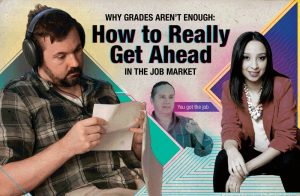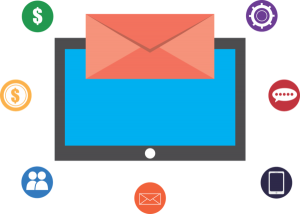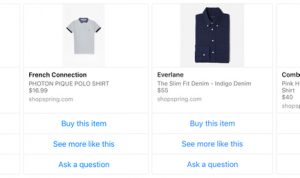Improving SEO rankings is one of my top priorities…
Why? Because it delivers over 60% of my website traffic.
Today I want to show you how I use data from Google Search Console to quickly analyze my website’s rankings, and identify potential problems or opportunities to improve them.
Why Google Search Console?
The beauty of Google Search Console is that it gives you the complete data set for all organic traffic, including the “not provided” keywords.
Plus, this data comes straight from Google so there is no need for any estimations or guesswork.
My secret weapon: Search Console Helper
Instead of using Google Search Console’s interface, I prefer to use a third-party tool called Search Console Helper.
Search Console Helper pulls data directly from Google Search Console and then extends its capability with a much better interface. It also has many crucial features, not found in Google Search Console.
This is what it looks like:

I have fallen in love with this tool and I highly recommend you give it a try!
Ok, let’s get on with the process and examples…
Step 1: Review overall traffic patterns
The first thing I do is look at the overall traffic patterns in Search Console Helper.
The day-by-day performance shows a clear pattern of “weekend drops”, which are typical for sites like mine that write on work-related topics.

I then switch to a weekly view, which shows a more balanced picture:

What I’m looking for are any anomalies or dramatic changes. As you can see from the screenshot above, the total weekly traffic (blue line) is relatively stable, with a slight decrease over the past couple of weeks.
But, what is that huge spike in impressions at the end of July?
When I took a closer look I discovered a recent blog post (3 secret gmail buttons) that for a couple of days shot to the first page of Google, particularly in India and the US, for the term “gmail”:

Because the post is clearly not meant for such a generic search term, I decided not to take any action.
Step 2: Take care of the all-time best performers
Next, I review my all-time best performing pages and keywords.
From the data I begin by pulling a report from Search Console Helper with my most trafficked pages:

These pages are responsible for the biggest chunk of my traffic (and income). So, I want to make sure they continue to perform well.
I usually take a look at each of them, one by one, studying any changes in clicks, impressions, click-through-rate or positions. When I find any negative developments, I make it my priority to identify the cause and take action as soon as possible.
To give you a better idea, let me show you a couple of examples:
Example #1: “17 Best Social Media Management Tools”
This is my best performing page, by far. It’s responsible for more than 10% (!) of my total organic traffic.
However, Search Console Helper tells me that the traffic peaked during the first week of September and hasn’t picked up since:

Digging deeper, it seems that most of the traffic loss can be attributed to one single keyword: “social media management tools”. This term peaked 12 weeks ago, and gains in other keywords weren’t able to offset the loss:

To keep this article towards the top of the SERPs I create a task on my to-do list to give the page more prominence within the site’s hierarchy, and also build more internal links to the page from other relevant posts.
Example #2: “13 Super-Easy Ways to Immediately Improve Your SEO”
Published back in March 2016, this page has been a steady performer without any significant loss in traffic.
But when looking at the 1,187 keywords for which this page has been ranking in Google, I can see that it is doing relatively well for anything related to “improve SEO”, but could be performing much better for “SEO/website/Google rank(ing)”:

This is an opportunity to get more traffic for some very interesting keywords. So, I make a note to expand the content of the page to add more information about how Google ranks websites, and to build more internal links to the page with relevant anchor text.
After I review all top performing pages, I perform a similar analysis, but this time focusing on my best performing keywords:

Just like with pages, I look for any dramatic changes and then try to identify the cause. This analysis is essentially the same, so I will not go into details. Also, in most cases, the keyword data closely correlates with the pages data.
Step 3: Review biggest losers
Once I take care of my best performing pages and keywords, I want to look at the pages that experienced the biggest losses in recent weeks (I usually look at changes over the past 4-5 weeks).
Here are the pages that lost most traffic:

… and here are the keywords:

As you can see, there is usually a strong correlation between pages and keywords.
Example: “10 Top Social Media Marketing Trends To Look Out For In 2017”
By far the biggest losses in traffic were experienced by a post titled 10 Top Social Media Marketing Trends To Look Out For In 2017. Most of it was for the term “social media marketing”.
When I started to analyze this in detail, I discovered an interesting case of rank cannibalization.
It turns out that the above post, published on Sep 19, ranked very well for the term “social media marketing” but only for 2 days:

After those 2 days, the post was pushed out of the SERPs by my Services page, which isn’t strong enough to compete for the top positions.
This example shows that my posts have the potential to perform very well in Google even for the most competitive terms. However, they can also be quickly replaced by a more established, albeit not well-optimized page that Google thinks is on the same topic as my post.
I added a task to my to-do list to remove the reference to “social media marketing” from the title tag on the Services page and to prominently link to the post from several pages on my site.
Conclusion
So, there you have it: my 3-step process for quickly analyzing my website’s rankings and traffic, identifying potential problems and discovering new opportunities with data from Google Search Console.
The best thing I like about this process is that I’m working directly with Google data and it usually doesn’t take me more than 30 minutes to complete the analysis.
What do you think about my process? Have you tried Search Console Helper?
Please let me know in the comments below.
Don’t miss this…
As you can see, Search Console Helper is really… well… super-helpful. So, do yourself a favor and take advantage of their 30-day free trial to give the Pro version a try.
Digital & Social Articles on Business 2 Community(42)
Report Post