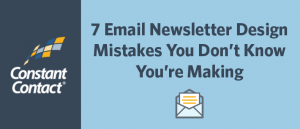I make my own demo videos for our MondoPlayer App (like the video describing our new MondoPlayer Buffer Feature). Learning how to make these videos has been a challenge and I’d like to share some of the lessons I have learned.
I remember the first demo video I produced. In a word, it was “bad”.
I knew it was awful, but I had to get something onto our website.
Things went from bad to worse when I showed it to my friends and investors. They all went into Movie Critic mode!
They were expecting a video that would compete with a million dollar TV commercial and they got something that looked like a home movie.
Being an entrepreneur can be a humbling experience at the best of times. It’s never easy to take rejection directed at a product you have created – you can’t help but feel the criticism is personal.
But videos are uniquely prone to criticism, because we each consume millions of dollars worth of video every day. In 90 minutes you can consume hundreds of millions of dollars, by watching a single Hollywood blockbuster!
After this humiliating experience, I decided to learn how to produce better videos for my App. I embarked on a journey to learn as much as I could about a subject professionals devote their whole career to perfecting.
I know what you’re thinking, why didn’t we hire a professional?
Unlike established products and services, MondoPlayer is changing rapidly. We know the demo video we shot today will be obsolete in a matter of months. We also know we will need a lot of videos to describe features of the product and to help users with problems we have not yet encountered. And we’re not rolling in spare cash, so hiring a professional is not an option.
If you need to produce videos for your product or service on a limited budget, here are a few tips that will save you a lot of grief.
Humility
You need to get comfortable with imperfection. I’m not saying you shouldn’t sweat the details, because video production is a detail orientated enterprise. But I promise you that minutes after you finish a video, you’re going to wonder if you could have done it better.
Script
Before you do anything, write a script. There’s nothing worse than a rambling instruction video. And in my experience unscripted videos often leave out critical details.
It takes a little time to write a good script, but it will be evident in the final product.
These are a few tips for a good video script:
- State the objective clearly at the beginning, remind the viewer about the objective in the middle and end with a statement about the objective. To quote Dale Carnegie, “tell them what you’re going to tell them, then tell them and then tell them again”.
- Don’t worry about your video being too long. Research shows that +4 minute videos are watched, as long as the content is relevant to your audience.
- If the video is too long or covers too many ideas, break up the content into multiple videos. Your viewers will appreciate having the option to consume the information they find most relevant.
- Empathize with the viewer. Your viewers don’t know your product as well as you know it. Be careful not to assume too much about the viewer’s knowledge. You’d be surprised how many times “how to” videos skip a step that many viewers don’t understand. Your video should be speaking to the least capable person who’s watching.
- Write the script and step away for several hours or a day. Come back to the script and try to be objective.
- It’s good to inject personality into your video, but don’t forget your primary purpose is to convey a message.
Audio
Your audience is interested in the information being conveyed in your video. A lot of that information will be verbal. If your audio is bad, you could have a lovely video and completely fail to get your message across. These are some simple tips for creating great audio for your video:
1. Microphone – Buy the best microphone you can afford. We have tested two USB microphones for voice-overs, the Audio-Technica ATR2100-USB and the Blue Snowball. The Audio-Technica is much better for recording the voice of a single individual. The Blue Snowball microphone is useful if you are recording a group of people and it has a mode that will pick up ambient sound for a bit of atmosphere if you’re recording on location. If I owned only one microphone, the Audio-Technica ATR2100-USB is the one I would choose (approximately $ 60).
2. Editing Software – Most consumer grade video editing software has lousy audio editing capability. Before you start editing your video, output the audio to a high quality mp3 file and import the audio into a tool like Audacity (a free software tool that lets you edit the audio). You’re not going to become an audio engineer overnight, but these are some tips that will vastly improve your audio but won’t take too much time:
- Normalize – Use the Effects/Normalize function. This will set you audio to the right level, so you don’t have to worry about people being able to hear your narration. This video describes the process: https://www.youtube.com/watch?v=F6la8mXtke8
- Breath Sounds – Go through the audio and remove the breath sounds. This video describes the process: https://www.youtube.com/watch?v=79M3LRPgI9M
- Recording Volume – If your video is only going to have a voice-over, use Audacity to do the recording and set the Recording Volume high enough to capture all the detail. With the Audio-Technica ATR2100 I set the volume to 100%.
3. Space – When you write the script for a voice-over, leave gaps between the individual steps. You’ll have a tough time matching the segments of video to the audio, so you’ll appreciate having gaps in the audio so you can cleanly cut and paste the audio to the matching activities in your video.
Anyone with an in-depth knowledge of audio will be appalled at this advice and I would be very happy to get comments. Let’s just say this is my version of Audio for (or “by”) Dummies.
Screencast
Most of my videos are about our Mondoplayer App. Our App is currently available on Android and Windows (we’re releasing an iOS version in June/July 2015). As a result, we have to capture screencasts from different operating system environments.
There are a lot of resources available on how to grab content from your mobile App, so I will assume you can find the best tools for you. For Windows machines, we use Camtasia for grabbing screencasts, but there’s also an Open Source product called Camstudio that’s free.
Here are my tips on how to make your screencast video better:
1. Don’t take a video of someone using the App. It’s virtually impossible to eliminate the glare on the screen and the image isn’t very nice. You will also find it’s very difficult for a real person to reach across the tiny screen of a mobile device while simultaneously tapping on the right spot and not blocking the view of your camera. We’ve tried it and it was not a lot of fun.
But it can be nice to show the App being used briefly by a person, particularly if your App has an application that is best explained by showing the App and the user in context. These shots are called a lifestyle shots.
2. B-roll is the term given to extra footage that can be inserted into a video to fill time. It’s useful when you need to fill space in a video or make a cut between two clips. Screencasts make excellent B-Roll in cases where a presenter is talking about an App.
3. Using a hand to illustrate actions in a mobile App is very helpful. Use a digital hand rather than a real one will make your videos look more professional. You can insert a hand into your video digitally in one of two ways:
- You can activate software that will display a finger during events like a tap or a swipe. I find these programs look awkward and they often don’t communicate the action very effectively. The human hand is a very expressive instrument and a disembodied finger seems unnatural on some level.
- You can purchase stock video for $ 7 of a hand making all the movements you will need to demo your mobile App. I purchased “Touch Screen Gestures” from VideoHive. It’s a short video that can be merged using the Chroma Key function in your video editor. You can take the snippet of video you need, for example the hand swiping to the right, and place it over your screencast. You can also speed up and slow down the action of the hand by using the Time Stretching function in your video editor. It takes very little practice to become reasonably proficient at this process.
If your product or service is in startup mode or in a state of rapid growth, you will get a lot of opportunities to produce videos so you will improve with practice. The time you spend developing this skill will be well rewarded.
There is no more powerful way than video to communicate your message and no one can tell the story about your product better than you can.
Be mentally prepared for the critics but don’t let it stop you. Your clients want your product and they will appreciate the fact you’ve made their life easier.
In an upcoming post, I will be sharing tips on the equipment you’ll need to produce great quality video and sound with less than $ 200 worth of equipment.
This post “How to Make a your Own Demo Video” appeared first on MediaVidi.
(266)
Report Post